Note: If your code is for a Nintendo Switch Online membership, learn how to redeem a Nintendo Switch Online code.
Before you start
You will need:
- Your Nintendo Switch system
- If you are away from your system, you can redeem a download code online.
- A Nintendo Account set to a country where Nintendo eShop is available
- An Internet connection
Complete these steps
- Select Nintendo eShop on the HOME Menu.
- Select the account you want to use.
- Select Enter Code on the left side of the screen.
- Enter the 16-character download code.
-
Where to find a download code from a retailer
Download codes from retailers are found on the receipt or card you were given.
- Some retailer cards include both a download code and a Control Number. Enter the Download Code (usually begins with a B, no hyphens in the number) and not the Control Number (usually begins with an S, has hyphens).
-
Where to find a download code from a retailer
- Select OK to confirm. The game will begin downloading once the code is confirmed.
Additional information
- After redeeming the code, the game icon will appear on the HOME Menu with a download status bar. The status bar will disappear once the download is complete.
- Some letters and symbols are not used in download codes, such as O, I, Z, and hyphens. Those characters will be disabled from the on-screen keyboard.