Before you start
You will need:
- Your Nintendo Switch console
- Internet connection
What to do
-
Redownloading games and their downloadable content (DLC)
- Check the HOME Menu for the game's icon. If no icon is present, continue to the next step.
-
Game icon on the HOME Menu
If the game already has an icon on the HOME menu, you can redownload it without entering the Nintendo eShop.
- Select the game’s icon.
- Select Download.
- If you get the error message: “This Software Cannot Be Played. The Nintendo Account Used to Purchase This Software Has Been Unlinked”, follow our additional steps.
- The download will begin automatically. You can check the download status on the HOME Menu.
-
Game icon on the HOME Menu
- Open the Nintendo eShop with the Nintendo Account that purchased the game.
- Select the icon in the upper-right corner to access your Account Information.
- Highlight Redownload on the left side of the screen. A list of titles you’ve purchased will appear.
- Highlight the game you want to redownload and select the orange icon to begin downloading the game and any DLC for it that you have purchased. You can check the download status on the HOME Menu.
-
Downloading the game without DLC
If you only want to redownload the game, without any of the DLC for it you have purchased, hold down the L Button while selecting the orange icon.
-
Can't locate game in the list
The game may have been purchased by a different Nintendo Account. Try again with the other accounts on the system until you locate the one that was used to make the purchase.
If you still can't find the game, read Digital Content is Missing from Nintendo Switch (Games, DLC, Etc).
-
Game doesn't appear after download
If the game doesn't appear on the HOME Menu after you start downloading it, try restarting your system.
- Hold down the POWER Button for three seconds.
- Select Power Options.
- Select Restart.
If the game still doesn't appear, read Digital Content is Missing from Nintendo Switch (Games, DLC, Etc).
-
Downloading the game without DLC
- Check the HOME Menu for the game's icon. If no icon is present, continue to the next step.
-
Redownloading individual DLC
- Access the Nintendo eShop with the Nintendo Account that purchased the content.
- Search for the game title that the content is associated with.
-
How to search the Nintendo Switch eShop
- Select Nintendo eShop on the HOME Menu to launch the Nintendo eShop.
- If there are multiple user accounts on your system, select the account you want to use.
- Select the magnifying glass in the upper-left corner to access the Search menu.
- Enter a keyword into the keyword field and select Search to search by the keyword. A list of results will appear.
- If you would like to narrow your search further, you can adjust the Price Range and/or Genre to only display games within the category you set.
- After selecting a game title, scroll through the game details to view any available downloadable content.
-
How to search the Nintendo Switch eShop
- Select the game and scroll down to view all available Downloadable Content, below the game details.
-
Downloading individual DLC from a season or expansion pass
If a DLC bundle was purchased (such as a season pass or expansion pass), you may first need to select the bundle to locate the individual add-on content it contains.
-
Downloading individual DLC from a season or expansion pass
- Select the previously purchased Downloadable Content. It will display Purchased instead of a cost.
- Select Redownload to redownload the content. The download will begin automatically—you can check the download status on the HOME Menu.