Wix Editor: Applying Background Scrolling Effects to Your Strip
2 min read
Background scroll effects are a fun, creative way to catch your visitor's attention and encourage them to further explore your site.
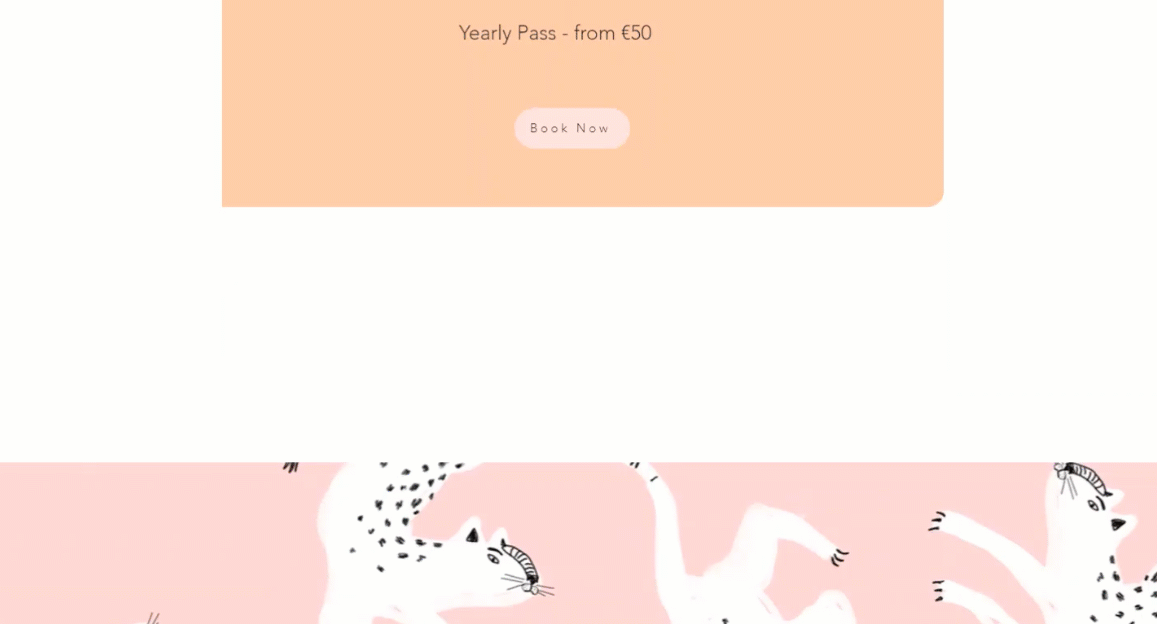
In this article, learn more about:
Important:
- You can only see scroll effects in preview or on your live site. The way it is displayed inside the editor is not how it looks on the live site.
- It is not possible to add a scroll effect to your strip if you have added columns to it.
- Scroll effects are not displayed on the mobile version of your site.
Adding a scroll effect
Add an effect to begin creating a dynamic experience for your site visitors. You can add different effects to different strips, so play around and build exciting, unique site pages.
To add a scroll effect:
- Click the strip in the editor.
- Click the Background Scroll Effects icon
 .
. - Select a scroll effect.
- (Optional) Preview your site to see the scroll effects in action.
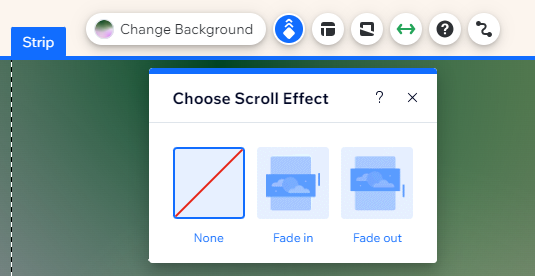
Available scroll effects
Choose from Fade in or Fade out effect to boost visitor engagement.
Click an option below to learn more about each effect.
Note:
Available effects vary based on the strip background that you select (e.g., image, video, or color).
Fade In
Fade Out
Note:
To create scroll effects, the strip image / video size is increased to fill the page. To avoid distortion, use large, high-quality images and videos.
Did this help?
|

