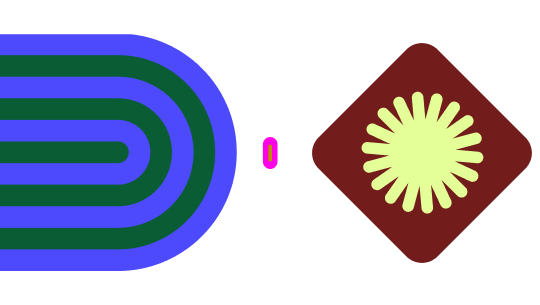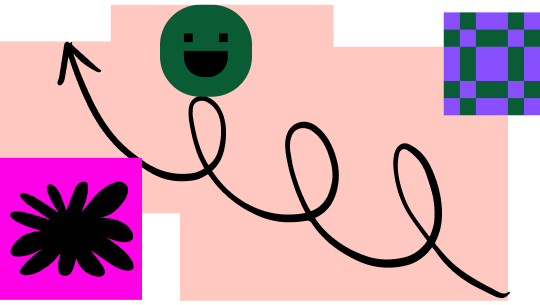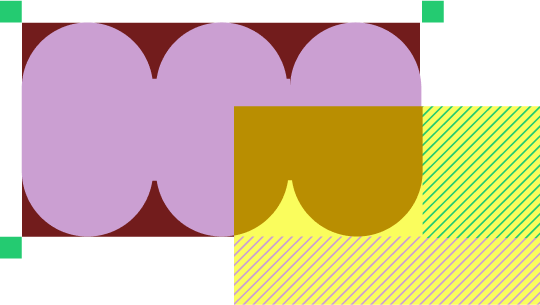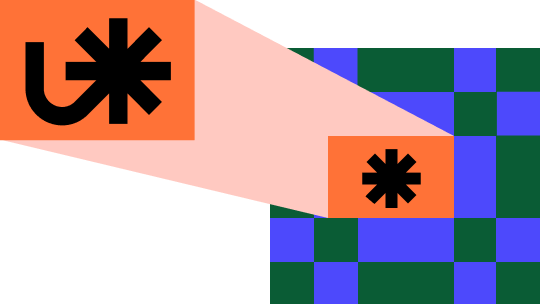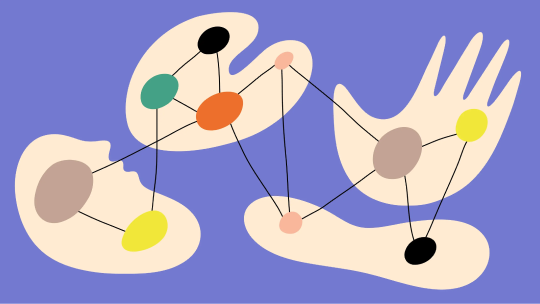Release Notes
Keep up with Figma’s latest product news, or subscribe to RSS to be the first to know when new releases and updates go live.
Everything that launched at Config 2024: Say hello to AI features in Figma Design, a redesigned UI, Figma Slides, a new view into Dev Mode and more.
We recently launched new products and features to help you bring your ideas to reality faster. Here’s everything we announced at Config, Figma's conference for people who build products.
A newly redesigned Figma Editor called UI3 — Putting craft at the center of the next evolution of Figma Design.
- A more approachable interface: Usability improvements like clearer iconography, optional labels in the properties panel, and rounded corners make the redesigned Figma editor easily scannable and more approachable for new and experienced designers alike.
- Reorganized for ergonomics: Resizable panels make the canvas more customizable to your needs. Minimize the panels to tuck away the interface and open up the canvas while you’re designing, or expand the panels for more room while you’re adjusting properties. Plus, when spotlighting, the panels automatically hide so you and your collaborators can focus on the work being shown.
- An“anything” button for easy access to AI: A shortcut to new and existing features, Actions helps you get what you need fast. Located in the new toolbar at the bottom of the canvas, the Actions menu also provides easy access to Figma AI and other powerful tools.
The newly redesigned Figma is currently in beta and will be rolled out to users gradually. Learn more.
Figma AI — Get started faster, find what you’re looking for, and stay in the flow. Make space for more creativity.
- Make Designs (temporarily unavailable): Generate mobile and web UI mocks to explore different expressions of product ideas you have.
- Make an Image: Generate a unique image from a text prompt.
- Make Prototype: Quickly wire static mocks into an interactive prototype.
- Rename Layers: Contextually rename and organize all the layers in your file.
- Remove Background: Make your images pop by removing image backgrounds in an instant.
- Replace Text Content: Generate and populate realistic text into your design mocks.
- Shorten, Rewrite and Translate Text: Shorten, rewrite, or translate selected text to a different language (10 languages currently supported).
- Visual Search: Search for similar or exact designs across your organization with a frame, image or screenshot. (Available to select Professional, Organization, and Enterprise plans only.)
- Asset search: Search for assets even if you don’t know exactly what they are named. (Available to select Professional, Organization, and Enterprise plans only.)
Figma AI is currently in beta and will be rolled out to users gradually. Figma AI is currently free for users, but usage limits may apply. When Figma AI is made generally available, we’ll update you on pricing. For more details, visit the Help Center.
A new view into Dev Mode–New views, statuses, and Code Connect–now generally available
- Facilitate design handoff: Bring clarity to the process and keep work moving forward with new features like:
- Design Status: Mark what designs are ready to build, changed, and completed.
- Ready for Dev View: See designs marked ready for dev, track updates, and start building— all in one place.
- Focus View: Annotate and inspect with just your selected design in focus.
- Notifications: Be alerted when designs are marked“ready for dev.”
- Code Connect: Surface the right code, where developers need it—whether from your design system or a UI kit..
For more details, visit the Help Center.
Figma Slides - With advanced editing tools and built-in interactivity, Figma Slides makes it easy to design and co-create presentations.
- Design decks your way - Create beautiful presentations using your brand templates, assets, fonts, and colors. You can even bring in up-to-date, playable Prototypes. Toggle on design tools for access to all your favorite Figma Design features.
- Build presentations as a team - Coordinate with teammates via Chat, Audio, and Comments. Keep everything running smoothly with speaker notes and co-presenting control. Give your deck some structure in Grid View, and refine your copy with AI writing assistance.
- Turn presentations into conversations - Bring your slides to life and engage your audience.Gather feedback with Live Polls, Voting, and Alignment Scales and save all responses to your deck automatically.
Figma Slides is in free beta. In early 2025, it will be available on free and paid plans, starting at $3 and $5 per user / month. For more details, visit the Help Center.
Quality of life improvements — Your favorite features in Figma just got even better.
- Auto Layout: Let auto layout work harder for you with new capabilities and more intuitive interactions. Figma can now suggest how to apply multiple frames of Auto Layout to full design elements, saving you time from having to manually apply auto layout frame by frame. Actions like reordering, absolution positioning, and set to fill in auto layout now work more like you’d expect. Learn more.
- Responsive Viewer: Experience your designs on any screen size with a new Prototype viewer experience that resizes responsively. Learn more.
- UI kits: Get designs started quickly by choosing from a curated set of UI kits—from partners like Apple and Google, and us, Figma!—that are available directly in Figma. Learn more.
- Pages in FigJam: Bring order to your files while keeping your jams in one place with Pages in FigJam. Learn more.
Now presenting: Figma Slides
With advanced editing tools and built-in interactivity, Figma Slides makes it easy to design and co-create presentations.
Give your slides some style
- Templates: Choose from dozens of pre-made templates from Figma and the Figma Community.
- Template style: Set colors and text styles and apply them to your entire deck to keep slides consistent and on brand.
- Custom templates: Publish custom templates for your whole organization to use. (Available on Organization and Enterprise plans, only).
View and structure your presentations
- Single slide view: See and edit your slides one-at-a-time.
- Slide stacks: Group slides in hide-able sections to give your deck structure and help collaborators focus on the most relevant slides.
- Grid view: View your slides laid out horizontally in rows on a canvas.
- Rearrange slides: Drag and drop single slides or groups of to reorder your presentation.
Add and edit content in your slides
- Insert and format text, images, and shapes: Make your content look just right with a variety of customization options.
- Tables: Insert tables with text.
- Advanced Design tools: Toggle on Design mode to access all the Figma Design properties like the pen tool and auto layout. Available for users with a full Figma Design editor license.
- Embeddable prototypes: Insert playable prototypes directly in your presentation.
- Asset libraries: Insert assets from your Figma Design libraries.
Get assistance from AI
- Adjust tone: Make your text more professional or casual, concise or expanded.
- Rewrite or shorten text: Shorten or rewrite selected text.
- Make an image: Generate a unique image from a text prompt.
- Remove background: Make images pop by removing image backgrounds in an instant.
Access to AI features requires admins to have AI features turned on for their organization. Additionally, some AI features are only available as part of the AI beta, which will roll out gradually to users.
Collaborate on your deck
- Multiplayer editing: See collaborators’ cursors in presentations with you and edit slides simultaneously.
- Commenting: Leave comments on specific points or sections of a slide to give precise feedback. Tag collaborators or reply in threaded conversations.
- Cursor chat: Share context by chatting live with collaborators in the file.
- Audio chat: Talk about your presentation synchronously by starting an audio call in the file.
Present and share confidently
- Presenter mode: View your speaker notes and preview the next slide.
- Speaker notes: Add notes to each slide which are viewable in presenter view.
- Slide transitions and animation: Flow from one slide to the next with a variety of animation options.
- Spotlight and follow: Gather the people in a file to the slide you’re viewing, or follow others to see what slide they’re viewing.
- PDF export: Export your presentation as a PDF for easy sharing with external collaborators.
Engage your audience and collect feedback with widgets
- Poll: Ask for feedback on set options or quiz your audience with an anonymous poll.
- Stamp voting: Prompt your audience to vote on their favorite option.
- Alignment scale: Ask your audience to stamp where they fall on a spectrum of two options to understand the degree of alignment with a topic.
Figma Slides is in free beta. In early 2025, it will be available on free and paid plans, starting at $3 and $5 per user / month.For more details, visit the Help Center.
Allowing text style overrides
Applying italics, bolding, and underline to text on top of a text style will now override the text style to apply the decoration. Users no longer have to detach decorated text from its text style or create multiple text styles to incorporate italics, bolding or underlines.
Billing group admin dashboard
Starting today, billing group admins on Figma Enterprise accounts can now view and act on upgrade requests from users in billing groups they manage from the dashboard in their admin console. They will continue to receive an email for each new request but can use the dashboard to see all requests in one place and process them more efficiently.
We continue to improve variables in Figma
Typography variables now include scoping, a follow up from Framework
- Scoping a variable allows you to limit which properties it can be applied to. This gives you better control over where the variable can be used and cuts out the guesswork when designing.
- For example, if you scope a number variable to font size, you'll only be able to apply the variable to font size.
We’ve clarified the mechanics of copying and pasting an object bound to local variables
- No longer automatically populating a file with local variables by default unless a user specifies
- Introducing an interstitial tooltip (B) that requires the user to confirm before bringing along any local variables.
Sharing & Access Changes in Figma
We are rolling out changes to sharing and access settings to create a more consistent sharing experience and give you clearer visibility into and control over content permissions. These changes are being released through mid June.
Summary of changes:
1. Updates to team access terminology: we revised the terminology used for team access settings in order to create a more consistent experience when setting access for files, projects, and teams.
- Previously, we used the terms open, closed, and secret to define team access.
- Now, we use audience access and permissions to define team access.
2. Team members → Project inheritance: our clarified UI for letting team members inherit access to a project via the project share dialog & when creating a project
- When creating a project, the “can edit” option has been changed to “can access”. The functionality is unchanged, where selecting “can access” allows all team members to inherit access to the project with the same role that they have on the team.
- When modifying project access via the project share dialog, you can now click on the team row to manage team access and see all the team members easily (if the team has been granted access). When managing team access, we have clarified the 3 access options:
- Same as the team (same functionality as the “can access” option when creating a project
- View-only
- Disable
3. Project members → File inheritance: We have added visibility into the fact that project members by default inherit access to the child file, and their role on the file will match that of their project role (no change from today, but it was not apparent in the UI prior to these changes)
4. Prototype sharing: Prototype sharing behavior/policy has not changed, but will be presented through a dedicated prototype share dialog, rather than presented as a role on the main file.
5. Audiences on Branches: A branches audience and the audience’s role will be inherited from and coupled with the main file’s audience and audience’s role (previously: branches could have different audiences from the main file, but there were limitations to what combinations are allowed). Individual users can still be invited directly to the branch itself (no change).
6. Share options: There is a central place for sharing other forms/views and artifacts of the file that is not the main file itself via a section called “share options” at the bottom of the share dialog.
Figma design files now load dynamically by page
To ensure even the largest Figma design files can be used as efficiently as possible, Figma dynamically loads pages. When a file is opened, only the page that you land on is loaded (usually the first page in a file). This means a file with hundreds of pages can open as quickly as a file with just a few! Figma loads additional pages as you navigate to them. If an unloaded page is particularly complex, you may experience a brief pause when you navigate to the page.
Certain actions may cause the file to load all pages. For example:
- Searching across all pages in a file.
- Selecting `All pages` when you review updates to components, styles, and variables.
- Running a plugin or widget that needs the whole file. While plugins are usually optimized to dynamically load pages, some plugins need to load all pages in order to run.
For a very large or complex file, it can take a few moments for Figma to load all the pages.
Mark frames ready for dev straight from the canvas
We are starting to roll out an easier way to mark frames ready for dev. Select a frame to see the </> icon appear at the top right, then click. You’ll see the ready for dev status also reflected in your selection actions.