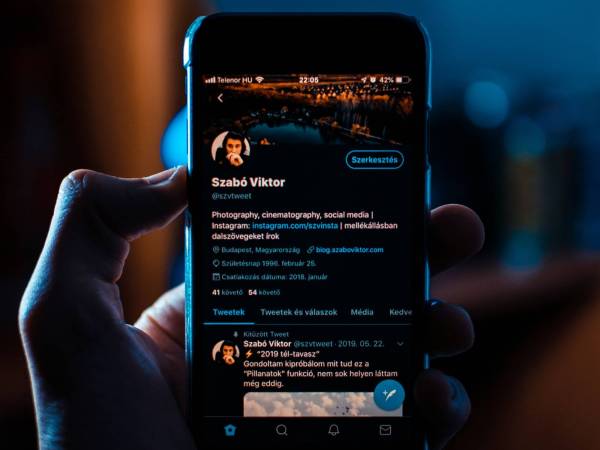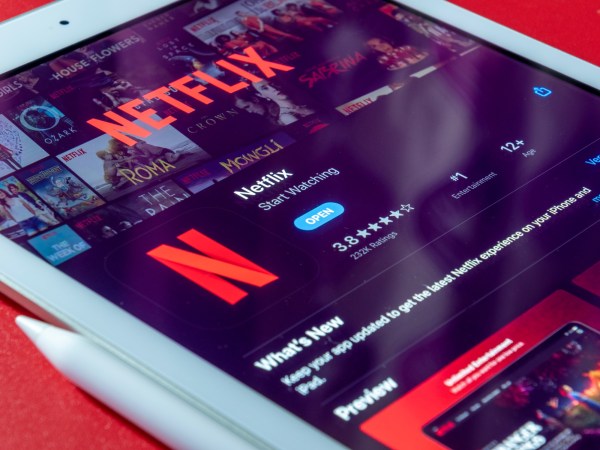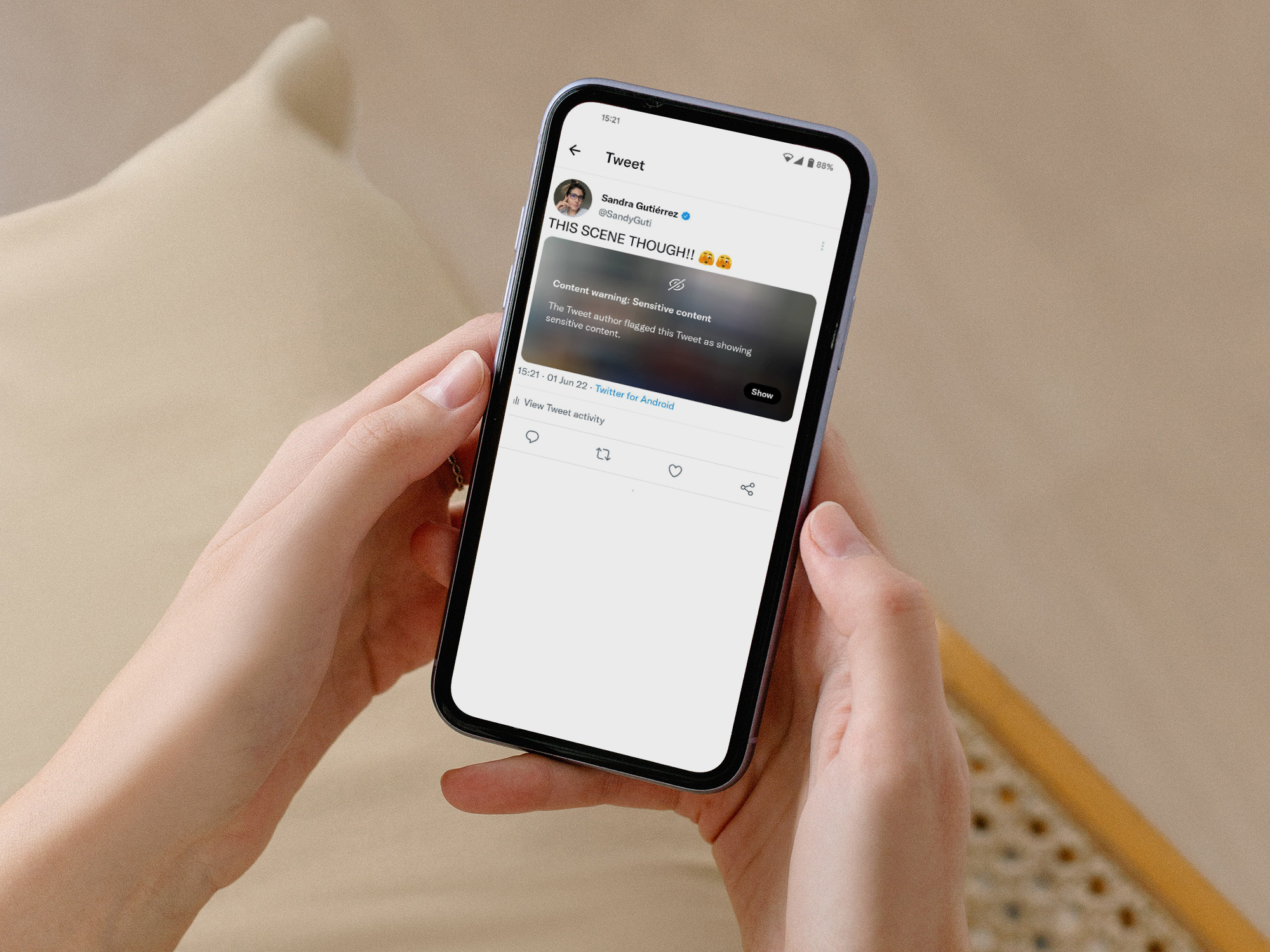
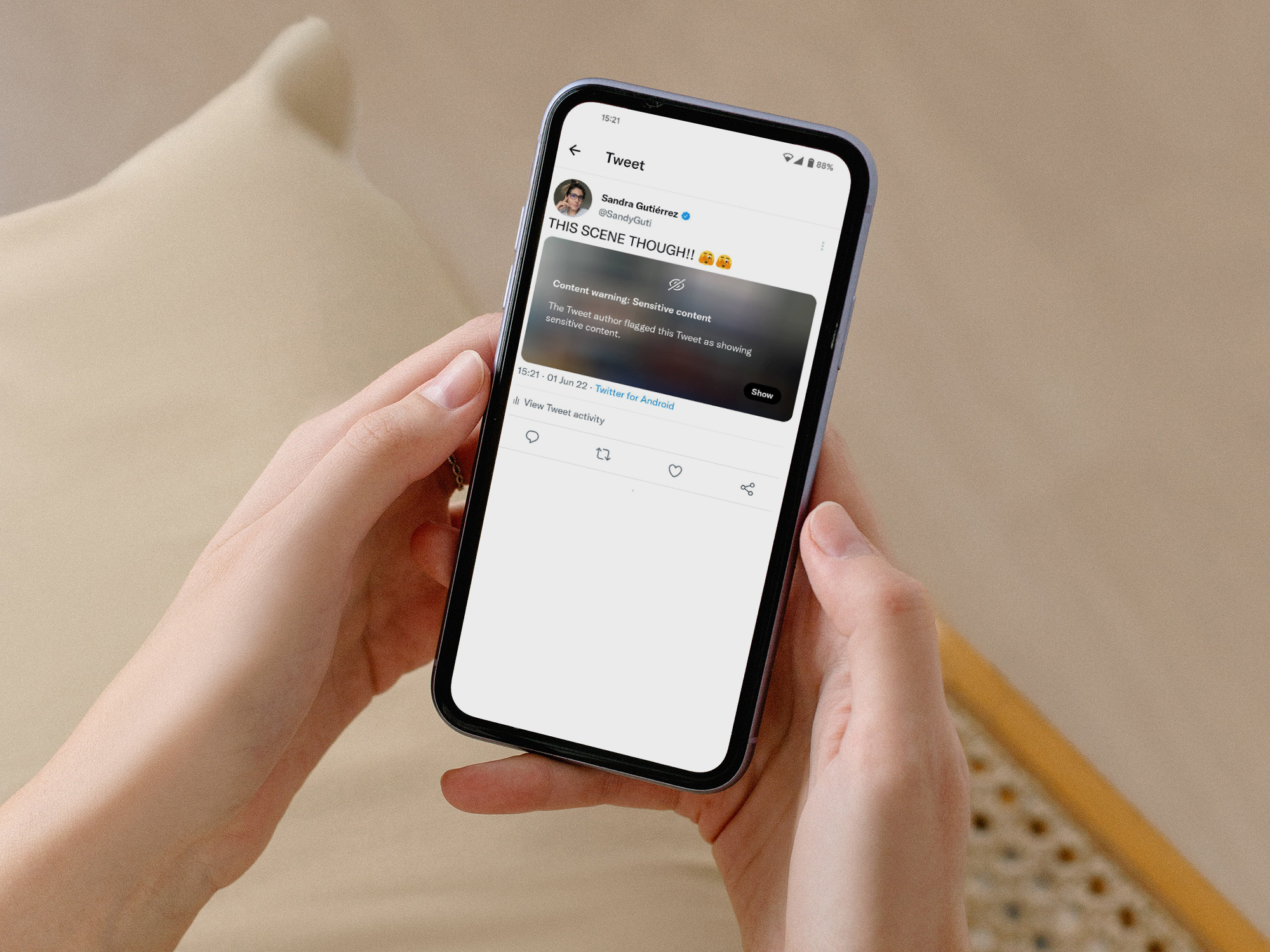
We all know how exciting it can be to watch a new season of your favorite show and the subsequent urge to post about that jaw-dropping surprise ending. But the people who haven’t been able to finish those episodes or even start them will certainly hate you for it. Rightfully so, if you ask us.
Fortunately, Twitter is making it easier to add content warnings to your posts. That way, you can keep on tweeting whatever your little fan heart desires while still protecting those who’re in the dark from getting seriously spoiled.
What are Twitter’s content warnings?
Twitter’s content warnings conceal a video or photo with a black layer that users will have to click or tap to reveal what’s underneath. The feature was designed to protect people from seeing unwanted violent, adult, or otherwise sensitive content while scrolling through their feed, but you can use it to protect your followers from whatever you want—including spoilers.
As useful as this is, Twitter’s content warnings have limitations. To start, the functionality is available for Twitter’s mobile app and on the web, but people checking their feeds with third-party clients may not be able to see them. Twitter-owned TweetDeck has adapted and is compatible with the new feature, but you may not have the same luck if you’re using other apps or embedding a tweet into a webpage.
And keep in mind that content warnings only work with media (images and video), so if you’re planning to use your 280 characters to talk about that nerve-wracking cliffhanger in episode six, people will still be able to read it, no matter how many warnings you place on your tweet. Get ready for a bunch of angry replies.
It’s also worth noting that Twitter uses automation to flag potentially sensitive content. Some users don’t like this feature so the platform made it optional, allowing people to disable the tool from their settings. But even if someone chooses to turn this feature off, your content warnings will remain, hiding potential spoilers from everyone.
How to protect your tweets with content warnings
Twitter made it simple to use warnings, so even the laziest among us have little reason to avoid turning them on when our posts have the potential to spook and spoil our timeline.
To start, write a tweet. On the web, use the What’s happening? box at the top; on mobile, tap the plus sign in the bottom right corner of your screen, followed by the Tweet button. It can be whatever you want—even nothing at all. Just don’t be a jerk.
Next, upload your media. Remember that—like any other platform out there—Twitter has community guidelines you agreed to follow when you created your account. Placing content warnings on your tweets will not exempt you from following Twitter’s rules, so be careful what you post or you may be suspended or permanently banned from the platform.
Once your photo or video is up, click or tap the Edit button in the bottom right corner to display more options. If you’re on a mobile device, you’ll find these same options by tapping the three-dot menu. In the emerging window, click on the tab all the way to the right—it’s the one with a flag on it. On mobile, you’ll find these tabs at the bottom of your screen.
[Related: The pros and cons of finally getting an edit button on Twitter]
On the next screen, Twitter will offer to put a content warning on your tweet, and you’ll have to select one or more reasons why you think your tweet needs to be hidden. Do so by checking the boxes next to nudity, violence, and sensitive. The platform will show you a preview of what your tweet will look like, and if you’re OK with it you can click Done and Save (mobile) or just Save (web) in the top right corner of your screen.
Twitter will take you back to the composer so you can tweak your tweet if you need to. You’ll see a light blue flag at the bottom right of your photo or video, which means the content warning is activated, and only users who click on it will be able to lift the veil. Finish things off by hitting the Tweet button.
Content warnings will certainly not remove all problematic images from Twitter, but it’s still an easy way to make sure other fans can feel as awed and excited as you did when you first saw something that blew your mind. Sometimes not sharing actually is caring.