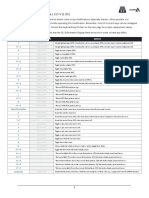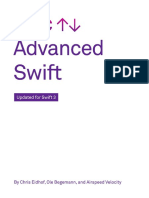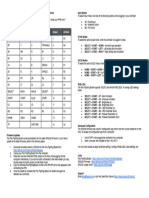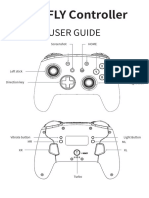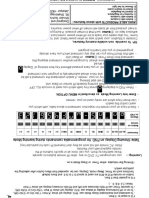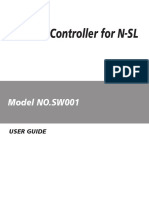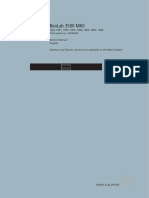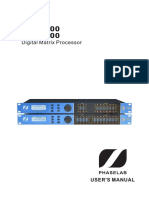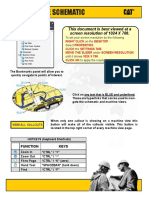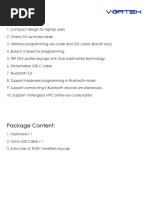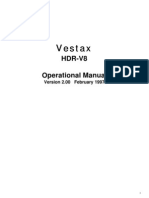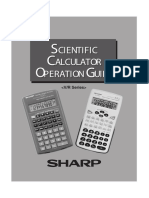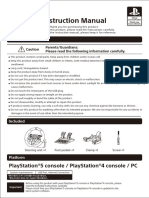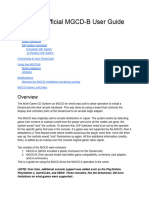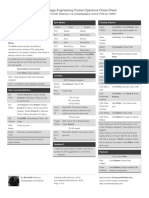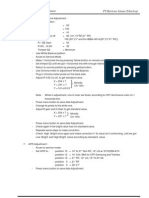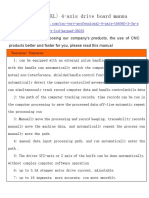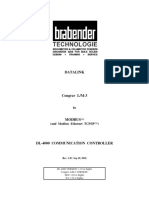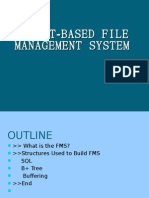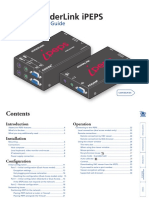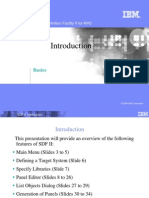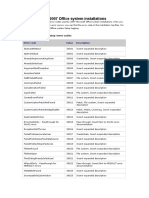Professional Documents
Culture Documents
Haute42 - Instruction Manual
Haute42 - Instruction Manual
Uploaded by
valentinohadzic87Original Description:
Original Title
Copyright
Available Formats
Share this document
Did you find this document useful?
Is this content inappropriate?
Report this DocumentCopyright:
Available Formats
Haute42 - Instruction Manual
Haute42 - Instruction Manual
Uploaded by
valentinohadzic87Copyright:
Available Formats
03 Other Functions
HautePad M series — Instruction Manual
D-Pad Modes
You can switch between the 3 modes for the D-Pad while the controller
is in use by pressing one of the following default combinations:
● BACK + START + DOWN = D-Pad
● BACK + START + LEFT= Emulate Left Analog stick
● BACK + START + RIGHT= Emulate Right Analog stick
D-Pad mode is saved across power cycles.
Invert D-Pad Y-axis
A toggle is available to invert the Y-axis input of the D-pad, allowing
some additional input flexibility. The default hotkey to toggle is to press
● HOME + START + RIGHT = Y-axis inversion
This is a temporary hotkey mapping for this feature, so keep an eye on
updated releases for this to change.
01 Compatibility SOCD Modes
B — Xinput mode (Windows/Steam) Simultaneous Opposite Cardinal Direction (SOCD) cleaning will ensure
A — SWITCH mode
the controller obeys certain directional input rules when sending inputs
X — PS3 / Dinput mode (Raspberry Pi / Android)
to the computer/console. Users can choose 1 of the 3 SOCD Modes
Y — PS4 mode (Compatible with PS4 games on PS5 console) while the controller is in use by pressing one of the following button
RT — KEYBOARD mode
default combinations:
Input Mode ● HOME + START + UP = Up Priority mode
To change the input mode, hold one of the buttons(as shown above) as Up + Down = Up, Left + Right = Neutral (Standard stickless behavior).
the controller is plugged in. ● HOME + START + DOWN = Neutral mode
Up + Down = Neutral, Left + Right = Neutral
Tips:
● HOME + START +LEFT =Last Input Priority (Last Win)
This product defaults to Xinput mode , Input mode is saved across
Hold Up then hold Down = Down, then release and re-press Up = Up.
power cycles.
Applies to both axes.
If there are games that do not compatible the above input modes , you
The selected SOCD mode is saved across power cycles.
can enter the Web Configurator to modify them for normal use.
PS4 Mode Web Configurator
This product will be disconnected at 8 minutes after connecting to the This product contains a built-in web-based configuration application
PS4/PS5 console. which can be started up by holding START when plugging your
You can avoid this 8-Minute Timeout by uploading the verification files controller into a PC. Then access http://192.168.7.1 in a web browser to
which required for PS4 mode. More details, please check on the official begin configuration.
website:www.haute42.com
TURBO
02 Keys Value Table Hold TURBO,then press the button which you need to be set for turbo
XINPUT SWITCH PS4/PS3 DINPUT ARCADE RP2040 function,then this button will be continuous sending while you press
A B ╳ 2 K1 PIN6 it,to cancel this turbo key,just repeat the privious step.
B A ○ 3 K2 PIN7 The turbo key that set will be cleard when power off.
These keys can be set as a Turbo key: A / B / X / Y / LB / RB / LT / RT
X Y □ 1 P1 PIN10
Y X △ 4 P2 PIN11
LB L L1 5 P4 PIN13
04 RGB LED Setting
RB R R1 6 P3 PIN12 ●BACK + START + X Next Animation
LT ZL L2 7 K4 PIN9 ●BACK + START + A Previous Animation
RT ZR R2 8 K3 PIN8 ●BACK + START + Y Brightness Up
BACK - SHARE 9 COIN PIN16 ●BACK + START + B Brightness Down
●BACK + START + RB LED Parameter Up
START + OPTIONS 10 START PIN17
●BACK + START + RT LED Parameter Down
LS LS L3 11 LS PIN18
●BACK + START + LB Pressed Parameter Up
RS RS R3 12 RS PIN19
●BACK + START + LT Pressed Parameter Down
HOME HOME PS 13 Home PIN20
— Capture Touchpad 14 — PIN21
05 Technical Support
M1 PIN27
Please visit haute42.com for further information & addition support
M2 PIN26
You might also like
- Default ControlsDocument2 pagesDefault Controlslucasloud75% (8)
- Kanto Seiki Support ManualDocument1 pageKanto Seiki Support Manualsunhuynh67% (3)
- K50 User Manual V1.0Document16 pagesK50 User Manual V1.0caireNo ratings yet
- Super V+ ManualDocument20 pagesSuper V+ ManualStepan BorisovichNo ratings yet
- TOPCNC TC55H Instruction ManualDocument21 pagesTOPCNC TC55H Instruction ManualMarc Gavage100% (1)
- 3512 Diag - Engine - 1243-06 - SisDocument8 pages3512 Diag - Engine - 1243-06 - Sisshashank715No ratings yet
- Advanced Swift Updated For Swift 3 2016 9Document349 pagesAdvanced Swift Updated For Swift 3 2016 9肖潇100% (1)
- Higher Nationals in Computing: Unit 2: Networking AssignmentDocument50 pagesHigher Nationals in Computing: Unit 2: Networking AssignmentNguyen Hoang Long (FGW HCM)No ratings yet
- Using The HITECH C Compiler With FlowcodeDocument3 pagesUsing The HITECH C Compiler With FlowcodeleonewbNo ratings yet
- Pico Fighting Board v1 1 Quick ReferenceDocument1 pagePico Fighting Board v1 1 Quick ReferenceWill RutledgeNo ratings yet
- Ys11 Firefly Pro ControllerDocument26 pagesYs11 Firefly Pro Controlleryosselin0512No ratings yet
- REMOTE AMAZON QuideDocument4 pagesREMOTE AMAZON QuideFAROOKNo ratings yet
- (En Manual) Battle PadDocument1 page(En Manual) Battle PadHéctor AvilésNo ratings yet
- Pandora's Box 9D Arcade Version Mainboard User ManualDocument11 pagesPandora's Box 9D Arcade Version Mainboard User ManualGilson SilvaNo ratings yet
- RacingwheelDocument8 pagesRacingwheelDavid M.No ratings yet
- Instruction Manual: Nintendo Switch / PC (Xinput)Document1 pageInstruction Manual: Nintendo Switch / PC (Xinput)jhonny moranNo ratings yet
- TK 6200Document12 pagesTK 6200Angel RosasNo ratings yet
- Quick Start Guide: Keymander - Keyboard & Mouse Adapter For Game ConsolesDocument20 pagesQuick Start Guide: Keymander - Keyboard & Mouse Adapter For Game ConsolesCamilo AriasNo ratings yet
- Nitro Deck Quick Start Guide en 27nov23 1Document21 pagesNitro Deck Quick Start Guide en 27nov23 1Nathan BennettNo ratings yet
- Swift2 User Manual PDFDocument11 pagesSwift2 User Manual PDFTomas PilkaNo ratings yet
- SvenWhell Gc-w900 Manual enDocument9 pagesSvenWhell Gc-w900 Manual enLevan ArsiashviliNo ratings yet
- User Manual For Bluetooth Pro Controller For Nintendo SwitchDocument6 pagesUser Manual For Bluetooth Pro Controller For Nintendo SwitchDiego Jose Del Angel HerreraNo ratings yet
- P5 Mini - Manual - 231211V2Document14 pagesP5 Mini - Manual - 231211V2karasuNo ratings yet
- Chapter 3: Keys and Displays: 1/32 DIN (PM3)Document2 pagesChapter 3: Keys and Displays: 1/32 DIN (PM3)Henry WildNo ratings yet
- User Manual 5037898Document8 pagesUser Manual 5037898Prueba casaNo ratings yet
- Swift2 RR ManualDocument11 pagesSwift2 RR ManualChristian LimitNo ratings yet
- Bang Olufsen Beolab - 3500 Service ManualDocument24 pagesBang Olufsen Beolab - 3500 Service ManualHassan RazaNo ratings yet
- Eagle2Pro ManualDocument9 pagesEagle2Pro ManualSergio GonzalezNo ratings yet
- 320E L Plano Electrico SISDocument33 pages320E L Plano Electrico SISelvis100% (2)
- Bias Distortion Pro User ManualDocument18 pagesBias Distortion Pro User ManualMaite VanesaNo ratings yet
- PHASELAB - HDC Owne's ManualDocument15 pagesPHASELAB - HDC Owne's ManualArozak KhoirofiNo ratings yet
- Interactive Schematic: This Document Is Best Viewed at A Screen Resolution of 1024 X 768Document34 pagesInteractive Schematic: This Document Is Best Viewed at A Screen Resolution of 1024 X 768RforceIbañezNo ratings yet
- Keyboard Vortext TabbbDocument5 pagesKeyboard Vortext TabbbJustinVoNo ratings yet
- Quick Operation Guide of DS-7200&7300-SH SV Series DVR (V2.2.2)Document28 pagesQuick Operation Guide of DS-7200&7300-SH SV Series DVR (V2.2.2)mohamed eissaNo ratings yet
- TC55HDocument13 pagesTC55HDuy MotorNo ratings yet
- TC55H Instruction ManualDocument13 pagesTC55H Instruction ManualLuis Otavio TrindadeNo ratings yet
- Manual Pandora 6Document16 pagesManual Pandora 6cheski85No ratings yet
- ACME GA07 User ManualDocument76 pagesACME GA07 User ManualRadu CampianNo ratings yet
- Vestax Vestax: HDR-V8 Operational ManualDocument36 pagesVestax Vestax: HDR-V8 Operational ManualShilloKattos0% (1)
- Operation Guide EL-531V R S PDFDocument30 pagesOperation Guide EL-531V R S PDFlotannaNo ratings yet
- HORI Racing Wheel ApexDocument10 pagesHORI Racing Wheel ApexCarvalho GarciaNo ratings yet
- The Unofficial MGCD-B User GuideDocument13 pagesThe Unofficial MGCD-B User GuideAlbyNo ratings yet
- 04 Operating Instructions PTDocument15 pages04 Operating Instructions PTPetko EnchevNo ratings yet
- UIGR ManualDocument3 pagesUIGR Manualpc.charles42No ratings yet
- Teenage Engineering Pocket Operators Cheat Sheet: by ViaDocument3 pagesTeenage Engineering Pocket Operators Cheat Sheet: by ViaPedro BricenoNo ratings yet
- RB - SEGA Saturn - 8B - BT - EU - MANUAL - 091219Document16 pagesRB - SEGA Saturn - 8B - BT - EU - MANUAL - 091219fredymademydayNo ratings yet
- SM5100 SM EN 2nd PDFDocument54 pagesSM5100 SM EN 2nd PDFRyu ChanNo ratings yet
- 908638-an-01-en-NITHO_DRIVE_PRO_V16_LENKRAD_PC_PS3Document5 pages908638-an-01-en-NITHO_DRIVE_PRO_V16_LENKRAD_PC_PS3Mc Neil De VioNo ratings yet
- 1681528441_Weeemake Bluetooth Gamepad Controller ManualDocument15 pages1681528441_Weeemake Bluetooth Gamepad Controller ManualEugenia San JulianNo ratings yet
- NX232A Earth-Fault Relay User's Guide: 1. DescriptionDocument4 pagesNX232A Earth-Fault Relay User's Guide: 1. DescriptiondienlangchuNo ratings yet
- Energy Meter Manual PDFDocument3 pagesEnergy Meter Manual PDFRahul TalrejaNo ratings yet
- Manual Service Mx5203ms 11Document1 pageManual Service Mx5203ms 11yudiw74No ratings yet
- Krom Kexal Quickguide-Cgg1di0t2jDocument14 pagesKrom Kexal Quickguide-Cgg1di0t2jKarlos GonzalezNo ratings yet
- DB258R 009 EngDocument10 pagesDB258R 009 EngAgung IrjayantoNo ratings yet
- sp298 PM enDocument79 pagessp298 PM enVictor GarciaNo ratings yet
- MTC Controller (Rev 1.7)Document26 pagesMTC Controller (Rev 1.7)ahmed morsyNo ratings yet
- 4eixos TB6600HGDocument19 pages4eixos TB6600HGJeferson SalazarNo ratings yet
- 4eixos Tb6560ahgDocument20 pages4eixos Tb6560ahgJeferson SalazarNo ratings yet
- ABB ACS CP C ManualDocument12 pagesABB ACS CP C Manual周新强No ratings yet
- HB 8216Document45 pagesHB 8216jucacasti2No ratings yet
- Crossgame2 Qig (2022)Document65 pagesCrossgame2 Qig (2022)mathoz974No ratings yet
- DataLink DL-4000 Manual - Congrav LM3 To ModbusDocument76 pagesDataLink DL-4000 Manual - Congrav LM3 To ModbusVali PopescuNo ratings yet
- Icf 7 Module First YearDocument180 pagesIcf 7 Module First YearMarvin PanlilioNo ratings yet
- Object Based File Management SystemDocument17 pagesObject Based File Management SystemAmbrielLNo ratings yet
- System Verilog IIIDocument17 pagesSystem Verilog IIIAhmed ShafeekNo ratings yet
- Amplicon W32 Analogue / Digital Io DriversDocument15 pagesAmplicon W32 Analogue / Digital Io Driverszitro01No ratings yet
- C++ Functions: Defining A FunctionDocument4 pagesC++ Functions: Defining A FunctionSourav RoyNo ratings yet
- Man Al IpepsDocument68 pagesMan Al IpepscueNo ratings yet
- Professional Electronic Control Unit Diagnosis KTS and DCU:: Innovative Complete SolutionsDocument24 pagesProfessional Electronic Control Unit Diagnosis KTS and DCU:: Innovative Complete SolutionsacairalexNo ratings yet
- 4nqs14dng - Getting Started With WeeeCode Part 2Document27 pages4nqs14dng - Getting Started With WeeeCode Part 2Cyriz Pacursa100% (1)
- Dma 8257Document22 pagesDma 8257Kavitha SubramaniamNo ratings yet
- Optical Mouse Sensor: M16183 (A2703) Series Data SheetDocument11 pagesOptical Mouse Sensor: M16183 (A2703) Series Data Sheetjakalae5263No ratings yet
- SDFII Int PDFDocument38 pagesSDFII Int PDFAshwin ReddyNo ratings yet
- Namespace ScopeDocument14 pagesNamespace ScopearushNo ratings yet
- EMAIL - MAD Lab Model Exam (311118104020)Document5 pagesEMAIL - MAD Lab Model Exam (311118104020)Dhipti ENo ratings yet
- Relevant Summary of BookDocument7 pagesRelevant Summary of BookSulabh KhareNo ratings yet
- OCI Architect 2021 Associate (1Z0-1072-21) - Practice ExamDocument12 pagesOCI Architect 2021 Associate (1Z0-1072-21) - Practice ExamikrudisNo ratings yet
- Error Codes For 2007 Office System InstallationsDocument4 pagesError Codes For 2007 Office System Installationsapi-26138491No ratings yet
- Scrabble in PHP2Document64 pagesScrabble in PHP2madonnite3781100% (1)
- JavaEE (J2EE) ProgrammingDocument1 pageJavaEE (J2EE) ProgrammingKiranNo ratings yet
- Mountdebug - 2023 07 18 16 13 57Document5 pagesMountdebug - 2023 07 18 16 13 57Xarus XarusNo ratings yet
- Computer Network - Assignment 2Document3 pagesComputer Network - Assignment 2Siddharth RathodNo ratings yet
- UNIX GetconfigDocument6 pagesUNIX GetconfigsritamNo ratings yet
- Session 2: Os Design ApproachesDocument18 pagesSession 2: Os Design ApproachesSai susheel gupta sanagapalliNo ratings yet
- Work Experience Education: Software Engineer InternDocument1 pageWork Experience Education: Software Engineer InternBob JonesNo ratings yet
- Basics of Applets: An Applet Viewer Is A Program Designed To Run An Applet As A Stand-Alone ProgramDocument16 pagesBasics of Applets: An Applet Viewer Is A Program Designed To Run An Applet As A Stand-Alone ProgrammwakondoNo ratings yet
- Bus Reservation SystemDocument7 pagesBus Reservation SystemPreetham Gowda50% (2)
- Huawei MA5616 Service Configuration Document PDFDocument11 pagesHuawei MA5616 Service Configuration Document PDFOmerNo ratings yet