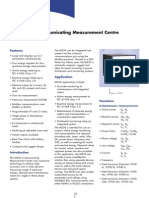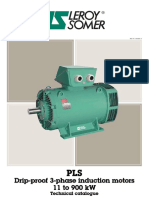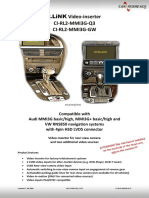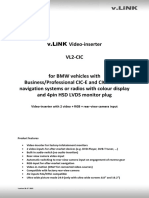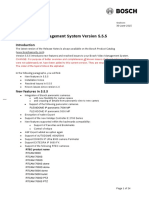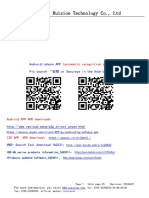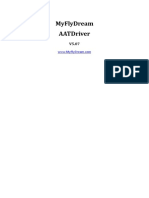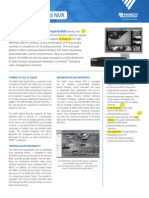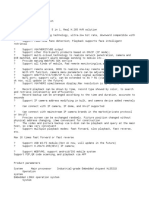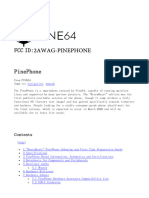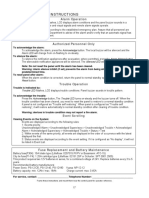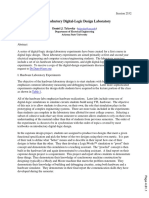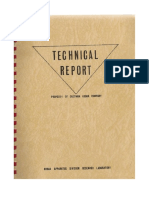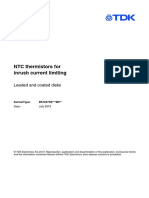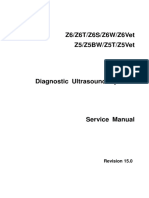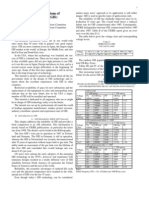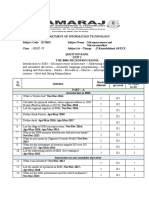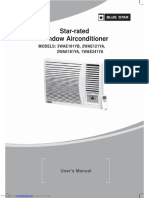R.Link Video-Inserter Rl4-Nac
R.Link Video-Inserter Rl4-Nac
Uploaded by
juankaldeOriginal Description:
Original Title
Copyright
Available Formats
Share this document
Did you find this document useful?
Is this content inappropriate?
Copyright:
Available Formats
R.Link Video-Inserter Rl4-Nac
R.Link Video-Inserter Rl4-Nac
Uploaded by
juankaldeCopyright:
Available Formats
r.
LiNK Video-inserter
RL4-NAC
Compatible with
Opel, Citroen, Peugeot and Toyota vehicles
with NAC or RCC infotainment
and 7inch or 8inch monitor
Video-inserter for front- and rear-view camera
and two additional video inputs
Product features
• Video-inserter for factory-infotainment systems
• 1 CVBS Input for rear-view camera
• 1 CVBS Input for front camera
• 2 CVBS video-inputs for after-market devices (e.g. USB-Player, DVB-T2 tuner)
• Automatic switching to rear-view camera input on engagement of the reverse gear
• Automatic front camera switching after reverse gear for 10 seconds
• Activatable parking guide lines for the rear-view camera (not available for all
vehicles)
• Video-in-motion (ONLY for connected video-sources)
• Video-inputs NTSC compatible
Version 02.12.2020 HW: CAM(V100)/(V52) RL4-NAC
Inhalt
1. Prior to installation
1.1. Delivery contents
1.2. Checking the compatibility of vehicle and accessories
1.3. Warning notes
1.4. Connection Video-Interface
1.5. Settings of the 8 Dip switches (black)
1.5.1. Adjustment – power supply output (dip 1)
1.5.2. Enabling the interface’s video inputs (dip 2-3)
1.5.3. Rear-view camera setting (dip 5)
1.5.4. Activating – front camera back switching (dip 6)
1.5.5. Choosing the corresponding head unit version (dip 8)
1.6. Settings of the 4 Dip switches (CAN function – red)
2. Installation
2.1. Place of installation – video interface
2.2. Connection schema
2.3. Connection - head-unit
2.3.1. Connection – picture signal cable
2.3.1.1. High version head unit (2 x 4 PIN HSD)
2.3.1.2. Low version head unit (1 x 4 PIN HSD)
2.3.2. Connection– Power / CAN
2.3.3. Analog power supply for the video interface
2.4. Power supply output
2.5. Connection - video sources
2.5.1. Audio insertion
2.5.2. After-market front camera
2.5.3. After-market rear-view camera
2.5.3.1. Case 1: Video-interface receives the reverse gear signal
2.5.3.2. Case 2: Video interface does not receive the reverse gear signal
2.6. Connection - external keypad
2.7. Picture settings and guide lines
3. Interface operation
3.1. By NAVI button
3.2. By external keypad
4. Specifications
5. FAQ – Trouble shooting
6. Technical support
2
Page
Version 02.12.2020 HW: CAM(V100)/(V52) RL4-NAC
Legal Information
By law, watching moving pictures while driving is prohibited, the driver must not be
distracted. We do not accept any liability for material damage or personal injury resulting,
directly or indirectly, from installation or operation of this product. Apart from using this
product in an unmoved vehicle, it should only be used to display fixed menus or rear-view-
camera video when the vehicle is moving (for example the MP3 menu for DVD upgrades).
Changes/updates of the vehicle’s software can cause malfunctions of the interface. Up to
one year after purchase we offer free software-updates for our interfaces. To receive a free
update, the interface has to be sent in at own cost. Wages for de-and reinstallation and
other expenditures involved with the software-updates will not be refunded.
1. Prior to installation
Read the manual prior to installation. Technical knowledge is necessary for installation. The
place of installation must be free of moisture and away from heat sources.
1.1. Delivery contents
Take down the serial number of the interface and store this manual for support
purposes: ____________________
3
Page
Version 02.12.2020 HW: CAM(V100)/(V52) RL4-NAC
1.2. Checking the compatibility
of vehicle and accessories
Compatibility
Brand Compatible vehicles Infotainment systems
Berlingo since model year 2019
C3 since model year 2017
C3 Aircross since model year 2018
C4 since model year 2018 NAC low/high (Continental), RCC (Bosch)
Citroen C4 Picasso since model year 2017
C6 since model year 2016 7inch and 8inch monitors
Dispatch since model year 2017
Jumpy since model year 2016
SpaceTourer since model year 2016
Combo since model year 2018 Navi 5.0 IntelliLink (NAC low Continental),
Corsa F since 07/2019 Multimedia Radio (RCC Bosch),
Crossland X since model year 2017 Multimedia Navi Pro,
Opel
Grandland X since model year 2017 Multimedia
Vivaro since model year 2020
Zafira Life since model year 2020 7inch and 8inch monitors
208 since model year 2017
308 since 08/2017
508 08/2018
2008 since model year 2017 NAC low/high (Continental), RCC (Bosch)
3008 since 09/2016
Peugeot
4008 since model year 2017
5008 since model year 2017
7inch and 8inch monitors
Expert since model year 2016
Traveller since model year 2016
Rifter since model year 2018
Toyota ProAce since model year 2016 NAC low/high (Continental), RCC (Bosch)
Limitations
Video only The interface inserts ONLY video signals into the infotainment.
For audio inserting, use the possibly existing factory audio-AUX-input
or a FM-modulator. If 2 AV-sources shall be connected to the
infotainment, for audio switching an additional electronic part is
required.
Factory rear-view camera Automatic switching-back from inserted video to factory rear-view
camera is only possible while the reverse gear is engaged. To delay
the switch-back, an additional electronic part is required.
After market front camera The front camera will automatically be switched for 10 seconds after
disengaging the reverse gear. A manually front camera switching is
4
possible by external keypad.
Page
Video input signal NTSC video sources compatible only.
Version 02.12.2020 HW: CAM(V100)/(V52) RL4-NAC
1.3. Warning notes:
Damage to the head-unit is possible, if this RL4-NAC interface is installed to older
Citroen / Peugeot SMEG or SMEG+ head-units (by Magneti Marelli)! Use this RL4-NAC
interface only on Citroen/Opel/Peugeot/Toyota head-units NAC (by Continental) or RCC
(Bosch). Designs and features – see the following pictures:
NAC-Systems
Furthermore, even when installed to the correct NAC systems, there is also damage to the
head-unit possible if the 4pin HSD connectors of this harness are wrong-plugged.
Prior to installation, the head-unit’s version has to be determined (see following page).
5
Page
Version 02.12.2020 HW: CAM(V100)/(V52) RL4-NAC
1.4. Checking the head unit’s version
Prior to installation, it has to be determined if whether the head-units version is a
low version head-unit
(single black male 4pin
HSD on backside)
Attention: Bosch Low Version requires different
Dip 8 switch position (see following chapters)
OR
high version head-unit
(double black male 4pin
HSD on the backside)
Please, carefully follow the manual for high or low version connection of the head unit and
the assignment of the Dip-8 switch position!
6
Page
Version 02.12.2020 HW: CAM(V100)/(V52) RL4-NAC
1.5. Connectors - Video-Interface
The video-interface converts the video signals of connected after-market sources in a factory
monitor compatible picture signal which is inserted in the factory monitor, by using separate
trigger options. Further it reads the vehicle’s digital signals out of the vehicle’s CAN-bus and
converts them for the video interface.
1.6. Settings of the 8 Dip switches (black)
Some settings have to be selected by the 8 dip-switches at the
video-interface. Dip position down is ON and position up is OFF.
Dip Function ON (down) OFF (up)
+12V (max. 3A) when reverse gear
Power supply
is engaged incl. 10 seconds delay
output +12V (max. 3A) ACC
and +12V by manual switching to
(red wire)
front camera by keypad
2 CVBS AV1-input enabled disabled
3 CVBS AV2-input enabled disabled
4 No function Set to OFF
5 Rear-view cam type after-market factory or none
6 Frontcam
back-switching enabled disabled
for 10 seconds
7 No function Set to OFF
8 Continental HU as Low Version Continental HU as High Version
(single black 4pin HSD) (double black 4pin HSD)
Head-unit version
Bosch RCC-A1 HU without Bosch RCC-A2 HU with navigation
navigation as Low Version as Low Version
7
(single black 4pin HSD) (single black 4pin HSD)
Page
See the following chapters for detailed information.
After each Dip-switch-change a power-reset of the Can-box has to be performed!
Version 02.12.2020 HW: CAM(V100)/(V52) RL4-NAC
1.6.1. Adjustment – power supply output (dip 1)
If set to ON, the video interfaces’ red wire will supply +12V (max 3A) with engaging the
reverse gear and additionally 10 more seconds delay for the time of the front camera’s back-
switching after the reverse gear has been disengaged. Furthermore, the red wire’s power
supply for the front cam becomes active with manually front camera switching (short press
of the external keypad).
If set to OFF, the video interfaces’ red wire will supply permanent +12V ACC (max 3A).
Description of the power supply output: see chapter “Power supply output”.
1.6.2. Enabling the interface’s video inputs (dip 2-3)
Only the enabled video inputs can be accessed by switching through the interface’s video
sources. It is recommended to enable only the required inputs. Then the disabled inputs will
be skipped while switching through the video interfaces inputs.
1.6.3. Rear-view camera settings (dip 5)
If set to OFF, the interface switches to factory picture while the reverse gear is engaged to
display factory rear-view camera or factory optical park system picture.
If set to ON, the interface switches to its rear-view camera input while the reverse gear is
engaged.
1.6.4. Activating – front camera back-switching (dip 6)
If set to ON, the interface switches for 10 seconds from the rear-view camera to the front
camera input after having disengaged the reverse gear. In addition, a manual switch-over to
the front camera input is possible via keypad (short press) from any image mode.
(Attend to correct adjustment of the power supply output (dip1)!
1.6.5. Head unit selection (Dip 8)
Dipswitch 8 is used to set the corresponding Head-Unit version.
Dip switch position ON supports the Continental "Low Version" Head-Unit
(Continental Head-Unit with single black HSD connector on the back)
Dip switch position OFF supports the:
Continental "High Version" Head-Unit
(Continental Head-Unit with double black HSD connector at the back)
Bosch "Low Version" Head Unit
(Bosch Head-Unit with a single black HSD connector on the back)
8
Page
Note: Dip1 and 7 are out of function and have to be set to OFF.
After each Dip-switch-change a power-reset of the interface box has to be performed!
Version 02.12.2020 HW: CAM(V100)/(V52) RL4-NAC
1.7. Settings of the 4 Dip switches (CAN function - red)
Dip position down is ON and position up is OFF.
Navigation / Sy5tem Dip 1 Dip 2 Dip 3 Dip 4
NAC infotainments OFF OFF OFF OFF
Set all 4 dips to OFF.
After each Dip-switch-change a power-reset of the Can-box has to be performed!
2. Installation
Switch off the ignition and disconnect the vehicle’s battery! The interface needs a
permanent 12V source. If -according to factory rules- a disconnection of the battery has to
be avoided, it should be sufficient to use the vehicle’s sleep-mode. In case, the sleep-mode
doesn’t succeed, the battery has to be disconnected with a resistor lead.
The connection’s power has to be checked for being start-up proven and permanent.
Before the final installation, we recommend a test-run of the interface. Due to changes in
the production of the vehicle manufacturer, there’s always the possibility of
incompatibility.
2.1. Place of installation – video-interface
The video-interface is performed to be installed at the head unit’s rear side.
Erfahrungswerte zu Einbauorten:
Radio/Navi in Peugeot 2008 FY 2019 vehicles: Directly behind the display.
Head Units in Peugeot 5008 and Opel Grandland X vehicles: Behind the centre console (for
this, remove the panel in the passenger footwell).
9
Page
Version 02.12.2020 HW: CAM(V100)/(V52) RL4-NAC
2.2. Connection schema
10
Page
Version 02.12.2020 HW: CAM(V100)/(V52) RL4-NAC
2.3. Connections to the head-unit
Remove the vehicle’s head unit
2.3.1. Connection picture signal cable
2.3.1.1. High version head unit (4 X 4pin HSD)
Disconnect the vehicle harness’ female double 4pin HSD
connector from the head unit’s rearside and connect it
to the double 4pin HSD connector of the enclosed
4pin HSD harness.
Connect the waterblue colored female double 4pin HSD
Connector of the 4pin HSD harness to the previously
become free double 4pin HSD connector of the head unit.
Connect the single waterblue colored 4pin HSD connector
of that harness to the waterblue colored 4pin HSD connector
of the video interface.
11
Page
Version 02.12.2020 HW: CAM(V100)/(V52) RL4-NAC
2.3.1.2. Low version head unit (1 X 4pin HSD)
Disconnect the single female 4pin HSD connector of the vehicle
harness at the rearside of the head unit and connect it to the
4pin HSD connector„Low version HU – to vehicle harness“
of the enclosed 4pin HSD harness.
Carefully cut the harness’ shrink pipe which sheathes both of the
waterblue colored 4pin HSD connectors, to set free the connector
„Low version – connect to head unit“ for the low version head unit.
Connect the waterblue colored female 4pin HSD connector
„Low version – connect to head unit“ to the previously become free black
4pin HSD connector at the rearside of the head unit.
12
Connect the waterblue colored female 4pin HSD connector „to interface“ to the
waterblue colored 4pin HSD connector of the video interface.
Page
Version 02.12.2020 HW: CAM(V100)/(V52) RL4-NAC
2.3.2. Connection – Power / CAN
Disconnect the female PSA Quadlock connector at the rearside of the head unit and click out the
green female 22pin connector of the female PSA Quadlock connector.
Connect the singel four cables of the POWER / CAN cable to ACC and exactely to the 22pin
connector’s shown chambers, as the vehicle’s cable colours may vary!
Connect the power / CAN cable’s female 10pin connector to the 10pin connector of the
video interface.
13
Page
Version 02.12.2020 HW: CAM(V100)/(V52) RL4-NAC
2.3.3. Analog power supply for the video interface
Connect the female 12pin connector of the 12pin interface cable to the male 12pin
connector of the video interface.
Connect the 12pin interface cable’s purple coloured wire Manual ACC to +12V ACC or to
+12V S-contact terminal 86s +12V (e.g. glove compartment illumination).
14
Page
Version 02.12.2020 HW: CAM(V100)/(V52) RL4-NAC
2.4. Power supply output
The red power supply output ACC/front cam out 12V (max 3A) can be used to power an
external source and has a different assignment depending on the position of dip switch 1
(of the black 8 dips):
Dip Function
Dip 1 ON +12V (max. 3A) when reverse gear is engaged incl. 10 seconds
delay after reverse gear is disengaged and
+12V by manual switching to front camera by keypad (short
press)
Dip 1 OFF +12V (max. 3A) simulated ACC (while CAN has activity)
15
Page
Version 02.12.2020 HW: CAM(V100)/(V52) RL4-NAC
2.5. Connection - video sources
It is possible to connect two after-market video-sources, an after-market rear-view camera
and an after-market front camera to the video-interface.
Connect the 12pin interface cable’s female 12pin connector to the male 12pin connector of
the video-interface.
Connect the video RCA of the rear-view camera to the 12pin interface cable’s female
RCA connector „Reverse V4.
Connect the front camera’s video RCA connector to the 12pin interface cable’s female
16
RCA connector „Front V3“.
Connect the video RCA of the AV source 1 and 2 to the 12pin interface cable’s female RCA
Page
connector “Left (V1)” and ”Right (V2)”.
Version 02.12.2020 HW: CAM(V100)/(V52) RL4-NAC
2.5.1. Audio insertion
This interface can only insert video signals into the factory infotainment. If an AV source is
connected, the audio insertion has to be performed by a factory aux input or an FM
modulator. The inserted video-signal can be activated simultaneously to each audio-mode of
the factory infotainment.
If 2 AV-sources shall be connected to the infotainment, for audio switching an additional
electronic part is required.
2.5.2. After-market front camera
The red power supply output ACC/front cam out 12V (max 3A) can be used to power
a front camera. If Dip 1 is set to ON (of the black 8 dips), the power supply output
supplies +12V (max 3A) when the reverse gear is engaged and additionally
10 seconds delay after reverse gear is disengaged.
Note: In addition, a manual switch-over to the front camera input is possible via keypad
(short press) from any image mode. The power supply output supplies +12V then, too (if Dip
17
1 is set to ON and the front camera input is selected).
Page
Version 02.12.2020 HW: CAM(V100)/(V52) RL4-NAC
2.5.3. After-market rear-view camera
Some vehicles have a different reverse gear code on the CAN-bus which the video-interface
is not compatible with. Therefore, there are two different ways of installation. If the video
interface receives a signal of the reverse gear, the green wire “Reverse-OUT” of the 20pin
cable should carry +12V while the reverse gear is engaged.
Note: Do not forget to set dip5 of the video-interface to ON before testing.
2.5.3.1. Case 1: Video interface receives the reverse gear signal
If the CAN-bus interface receives +12V on the green wire of the 20pin cable when reverse
gear is engaged, it will automatically be switched to the rear-view camera input “Camera IN”
while reverse gear is engaged.
The 12 V power supply for the rear-view camera (max 3A) has to be taken from the
green wire of the 20pin cable to avoid an unnecessary, permanent power supply to
the camera electronic.
18
For the operation, both green cables “Reverse IN” and “Reverse OUT” have to remain
connected.
Page
Version 02.12.2020 HW: CAM(V100)/(V52) RL4-NAC
2.5.3.2. Case 2: Video interface does not receive the reverse gear signal
If the video interface does not receive +12V on the green wire of the 20pin cable when
reverse gear is engaged (not all vehicles are compatible), an external switching signal from
the reverse gear light is required. As the reverse gear light’s power supply isn’t voltage-
stable all the time, an ordinary open relay (e.g AC-RW-1230 with wiring AC-RS5) or filter (e.g.
AC-PNF-RVC) is required. The diagram below shows the connection type of the relay.
Disconnect the green cable’s pre-connected male- and female connectors of the
20pin cable and connect the green input cable “Reverse-IN” to the output connector
(87) of the relay.
Note: Not least to avoid short circuits, the best solution should be, to crimp a male
4mm connector to the relay’s output cable and connect it to the green cable’s female
4mm connector. The output-cable “Reverse-OUT” remains disconnected as it’s out of
function.
Connect the Reverse light’s power-cable to coil (85) and the vehicle’s ground to coil
(86) of the relay.
Connect the output connector (87) of the relay to the rear-view camera’s power-
19
cable, like you did it to the green “Reverse-IN” cable before.
Page
Connect permanent power / 12V to the relay’s input connector (30).
Version 02.12.2020 HW: CAM(V100)/(V52) RL4-NAC
2.6. Connection - external keypad
Connect the keypad’s female 4pin connector to the video-interface’s male 4pin
connector.
Note: Even if the switching through several video sources by the keypad mightn’t be
required, the invisible connection and availability is strongly recommended.
20
Page
Version 02.12.2020 HW: CAM(V100)/(V52) RL4-NAC
2.7. Picture settings and guide lines
The picture settings can be adjusted by the 3 buttons on the video-interface. Press the
MENU button to open the OSD settings menu. To switch to the next menu item, pressing
UP and DOWN will change the selected value. The buttons are embedded in the housing to
avoid accidental changes during or after installation. The picture settings have to be done
separately for AV1 and AV2 while the corresponding input is selected and visible on the
monitor.
Note: The OSD menu is only shown when a working video source is connected to the
selected video-input of the interface.
The following settings are available:
Contrast
Brightness
Saturation
Position H (horizontal)
Position V (vertical)
IR-AV1 (out of function)
IR-AV2 (out of function)
Guide-L
Guide-CNTRL - Guide lines for
rear-view camera /PDC
H-SIZE (horizontal) picture adjustment
V-SIZE (vertical) for rear-view camera Options:
All ON: Guide lines and PDC will be
The menu’s point „Guide CNTRL“ does support the displayed.
guide lines options like shown beside: PDC ON: Only PDC displayed.
Guide ON: Only Guide lines displayed.
ALL Off: Guide lines and PDC will not
be displayed.
21
Note: If the vehicle’s CAN communication does not support the video interface, the guide-
Page
lines cannot be used, even if they’re once shown with the first operation!
Version 02.12.2020 HW: CAM(V100)/(V52) RL4-NAC
3. Interface operation
3.1. By Navi button
A press of the infotainment’s “Navi”-button switches the input from factory mode to the
inserted video sources. If, by dip switch setting, all inputs are enabled, the order is the
following:
Factory video→ video IN1 → video IN2 → factory video →…
By dip switch deactivated inputs will be skipped.
Switchover by vehicle buttons isn’t possible in all vehicles. In some vehicles the external
keypad has to be used.
22
Page
Version 02.12.2020 HW: CAM(V100)/(V52) RL4-NAC
3.2. By keypad
Alternatively or additionally to the infotainment’s “Navi” button, the interface’s enabled
inputs can also be switched by the external keypad.
➢ Long press of keypad (2-3 seconds)
By long pressing the external keypad (2-3 seconds), the video interfaces witches the input
from the factory video to the inserted video sources. If all inputs are activated by dip switch
settings, the order is the following:
Factory video → Left (V1) → Right (V2) → factory video
Each long press will switch to the next enabled input. Inputs which are not enabled will be
skipped.
Note: The interface switches after releasing the switch (after long pressure).
➢ Short press of keypad (only if DIP 1 is set to ON)
By short pressing the external keypad, the video interfaces witches from the factory video to
the front camera input and back to factory video.
4. Specifications
BATT/ACC range 7V - 25V
Stand-by power drain 15mA
Power 310mA @12V
23
Video input 0.7V – 1V
Video input formats NTSC
Page
Temperature range -40°C to +85°C
Dimensions Video-Box 118 x 23 x 105 mm (W x H x D)
Version 02.12.2020 HW: CAM(V100)/(V52) RL4-NAC
5. FAQ – Trouble shooting Interface functions
For any troubles which may occur, check the following table for a solution before requesting
support from your vendor.
Symptom Reason Possible solution
Not all connectors have been
reconnected to factory head-
Connect missing connectors.
unit or monitor after
installation.
No power on CAN-bus box (all Check power supply of CAN-bus box. Check CAN-bus
No picture/black
LED CAN-bus box are off). connection of CAN-bus box.
picture (factory
Refer to the manual where to connected to the CAN-
picture). CAN-bus box connected to
bus. If not mentioned, try another place to connect to
CAN-bus in wrong place.
the CAN-bus.
No power on video-interface Check whether CAN-bus box delivers +12V ACC on red
(all LED video-interface are wire output of 8pin to 6pin cable. If not cut wire and
off). supply ACC +12V directly to video-interface.
No picture from video source. Check on other monitor whether video source is OK.
Check settings dips 1 to 3 of video interface which
No video-source connected to
inputs are activated and switch to corresponding
No picture/black the selected interface input.
input(s).
picture/white picture
Double-check whether order of LVDS cables is exactly
(inserted picture) but
LVDS cables plugged in wrong connected according to manual. Plugging into head-
factory picture is OK.
place. unit does not work when the manual says to plug into
monitor and vice versa.
Inserted picture totally
wrong size or position. Wrong monitor settings of Try different combinations of dips 7 and 8 of video-
Inserted picture double video-interface. interface. Unplug 6pin power after each change.
or 4 times on monitor.
Video sources output set to
AUTO or MULTI which causes Set video source output fixed to PAL or NTSC. It is best
a conflict with the interfaces to set all video sources to the same standard.
Inserted picture
auto detection.
distorted, flickering or
If error occurs only after
running vertically.
source switching: Connected
Set all video sources to the same standard.
sources are not set to the
same TV standard.
Some interfaces can only Check manual whether there is a limitation to NTSC
Inserted picture b/w. handle NTSC input. mentioned. If yes, set source fixed to NTSC output.
Inserted picture qual.
bad.
Inserted picture size Picture settings have not been Use the 3 buttons and the interface's OSD to adjust the
slightly wrong. adjusted. picture settings for the corresponding video input.
Inserted picture
position wrong.
Camera is being tested under
Camera input picture
fluorescent light which shines Test camera under natural light outside the garage.
flickers.
24
directly into the camera.
Camera input picture is Protection sticker not
Remove protection sticker from lens.
Page
bluish. removed from camera lens.
Version 02.12.2020 HW: CAM(V100)/(V52) RL4-NAC
Symptom Reason Possible solution
Camera input picture Use relay or electronics to "clean" reverse gear lamp
black. Camera power taken directly power. Alternatively, if CAN-bus box is compatible
Camera input picture from reverse gear lamp. with the vehicle, camera power can be taken from
has distortion. green wire of 6pin to 8pin cable.
Set dip 3 of video-interface to ON (if not input AV2 is
Camera input picture Camera input picture settings not already activated) and connect the camera to AV2.
settings cannot be can only be adjusted in AV2 Switch to AV2 and adjust settings. Reconnect camera
adjusted. mode. to camera input and deactivate AV2 if not used for
other source.
In compatible vehicles, the graphics will display the
Graphics of a car in Function PDC is ON in the
factory PDC distance. If not working or not wanted, set
camera input picture. interface OSD.
interface OSD menu item UI-CNTRL to ALLOFF.
Function RET or ALL is ON
Chinese signs in Set interface OSD menu item UI-CNTRL to ALLOFF or
(function for Asian market) in
camera input picture PDCON.
the interface OSD.
CAN-bus interface does not
Not possible to switch Use external keypad or cut white wire of 6pin to 8pin
support this function for
video sources by OEM cable and apply +12V impulses for AV-switching.
vehicle.
button.
For video source switching a longer press of about 2.5
Pressed too short.
Not possible to switch seconds is required.
video sources by SW-version of interface does Use OEM-button or cut white wire of 6pin to 8pin
external keypad. not support external keypad. cable and apply +12V impulses for AV-switching.
Interface does not
CAN-bus interface does not Cut the green wire of the 6pin to 8pin cable and apply
switch to camera input
support this function for the +12V constant from reverse gear-lamp signal. Use
when reverse gear is
vehicles. relay to "clean" R-gear lamp power.
engaged.
CAN-bus interface Cut the grey wire of 6pin to 8pin and isolate both
Interface switches
compatibility to vehicle is ends. If problem still occurs, additionally cut the white
video-sources by itself.
limited. wire of 6pin to 8pin cable and isolate both ends.
6. Technical Support
Please note that direct technical support is only available for products purchased directly
from NavLinkz GmbH. For products bought from other sources, contact your vendor for
technical support.
NavLinkz GmbH
distribution/tech dealer-support
Heidberghof 2
D-47495 Rheinberg
Tel +49 2843 17595 00
E-Mail [email protected]
25
10R-05 0068 Made in China
Page
Version 02.12.2020 HW: CAM(V100)/(V52) RL4-NAC
You might also like
- NBT Carplay Instalation and User ManualDocument16 pagesNBT Carplay Instalation and User ManualLeoNoch keine Bewertungen
- BMW F10 3AG Retrofit Camera NBTDocument22 pagesBMW F10 3AG Retrofit Camera NBTDragos M. PavelNoch keine Bewertungen
- User Manual: Apple Carplay Android AutoDocument16 pagesUser Manual: Apple Carplay Android Autojjcoding codingteam100% (1)
- Et 115Document2 pagesEt 115Adnan Shaukat100% (1)
- STARTING - CHARGING - Ford Cutaway E350 Super Duty 2005 - SYSTEM WIRING DIAGRAMSDocument8 pagesSTARTING - CHARGING - Ford Cutaway E350 Super Duty 2005 - SYSTEM WIRING DIAGRAMSEfra Hollow0% (1)
- M230enbr AaDocument8 pagesM230enbr Aajaved shaikh chaandNoch keine Bewertungen
- Dreep Proof Motor Leroy SomerDocument68 pagesDreep Proof Motor Leroy SomerBilel Youssefi100% (1)
- R.Link Video-Inserter Ci-Rl2-Mmi3G-Q3 Ci-Rl2-Mmi3G-GwDocument21 pagesR.Link Video-Inserter Ci-Rl2-Mmi3G-Q3 Ci-Rl2-Mmi3G-GwHoàng Văn NghĩaNoch keine Bewertungen
- V.Link Video-Inserter Vl2-Cic: Video-Inserter With 2 Video + RGB + Rear-View Camera InputDocument17 pagesV.Link Video-Inserter Vl2-Cic: Video-Inserter With 2 Video + RGB + Rear-View Camera InputDragosDimaNoch keine Bewertungen
- V.Link Video-Inserter Vl2-Ng4-Hu: Video-Inserter With 2 Video + RGB + Rear-View Camera Input and Can ControlDocument15 pagesV.Link Video-Inserter Vl2-Ng4-Hu: Video-Inserter With 2 Video + RGB + Rear-View Camera Input and Can ControlKubala KrzysztofNoch keine Bewertungen
- Ci RL3 Mib 4 PDFDocument19 pagesCi RL3 Mib 4 PDFHoàng Văn NghĩaNoch keine Bewertungen
- Man - Eng - VL2-DVD900 Vlink Inserter PDFDocument19 pagesMan - Eng - VL2-DVD900 Vlink Inserter PDFCristian GatuNoch keine Bewertungen
- Ci RL4 MBMCDocument23 pagesCi RL4 MBMCktriantafillidis5Noch keine Bewertungen
- VL2-CCC BMW Monitors With 10pin LVDS Connector - DistaDocument10 pagesVL2-CCC BMW Monitors With 10pin LVDS Connector - Distabmw.onofreiNoch keine Bewertungen
- Rl4-Ucon10 BrukermanualDocument22 pagesRl4-Ucon10 Brukermanuallukes1582Noch keine Bewertungen
- Manual Eng C1-RnseDocument10 pagesManual Eng C1-RnseDominik KaniaNoch keine Bewertungen
- Firmware Compatibles Con BVMS 5.5.5.258Document24 pagesFirmware Compatibles Con BVMS 5.5.5.258wlopezdNoch keine Bewertungen
- Ci Carplay MibvwDocument15 pagesCi Carplay MibvwHelderDosSantosNoch keine Bewertungen
- Ci C1 RnseDocument11 pagesCi C1 RnsewebNoch keine Bewertungen
- BMW Video Interface v1.2Document27 pagesBMW Video Interface v1.2dragutin91Noch keine Bewertungen
- Chateauxp Chateaurt4: User'S ManualDocument96 pagesChateauxp Chateaurt4: User'S Manualjorgenitti100% (1)
- DVR 804 (8MP)Document3 pagesDVR 804 (8MP)Renuka RokdeNoch keine Bewertungen
- English NVR - Lite-V4.30.000-Build200508 Release NoteDocument11 pagesEnglish NVR - Lite-V4.30.000-Build200508 Release NoteĐào Quang LuyếnNoch keine Bewertungen
- Rear-View Camera Obd-Coder Compatible With Renault / Dacia / Opel / Fiat Talento Medianav SystemDocument3 pagesRear-View Camera Obd-Coder Compatible With Renault / Dacia / Opel / Fiat Talento Medianav Systemgurur.0314Noch keine Bewertungen
- IP Camera Firmware 5.2.0 Release NoteDocument7 pagesIP Camera Firmware 5.2.0 Release Noteindexpeter705Noch keine Bewertungen
- Monitor BENQ GL2040 GL2040MDocument89 pagesMonitor BENQ GL2040 GL2040MFranklin JimenezNoch keine Bewertungen
- Broadcast Converter ManualDocument22 pagesBroadcast Converter ManualAndreyNoch keine Bewertungen
- Scanmatik 2 Pro Compatibility Info (En)Document5 pagesScanmatik 2 Pro Compatibility Info (En)infoNoch keine Bewertungen
- Vxdiag Multi Diagnostic Tool User Manual Vxdiagshop - 2018111401903117Document18 pagesVxdiag Multi Diagnostic Tool User Manual Vxdiagshop - 2018111401903117Jhon Jairo BernalNoch keine Bewertungen
- User Manual 2020New 4CH 8CH SD HD DVR by Tenet InstrumentsDocument40 pagesUser Manual 2020New 4CH 8CH SD HD DVR by Tenet InstrumentsAllopizza SalyNoch keine Bewertungen
- Video Interface For AUDI 2009-2011 Model Years: Car SolutionsDocument25 pagesVideo Interface For AUDI 2009-2011 Model Years: Car Solutionsluso portuguesNoch keine Bewertungen
- P10 Instructions01Document11 pagesP10 Instructions01paco canioNoch keine Bewertungen
- Shenzhen Ruision Technology Co., Ltd: Android/iphone APP Pls search "安眼 or Secureye in the Andriod market or storeDocument25 pagesShenzhen Ruision Technology Co., Ltd: Android/iphone APP Pls search "安眼 or Secureye in the Andriod market or storeAnonymous r4dQ3lylRNoch keine Bewertungen
- Chateauxp Chateaurt4: User'S ManualDocument97 pagesChateauxp Chateaurt4: User'S ManualMatheus PradoNoch keine Bewertungen
- Monitor LG E1960sDocument33 pagesMonitor LG E1960sGica SaulescuNoch keine Bewertungen
- Ins Eng RL3-MIB2Document9 pagesIns Eng RL3-MIB2michalswedrakNoch keine Bewertungen
- Moxa Vport 464 Series Qig v2 - 1Document19 pagesMoxa Vport 464 Series Qig v2 - 1Daulet TuszhanNoch keine Bewertungen
- S.G Aspire L3600 Veriton L460 BOOKDocument87 pagesS.G Aspire L3600 Veriton L460 BOOKMichalis AltousNoch keine Bewertungen
- EVO Carplay v3.0Document19 pagesEVO Carplay v3.0Edgars KNoch keine Bewertungen
- 1080P Ahd HDD MDVR User ManualDocument39 pages1080P Ahd HDD MDVR User ManualAnoop MishraNoch keine Bewertungen
- SP 880 10.26寸双录智慧屏(英文) v20220617Document30 pagesSP 880 10.26寸双录智慧屏(英文) v20220617hehang506301102Noch keine Bewertungen
- Original Open Port 2.0Document1 pageOriginal Open Port 2.0infoNoch keine Bewertungen
- AATDriver V5Document8 pagesAATDriver V5Lautaro AyoroaNoch keine Bewertungen
- TuneECU 2 5 Description en PDFDocument17 pagesTuneECU 2 5 Description en PDFStephanie BarnettNoch keine Bewertungen
- DM CMVU720 N InstallationDocument160 pagesDM CMVU720 N Installationdomi1803Noch keine Bewertungen
- Hybrid Mini DVR: LIN104M/LIN108MDocument19 pagesHybrid Mini DVR: LIN104M/LIN108MCazador29Noch keine Bewertungen
- Prime Ultima Manual V01Document53 pagesPrime Ultima Manual V01naumanshaikh0205Noch keine Bewertungen
- 6400 Hybrid NVRDocument2 pages6400 Hybrid NVRHoàng TềNoch keine Bewertungen
- X300 Pad2 Package CDocument12 pagesX300 Pad2 Package CAla' AlqamNoch keine Bewertungen
- DVR 516 (5MP)Document4 pagesDVR 516 (5MP)Renuka RokdeNoch keine Bewertungen
- User Manual 4716983Document12 pagesUser Manual 4716983dragos.liaNoch keine Bewertungen
- AmikoDocument9 pagesAmikostranger72_28Noch keine Bewertungen
- CK4L3000P LED Video Processor User Manual CKDZ English (Ingles), Video ControllerDocument32 pagesCK4L3000P LED Video Processor User Manual CKDZ English (Ingles), Video Controllerinteractive whiteboardNoch keine Bewertungen
- Sharp Lcdtv-163 Lc42d62u Lc46d62u Lc52d62u Lc62c42u Lc60c46u Lc60c52u Tech BulletinDocument1 pageSharp Lcdtv-163 Lc42d62u Lc46d62u Lc52d62u Lc62c42u Lc60c46u Lc60c52u Tech BulletinEfra Lan PeñaNoch keine Bewertungen
- DIVAR Hybrid v3.3.0 Release Note 20211223Document22 pagesDIVAR Hybrid v3.3.0 Release Note 20211223jokNoch keine Bewertungen
- Release Notes MC75x6 OS02 35 01Document9 pagesRelease Notes MC75x6 OS02 35 01Hatem ElbeziNoch keine Bewertungen
- BMW F25: Installation InstructionsDocument26 pagesBMW F25: Installation InstructionsAlNoch keine Bewertungen
- RSNAV - Installation ManualDocument21 pagesRSNAV - Installation ManualjandryNoch keine Bewertungen
- Product Service Manual - Level 1 2Document90 pagesProduct Service Manual - Level 1 2Raul Rojas FloresNoch keine Bewertungen
- Vga Stanag HW A06Document17 pagesVga Stanag HW A06Sanjay ParelkarNoch keine Bewertungen
- NVR616R-64 128-4KS2 A e 20230922115701Document5 pagesNVR616R-64 128-4KS2 A e 20230922115701Tecnicos ConectNoch keine Bewertungen
- Bosch Releaseletter MPEG-ActiveX 6.13.0084Document7 pagesBosch Releaseletter MPEG-ActiveX 6.13.0084Jose RamirezNoch keine Bewertungen
- Banana Pro Blueprints: Leverage the capability of Banana Pi with exciting real-world projectsFrom EverandBanana Pro Blueprints: Leverage the capability of Banana Pi with exciting real-world projectsNoch keine Bewertungen
- Design of Low Power CMOS Ternary Logic GatesDocument5 pagesDesign of Low Power CMOS Ternary Logic Gatesche2_rathiNoch keine Bewertungen
- Color Sensor: 12-Bit Digital OutputDocument6 pagesColor Sensor: 12-Bit Digital OutputgabiNoch keine Bewertungen
- Siemens FC901 PDFDocument1 pageSiemens FC901 PDFmotaNoch keine Bewertungen
- Imo Performance Standards For S - VDR Imo Performance Standards For Shipborne Simplifiedvoyage Data Recorders (S-VDRS)Document5 pagesImo Performance Standards For S - VDR Imo Performance Standards For Shipborne Simplifiedvoyage Data Recorders (S-VDRS)Saurabh Singh RawatNoch keine Bewertungen
- An Introductory Digital-Logic Design Laboratory: Daniel J. TylavskyDocument3 pagesAn Introductory Digital-Logic Design Laboratory: Daniel J. Tylavskyaiphotonics.lab aiphotonics.labNoch keine Bewertungen
- Temporary Electrical InstallationsDocument31 pagesTemporary Electrical InstallationsMY PCNoch keine Bewertungen
- LM 3914Document8 pagesLM 3914abbas ahmedNoch keine Bewertungen
- Prototype Technical Report 1976 Sasson - ReportDocument47 pagesPrototype Technical Report 1976 Sasson - ReportMichael Zhang100% (1)
- 26 24 16 Panelboards (UP TO 3200A)Document23 pages26 24 16 Panelboards (UP TO 3200A)Mohamed AbdellaNoch keine Bewertungen
- Junction Diodes and Applications (Rectifier)Document13 pagesJunction Diodes and Applications (Rectifier)Khalid W Al-sheakhNoch keine Bewertungen
- Tunnel DiodeDocument15 pagesTunnel Diodesoumyadeepctry04Noch keine Bewertungen
- CD 314fe 8 OHDocument2 pagesCD 314fe 8 OHCarlos Perujo FotosNoch keine Bewertungen
- NTC Thermistors For Inrush Current Limiting: Leaded and Coated DisksDocument21 pagesNTC Thermistors For Inrush Current Limiting: Leaded and Coated DisksJaime Moraga PiñaNoch keine Bewertungen
- 400Hz ConverterDocument2 pages400Hz ConverterIlham WaskitoNoch keine Bewertungen
- Nokia 5g Customer Case Study LandscapeDocument1 pageNokia 5g Customer Case Study LandscapeFRANK FAMINoch keine Bewertungen
- 3584, BC Nr1212 Rev04 Stx-Sqx-ManualDocument23 pages3584, BC Nr1212 Rev04 Stx-Sqx-ManualIhabNoch keine Bewertungen
- Arduino Solar TrackerDocument36 pagesArduino Solar TrackerSyed Arefin67% (3)
- Lightning Protection Using LFA-M PresentationDocument23 pagesLightning Protection Using LFA-M PresentationSunil Nair100% (2)
- Farastrip Es: Faraday Electro-Chemicals Inc.Document2 pagesFarastrip Es: Faraday Electro-Chemicals Inc.nirai101259Noch keine Bewertungen
- Mindray Z6 Z5 SVMDocument179 pagesMindray Z6 Z5 SVMkritonNoch keine Bewertungen
- Lesson TUEDocument4 pagesLesson TUEWielojęzyczni AngielskiNoch keine Bewertungen
- Philippine Electrical Code 2009Document3 pagesPhilippine Electrical Code 2009Mark Mesa0% (2)
- Introduction and Applications of Gas Insulated Substation (GIS)Document6 pagesIntroduction and Applications of Gas Insulated Substation (GIS)Radhika KumariNoch keine Bewertungen
- EC8691 Microprocessors and MicrocontrollDocument12 pagesEC8691 Microprocessors and MicrocontrollMr PerfectNoch keine Bewertungen
- Bni Iol-Xxx-Xxx-Z012-Xxx Customizing (Optional) : Balluff Network Interface UL - Rating SheetDocument2 pagesBni Iol-Xxx-Xxx-Z012-Xxx Customizing (Optional) : Balluff Network Interface UL - Rating SheetGabriel Cardoso100% (1)
- Blue Star RemoteDocument26 pagesBlue Star RemoteGanesh ShevadeNoch keine Bewertungen