Author: Claire Carlile
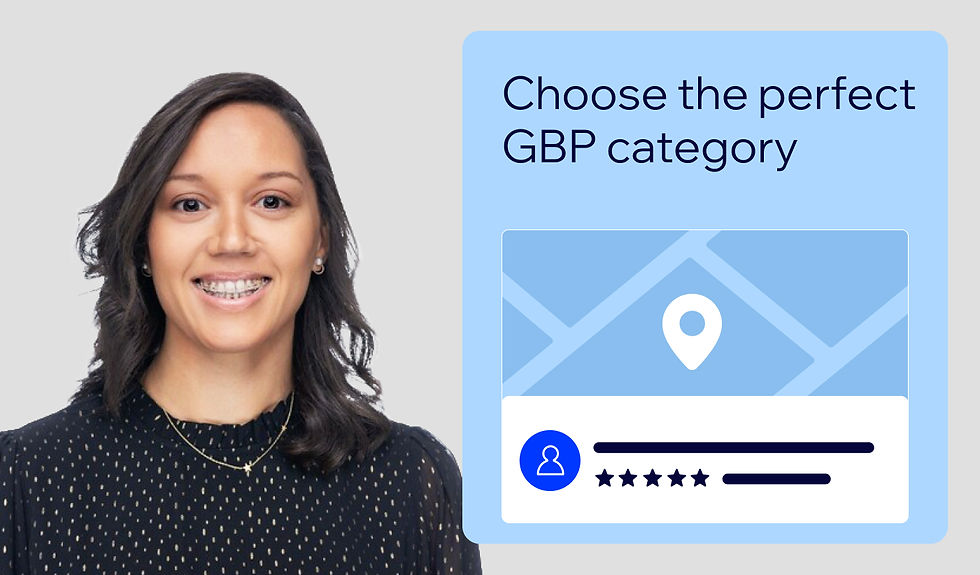
You’ve claimed your Google Business Profile, you’ve made sure your name, address, and phone number are correct, you’ve selected the best primary and secondary business categories, you’ve added some great photos, and you’ve started asking for and replying to reviews.
Great stuff, well done! What’s next? Google Posts can help increase your business’s visibility in the search engine results page (SERP) and drive more customers to take business critical actions, such as booking an appointment, attending an event, signing up for a newsletter, and ordering online.
In this article, you’ll learn how to best use Google Posts to move potential customers closer to conversion, including:
What are Google Posts?
A bit like posts within social media channels (like a Facebook post or Tweet on Twitter, for example), Google Posts allow you to add an image, some copy, and a call to action to share with potential audiences.

But, that’s where the likeness to most social media posts ends. Social media posts generally serve an audience that have already opted in to your content (i.e., they liked your Facebook page or they follow you on Twitter or Instagram, for example).
Google Posts are different. Viewers of your Google Posts haven’t opted in. They are typically further up the marketing funnel and see your Posts because they’re shown in your business profile on search or on Google Maps.
Posts are your opportunity to catch that potential customer's eye and nudge them towards clicking through to your website or taking another important action (such as calling your business).
Where do Google Posts appear?
Over the years, Google Posts have moved around the business profile on desktop search, on mobile search, in the local finder, and on Google Maps, so it’s not a surprise that many businesses fail to use them effectively to drive website traffic and customer conversions.
In the local knowledge panel on mobile, you’ll find Update and Event Posts (more on these post types below) in the “Updates” tab (shown below).

You’ll find Offer Posts (again, more on this post type below) in their own separate “Deals” tab.

On a desktop, Posts look like this:

And, sometimes on desktop Offer Posts can appear separately like this:

Your posts will look like this in Google Maps:

Your Posts can also get pulled in by Google when a searcher asks a question in your business profile’s Q&A section:

As you can see, there are numerous places where your Posts could show up, and while Google has been known to change up these placements, the opportunity afforded by Google Posts for businesses is very real. However, before you can put them to work for your business, you’ll need to get familiar with Google’s guidelines for Posts.
Google’s guidelines for Posts
Be aware that Google Posts aren’t available to all business types—they’re currently not available to those selling regulated goods (including liquor, cannabis, and guns). Up until 2021, Posts weren’t available for lodging type categories, but these businesses now have access to both “What’s new” and “Event” posts.
If your business has access to Google Posts, you’ll see them available in the “In search editing” interface on Google (shown below):

Google provides a content policy for Posts—make sure to read through it before you start planning out your Posts in order to have the best chance of getting published (Google may reject posts, more on this below).
In a nutshell you’ll need to adhere to the following:
Avoid off-topic or irrelevant content (including general political commentary, social commentary, or personal rants).
Avoid spam (including misspellings, poor quality images or videos, and duplicate photos, posts, videos, and logos).
Make sure your content is appropriate (i.e., it doesn’t harass or bully, it isn’t disparaging, obscene, violent, or sexually suggestive).
Respectful of privacy (i.e., it doesn’t include photos from no-photo zones, or personally identifiable images or videos of people where they may object to the use of their image).
Avoid videos or photos in which regulated goods (for example, alcohol) is anything but purely incidental to the content.
Phew! Just keep those in mind when you produce your content and, if your Post gets rejected, reference the guidelines for potential reasons why.
If your Posts are being rejected and it’s not due to a violation of one of the guidelines listed above, it’s quite likely that one or more or your images are being viewed as suspect by Google’s systems. You can run a free check of your images here to see your images the way Google sees them.
If Google’s systems are identifying elements of your images as “Racy” or “Adult,” it’s likely this is why your post was rejected. See the example below from a holistic massage practitioner:


To avoid this, think carefully about how Google might interpret images when you plan your photo shoots or start gathering safe images to use specifically for your Google Posts.
It’s possible that Google might interpret your images very differently to how you interpret them, so check with the free Vision AI tool before you spend your time and budget on photos that you might not be able to make much use of.
The types of Google Posts
Update Posts
Event Posts
Offer Posts
Update Posts
An Update Post allows you to add photos and/or a video, up to 1500 characters of text, and a call to action (CTA). This type of Post stays live and visible in your business profile for six months.

The “Add a button” dropdown menu gives you the following CTA choices:

It’s a good idea to include a call to action with each of your Posts to encourage potential customers to take the next step. If you’re including a link to your website, remember to add UTM tags to the URL so that you’ll be able to track traffic from Google Posts back to your website (more on this below).
Update Post example
This Update Post uses enticing language, suggests a personal touch (“sneak peak!”), and links to details and photos of the business’s new product (a luxury accommodation offering):

The emojis catch the eye and the addition of the date adds an element of urgency.
Event Posts
With an Event Post, you can add the event title, the start and end date (with optional time), photos, plus the event details (up to 1500 characters).

Add a link pointing to the relevant event content on your website with a CTA button to encourage searchers to take the next steps towards conversion (e.g., make a booking or buy a ticket).
Event Post example

The text (“BOOK NOW - limited availability”) adds a sense of urgency, and a range of images show all of the photo opportunities on offer at the event so parents and childcare providers can imagine their own children in that spot (and thus creating that memory).
WARNING: Event Posts are not what populates this section in the business profile:

If you are seeing events listed in your local knowledge panel, then it’s likely that Google is pulling this information from sources other than your business profile (and usually other than your own website).
This information can often be inaccurate as Google will just scrape events from any old page with event schema that mentions your business name as the location. So, make sure to create an “Events” page on your own site and mark it up with event schema for the best chance of your own pages populating this section.
Offer Posts
An offer post requires an offer title (shorter than 58 characters) and a start/end date. You’ll also want to add relevant images, too.

Once your offer has expired, it will no longer be pulled into the special offer sections that Google features all over the SERP. So, I recommend that you have at least one offer valid at any given time in order to grab those eyeballs, clicks, and hopefully conversions.
You’ll also have the ability to add additional details:

You have 1500 characters to further explain the offer (in the “Offer details” field). You can add a voucher code if you want to encourage in-person visits and, if you want to drive traffic through to the offer itself on your website, you can use the “Link to redeem offer” field.
Offer Post example
It’s official—Offer Posts are my favorite type of Google Post and I’m pretty sure that they’ll be your favorite (or your client’s favorite) type of post as well.
The Offer Post below very clearly highlights the deal and the money-saving potential of this year-round offer:

The emoji at the start of the offer is extra eye-catching in the “Offers” section where both valid offers are listed together:

How to make posts work for your business
Clearly, there are some restrictions and idiosyncrasies to be aware of. But, those are minor considerations compared to the potential advantages—there’s gold in them there hills!
If you think of Google Posts as free (albeit very limited) ads for your business, you’ll likely be on the right track. If you’re experienced with writing ad copy, then you can crack straight on.
If you’re new to ad copy, here are some techniques for writing Posts that will grab users’ attention and get more clicks:
Address your users’ needs
Point out your specific benefits
Schaffen Sie ein Gefühl der Dringlichkeit
Show off deals and promotions
Get personal with your copy
Stand out with numbers and symbols
Local SEO agency Sterling Sky analyzed over 1000 Google Posts and found that these were common attributes of top-performing Posts:
Post titles in all caps didn’t perform as well as those with proper capitalization.
Google Posts that contain images that are not stock photos got 5.6x more clicks (than Posts that used stock photos).
Google Posts that contained emojis received twice as many clicks as those without.
If you want more activity from Google Posts, include a CTA, add a sense of urgency, and post about promotions.
You can keep these points in mind as you plan out your posts, but don’t forget that it’s YOU that knows your business, your industry, and your customers better than anyone else. You’ll need to use that knowledge to work out what types of Posts resonate best with your audience.
Measurement and testing
Google provides some metrics to help you understand how well your Posts perform.
When you go into your Posts (if you’re logged in with the account that you use to manage your Google Business Profile), you’ll see view and click metrics for each individual Post:

If you have access to the API (either directly or via a third-party tool), you can view this data over time, which will enable you to get a sense of how much visibility your posts are getting and how many click they are earning. You can analyze peaks and troughs in the context of seasonality, consumer demand, changes in Google’s interface, and according to the success of your post content.
The views and clicks data will tell you how many people clicked on the CTA in a post—but, not what they actually did when they clicked through to your website. If you’re spending money and resources to produce Google Posts, how will you demonstrate the return on your investment?
I suggest adding UTM tags to your Posts. That way, once a searcher clicks through on your site from a Google Post, you’ll be able to see exactly which Post they came from and what they did once they got to your website. Hooray!
Better still, you can test which types of Posts work best: Do Posts with multiple images or single images perform better? Do Posts with videos earn a higher click through? If so, what types of videos? Are emojis still enticing searchers or are they going out of style?
Make your mark with Google Posts
Now that you know the value of Google Posts, the policies to be aware of, and have some inspiration from the example Posts mentioned above, you’re ready to figure out what works best for your business and your audiences. Remember to test, test, test, and continue to learn and iterate to get the most out of the opportunities offered by Google Posts.
Go get ‘em cowperson!

Claire Carlile - Local Search Expert at BrightLocal Claire Carlile is BrightLocal's Local Search Expert. Her work at Claire Carlile Marketing, where she helps businesses of all sizes make the most of the local search opportunity, allows her to provide real-world skills and expertise to what BrightLocal does. Twitter
Kommentare