- News
- Technology News
- Tech Tips News
- How to make WhatsApp voice and video calls from desktop
Trending
How to make WhatsApp voice and video calls from desktop
WhatsApp users can make free calls from their PCs using WhatsApp Desktop, supported on Windows 10 64-bit version 1903 and newer, and macOS 11. Calls require internet connection and device permissions.
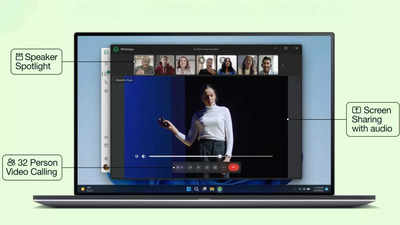
WhatsApp Update: 32-Person Video Calls and Speaker Spotlight Feature
Many WhatsApp users access the instant messaging platform from their PCs in order to keep their phone time limited, especially during working hours. However, there may be times when you need to call someone, and you can do that with your desktop itself.
Desktop calling lets users call their contacts using WhatsApp Desktop for free, even if they’re in another country.Desktop calling uses an internet connection to make calls – just like the smartphone.
It is to be noted that Desktop calling facility is supported on PCs running Windows 10 64-bit version 1903 and newer as well as MacBooks running macOS 11 and newer. Furthermore, desktop calling isn't supported on WhatsApp Web, so you have to download WhatsApp for Windows or WhatsApp for Mac to make a call from your computer.
Users must link their phones with the Desktop app before calling. You can link the device with QR code.
If you have chosen to silence calls from unknown callers, they will be silenced on WhatsApp Desktop too. A headset is recommended for the best audio because using a separate external microphone and speaker devices might cause echo.
Desktop calling lets users call their contacts using WhatsApp Desktop for free, even if they’re in another country.Desktop calling uses an internet connection to make calls – just like the smartphone.
How to make a call from Desktop app
It is to be noted that Desktop calling facility is supported on PCs running Windows 10 64-bit version 1903 and newer as well as MacBooks running macOS 11 and newer. Furthermore, desktop calling isn't supported on WhatsApp Web, so you have to download WhatsApp for Windows or WhatsApp for Mac to make a call from your computer.
To make or receive calls on WhatsApp Desktop, you’ll need:
- An active internet connection on your computer.
- An audio output device and microphone connected to your computer for voice and video calls.
- A camera for video calls.
- To grant WhatsApp permission to access your computer’s microphone and camera. WhatsApp needs access to your computer's microphone for calls and camera for video calls.
Users must link their phones with the Desktop app before calling. You can link the device with QR code.
- Open WhatsApp Web or Desktop on the device you want to link. You’ll see a QR code to be scanned by your primary phone.
- Open WhatsApp > Tap more options > Linked devices > Link a device.
- Point your Android phone at the screen of the device you want to link to scan the QR code.
- It will automatically link the phone with the Desktop app.
If you have chosen to silence calls from unknown callers, they will be silenced on WhatsApp Desktop too. A headset is recommended for the best audio because using a separate external microphone and speaker devices might cause echo.
End of Article
FOLLOW US ON SOCIAL MEDIA

