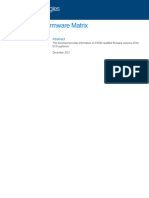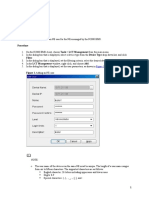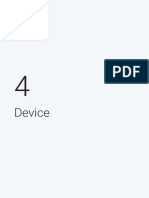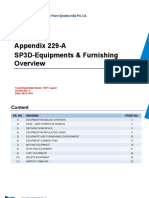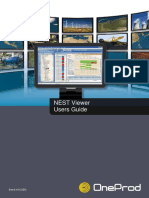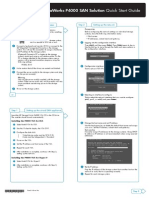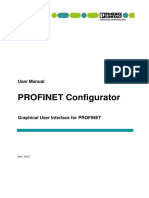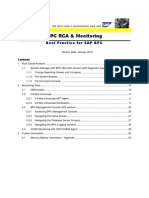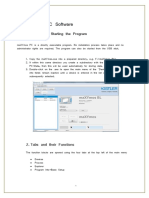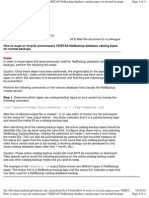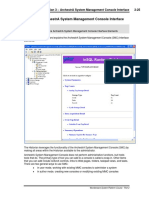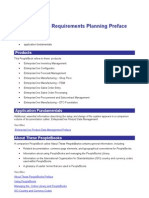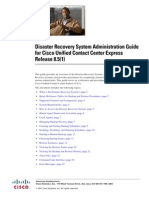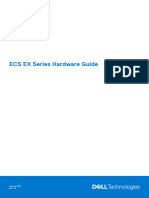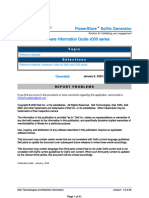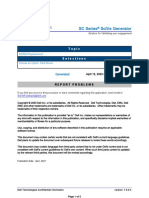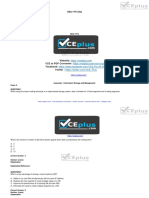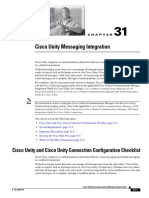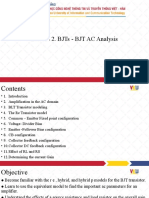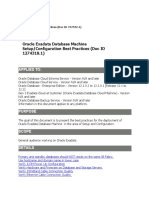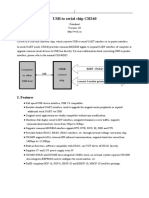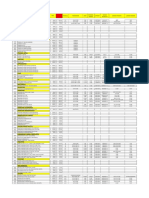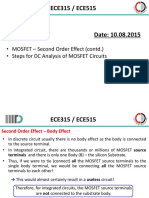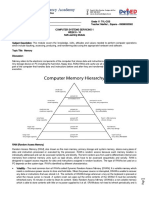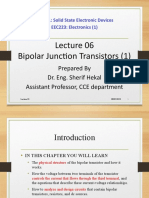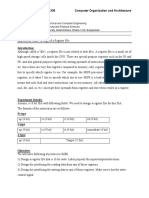Device Pool Configuration
Device Pool Configuration
Uploaded by
Ra YuthOriginal Description:
Original Title
Copyright
Available Formats
Share this document
Did you find this document useful?
Is this content inappropriate?
Report this DocumentCopyright:
Available Formats
Device Pool Configuration
Device Pool Configuration
Uploaded by
Ra YuthCopyright:
Available Formats
CH A P T E R 9
Device Pool Configuration
Device pools define sets of common characteristics for devices. The device pool structure supports the
separation of user and location information. The device pool contains only device- and location-related
information. The Common Device Configuration window records all the user-oriented information such
as type of softkey template that is used and locale information. Ensure that each device is associated with
a device pool and with a common device configuration for user-oriented information.
Use the following topics to add, update, or delete a device pool:
• Finding a Device Pool, page 9-1
• Configuring a Device Pool, page 9-2
• Device Pool Configuration Settings, page 9-4
• Deleting a Device Pool, page 9-9
• Related Topics, page 9-9
Refer to the “System-Level Configuration Settings” chapter in the Cisco Unified Communications
Manager System Guide for more information about device pools and the device settings that are assigned
through device pools.
Refer to the “Common Device Configuration” chapter in the Cisco Unified Communications Manager
Administration Guide for more information on configuring Common Device Configuration parameters.
Finding a Device Pool
Because you might have several device pools in your network, Cisco Unified Communications Manager
Administration lets you locate specific device pools on the basis of specific criteria. Use the following
procedure to locate device pools.
Note During your work in a browser session, Cisco Unified Communications Manager Administration retains
your device pool search preferences. If you navigate to other menu items and return to this menu item,
Cisco Unified Communications Manager Administration retains your device pool search preferences
until you modify your search or close the browser.
Cisco Unified Communications Manager Administration Guide
OL-15406-01 9-1
Chapter 9 Device Pool Configuration
Configuring a Device Pool
Procedure
Step 1 Choose System > Device Pool.
The Find and List Device Pools window displays. Records from an active (prior) query may also display
in the window.
Step 2 To find all records in the database, ensure the dialog box is empty; go to Step 3.
To filter or search records
• From the first drop-down list box, select a search parameter.
• From the second drop-down list box, select a search pattern.
• Specify the appropriate search text, if applicable.
Note To add additional search criteria, click the + button. When you add criteria, the system searches
for a record that matches all criteria that you specify. To remove criteria, click the – button to
remove the last added criterion or click the Clear Filter button to remove all added search
criteria.
Step 3 Click Find.
All matching records display. You can change the number of items that display on each page by choosing
a different value from the Rows per Page drop-down list box.
Note You can delete multiple records from the database by checking the check boxes next to the
appropriate record and clicking Delete Selected. You can delete all configurable records for this
selection by clicking Select All and then clicking Delete Selected.
Step 4 From the list of records that display, click the link for the record that you want to view.
Note To reverse the sort order, click the up or down arrow, if available, in the list header.
The window displays the item that you choose.
Additional Information
See the “Related Topics” section on page 9-9.
Configuring a Device Pool
This section describes how to add, copy, or update a device pool to the Cisco Unified Communications
Manager database. After adding a new device pool to the database, you can use it to configure devices
such as Cisco Unified IP Phones, gateways, conference bridges, transcoders, media termination points,
voice-mail ports, CTI route points, and so on.
Cisco Unified Communications Manager Administration Guide
9-2 OL-15406-01
Chapter 9 Device Pool Configuration
Configuring a Device Pool
Before You Begin
Before you configure a device pool, you must configure the following items if you want to choose them
for the device pool:
• Cisco Unified Communications Manager group (required). Refer to the “Configuring a Cisco
Unified Communications Manager Group” section on page 4-2.
• Date/time group (required). Refer to the “Configuring a Date/Time Group” section on page 6-3.
• Region (required). Refer to the “Configuring a Region” section on page 8-3.
• SRST reference (optional). Refer to the “Configuring an SRST Reference” section on page 19-2.
• Media resource group list (optional). Refer to the “Configuring a Media Resource Group List”
section on page 76-2.
• Calling search space for auto-registration (optional). Refer to the “Configuring a Calling Search
Space” section on page 50-2.
• Reverted call focus priority (optional). Refer to the “Hold Reversion” chapter in the Cisco Unified
Communications Manager Features and Services Guide.
• Device mobility group (optional). See the “Configuring a Device Mobility Group” section on
page 10-2.
• Device mobility calling search space. See the “Configuring a Calling Search Space” section on
page 50-2.
• Physical location (optional). See the “Configuring a Physical Location” section on page 18-2.
• Location. See the “Configuring a Location” section on page 17-3.
• AAR group. See the “Configuring an AAR Group” section on page 34-3.
• AAR calling search space. See the “Configuring a Calling Search Space” section on page 50-2.
Procedure
Step 1 Choose System > Device Pool.
The Find and List Device Pools window displays.
Step 2 Perform one of the following tasks:
• To copy an existing device pool, locate the appropriate device pool as described in the “Finding a
Device Pool” section on page 9-1, click the Copy button next to the device pool that you want to
copy, and continue with Step 3.
• To add a new device pool, click the Add New button and continue with Step 3.
• To update an existing device pool, locate the appropriate device pool as described in the “Finding a
Device Pool” section on page 9-1 and continue with Step 3.
Step 3 Enter the appropriate fields as described in Table 9-1.
Step 4 To save the device pool information to the database, click Save.
Additional Information
See the “Related Topics” section on page 9-9.
Cisco Unified Communications Manager Administration Guide
OL-15406-01 9-3
Chapter 9 Device Pool Configuration
Device Pool Configuration Settings
Device Pool Configuration Settings
Table 9-1 lists and describes device pool configuration settings. For related procedures, see the “Related
Topics” section on page 9-9.
Table 9-1 Device Pool Configuration Settings
Field Name Description
Device Pool Settings
Device Pool Name Enter the name of the new device pool that you are creating.
Cisco Unified Choose the Cisco Unified Communications Manager group to assign to
Communications Manager devices in this device pool. A Cisco Unified Communications Manager
Group group specifies a prioritized list of up to three Cisco Unified
Communications Managers. The first Cisco Unified Communications
Manager in the list serves as the primary Cisco Unified
Communications Manager for that group, and the other members of the
group serve as backup Cisco Unified Communications Managers for
redundancy.
Calling Search Space for Choose the calling search space to assign to devices in this device pool
Auto-registration that auto-register with Cisco Communications Manager. The calling
search space specifies partitions that devices can search when
attempting to complete a call.
Reverted Call Focus Priority Choose a clusterwide priority setting for reverted calls that are invoked
by the hold reversion feature. This setting specifies which call type,
incoming calls or reverted calls, have priority for user actions, such as
going off hook.
• Default—If you choose this option, incoming calls have priority.
• Highest—If you choose this option, reverted calls have priority.
The Not Selected setting specifies the reverted call focus priority
setting for the default device pool at installation. At installation,
incoming calls have priority. You cannot choose this setting in Cisco
Unified Communications Manager Administration.
Note This setting applies specifically to hold reverted calls; it does
not apply to parked reverted calls.
For more information, refer to “Hold Reversion” in the Cisco Unified
Communications Manager Features and Services Guide.
Local Route Group From the drop-down list box, choose a route group to use as the local
route group for the devices in this device pool. Choosing the default
value <None> prevents implementation of the Local Route Group
feature.
Refer to the “Local Route Groups” chapter in the Cisco Unified
Communications Manager Administration Guide for additional
information about the Local Route Groups feature.
Cisco Unified Communications Manager Administration Guide
9-4 OL-15406-01
Chapter 9 Device Pool Configuration
Device Pool Configuration Settings
Table 9-1 Device Pool Configuration Settings (continued)
Field Name Description
Roaming Sensitive Settings
Date/Time Group Choose the date/time group to assign to devices in this device pool. The
date/time group specifies the time zone and the display formats for date
and time.
Region Choose the Cisco Unified Communications Manager region to assign
to devices in this device pool. The Cisco Unified Communications
Manager region settings specify voice codec that can be used for calls
within a region and between other regions.
Media Resource Group List From the drop-down list box, choose a media resource group list. A
media resource group list specifies a prioritized list of media resource
groups. An application selects the required media resource (for
example, a music on hold server, transcoder, or conference bridge) from
the available media resource groups according to the priority order that
is defined in a media resource group list.
Location Use locations to implement call admission control in a centralized
call-processing system. Call admission control enables you to regulate
audio quality and video availability by limiting the amount of
bandwidth that is available for audio and video calls over links between
the locations.
Network Locale From the drop-down list box, choose the locale that is associated with
phones and gateways. The network locale contains a definition of the
tones and cadences that the phones and gateways in the device pool in
a specific geographic area use. Make sure that you select a network
locale that is supported by all of the phones and gateways that use this
device pool.
Note If the user does not choose a network locale, the locale that is
specified in the Cisco Unified Communications Manager
clusterwide parameters as Default Network Locale applies.
Note Choose only a network locale that is already installed and
supported by the associated devices. The list contains all
available network locales for this setting, but not all are
necessarily installed. If a device is associated with a network
locale that it does not support in the firmware, the device will
fail to come up.
SRST Reference From the drop-down list box, choose a survivable remote site telephony
(SRST) reference to assign to devices in this device pool. Choose from
the following options:
• Disable—If you choose this option, devices in this device pool will
not have SRST reference gateways available to them.
• Use Default Gateway—If you choose this option, devices in this
device pool use the default gateway for SRST.
• Existing SRST references—If you choose an SRST reference
from the drop-down list, devices in this device pool will use this
SRST reference gateway.
Cisco Unified Communications Manager Administration Guide
OL-15406-01 9-5
Chapter 9 Device Pool Configuration
Device Pool Configuration Settings
Table 9-1 Device Pool Configuration Settings (continued)
Field Name Description
Connection Monitor This setting defines the time that the IP phone monitors its connection
Duration to Cisco Unified Communications Manager before it unregisters from
SRST and reregisters to Cisco Unified Communications Manager.
The default value, which specifies 120 seconds, resides in the
Connection Monitor Duration enterprise parameter.
Change this setting if you need to disable the connection monitor (by
changing the value to zero) or if you want to extend the connection
monitor time.
Note When you change the value of the connection monitor duration,
it applies only to the device pool that is being updated. All other
device pools use the value in their own connection monitor
duration fields or use the value that is configured in the
enterprise parameter.
For more information, refer to the “Survivable Remote Site Telephony
References” section in the Cisco Unified Communications Manager
System Guide.
Single Button Barge This setting determines whether the devices or phone users in this
device pool have single-button access for barge and cBarge. From the
drop-down list box, choose from the following options:
• Off—If you choose this option, the devices in this device pool will
have the Single Button Barge/cBarge feature disabled.
• Barge—If you choose this option, the devices in this device pool
will have the Single Button Barge feature enabled.
• CBarge—If you choose this option, the devices in this device pool
will have the Single Button cBarge feature enabled.
• Default—If you choose this option, the devices in this device pool
will use the service parameter setting for the Single Button
Barge/cBarge feature.
Join Across Lines This setting determines whether the Join Across Lines feature is
enabled for the devices or phone users in this device pool. From the
drop-down list box, choose from the following options:
• Off—If you choose this option, the devices in this device pool will
have the Join Across Lines feature disabled.
• On—If you choose this option, the devices in this device pool will
have the Join Across Lines feature enabled.
• Default—If you choose this option, the devices in this device pool
will use the service parameter setting for the Join Across Lines
feature.
Physical Location Select the physical location for this device pool. The system uses
physical location with the device mobility feature to identify the
parameters that relate to a specific geographical location.
Device Mobility Group Device mobility groups represent the highest level geographic entities
in your network and are used to support the device mobility feature.
Cisco Unified Communications Manager Administration Guide
9-6 OL-15406-01
Chapter 9 Device Pool Configuration
Device Pool Configuration Settings
Table 9-1 Device Pool Configuration Settings (continued)
Field Name Description
Device Mobility Related Information
Device Mobility Calling Choose the appropriate calling search space to be used as the device
Search Space calling search space when the device is roaming and in same device
mobility group.
AAR Calling Search Space Choose the appropriate calling search space for the device to use when
automated alternate routing (AAR) is performed. The AAR calling
search space specifies the collection of route partitions that are
searched to determine how to route a collected (originating) number
that is otherwise blocked due to insufficient bandwidth.
AAR Group Choose the automated alternate routing (AAR) group for this device.
The AAR group provides the prefix digits that are used to route calls
that are otherwise blocked due to insufficient bandwidth. An AAR
group setting of None specifies that no rerouting of blocked calls will
be attempted.
Calling Party Transformation This setting allows you to localize the calling party number on the
CSS device. Make sure that the Calling Party Transformation CSS that you
choose contains the calling party transformation pattern that you want
to assign to this device pool.
Tip Before the call occurs, the device must apply the transformation
by using digit analysis. If you configure the Calling Party
Transformation CSS as None for the device pool and you check
the Use Device Pool Calling Party Transformation CSS check
box in the device configuration window, the transformation
does not match and does not get applied. Ensure that you
configure the Calling Party Transformation Pattern in a
non-null partition that is not used for routing.
Called Party Transformation This setting allows you to localize the called party number on the
CSS device. Make sure that the Called Party Transformation CSS that you
choose contains the called party transformation pattern that you want to
assign to this device pool.
Note If you configure the Called Party Transformation CSS as None,
the transformation does not match and does not get applied.
Ensure that you configure the Called Party Transformation CSS
in a non-null partition that is not used for routing.
Cisco Unified Communications Manager Administration Guide
OL-15406-01 9-7
Chapter 9 Device Pool Configuration
Device Pool Configuration Settings
Table 9-1 Device Pool Configuration Settings (continued)
Field Name Description
Incoming Calling Party Settings
Tip To delete the prefixes in all incoming calling party settings at the same time, click Clear Prefix
Settings; to enter the default value for all incoming calling party settings at the same time, click
Default Prefix Settings. If the word, Default, displays in the field, Cisco Unified
Communications Manager applies the configuration from the incoming calling party number
prefix service parameter to the phone. If the field is blank, Cisco Unified Communications
Manager does not apply any prefix.
Incoming Calling Party Cisco Unified Communications Manager applies the prefix that you
National Number Prefix enter in this field, which is used to globalize the calling party number,
to calling party numbers that use National for the Calling Party
Numbering Type. You can enter up to 8 characters, which include
digits, the international escape character (+), asterisk (*), or the pound
sign (#). Alternatively, you can enter the word, Default, which means
that Cisco Unified Communications Manager applies the configuration
from the incoming calling party number prefix service parameter to the
device. If the field is blank, Cisco Unified Communications Manager
does not apply any prefix.
Incoming Calling Party Cisco Unified Communications Manager applies the prefix that you
International Number Prefix enter in this field, which is used to globalize the calling party number,
to calling party numbers that use International for the Calling Party
Numbering Type. Alternatively, you can enter the word, Default, which
means that Cisco Unified Communications Manager applies the
configuration from the incoming calling party number prefix service
parameter to the device. If the field is blank, Cisco Unified
Communications Manager does not apply any prefix.
Incoming Calling Party Cisco Unified Communications Manager applies the prefix that you
Unknown Number Prefix enter in this field, which is used to globalize the calling party number,
to calling party numbers that use Unknown for the Calling Party
Numbering Type. Alternatively, you can enter the word, Default, which
means that Cisco Unified Communications Manager applies the
configuration from the incoming calling party number prefix service
parameter to the device. If the field is blank, Cisco Unified
Communications Manager does not apply any prefix.
Incoming Calling Party Cisco Unified Communications Manager applies the prefix that you
Subscriber Number Prefix enter in this field, which is used to globalize the calling party number,
to calling party numbers that use Subscriber for the Calling Party
Numbering Type. Alternatively, you can enter the word, Default, which
means that Cisco Unified Communications Manager applies the
configuration from the incoming calling party number prefix service
parameter to the device. If the field is blank, Cisco Unified
Communications Manager does not apply any prefix.
Cisco Unified Communications Manager Administration Guide
9-8 OL-15406-01
Chapter 9 Device Pool Configuration
Deleting a Device Pool
Deleting a Device Pool
This section describes how to delete a device pool from the Cisco Unified Communications Manager
database.
Note A device pool named ‘Default’ is configured automatically when the system is installed. You cannot
delete this device pool from the system, even if you rename it.
Before You Begin
You cannot delete a device pool if any devices are assigned to it, if it is used for Device Defaults
configuration, or if it is the only device pool in the database. If you try to delete a device pool that is in
use, a message displays. Before deleting a device pool that is currently in use, you must perform either
or both of the following tasks:
• Update the devices to assign them to a different device pool. Refer to the “Deleting a Phone” section
on page 87-7.
• Delete the devices that are assigned to the device pool that you want to delete. Refer to the “Deleting
a Phone” section on page 87-7.
Procedure
Step 1 Find the device pool by using the procedure in the “Finding a Device Pool” section on page 9-1.
Step 2 From the list of matching records, choose the device pool that you want to delete.
Step 3 Click Delete Selected.
Step 4 When prompted to confirm the delete operation, click OK to delete or click Cancel to cancel the delete
operation.
Additional Information
See the “Related Topics” section on page 9-9.
Related Topics
• Device Pool Configuration, page 9-1
• Finding a Device Pool, page 9-1
• Configuring a Device Pool, page 9-2
• Deleting a Device Pool, page 9-9
• Local Route Groups, Cisco Unified Communications Manager Features and Services Guide
• Calling Party Normalization, Cisco Unified Communications Manager Features and Services Guide
Cisco Unified Communications Manager Administration Guide
OL-15406-01 9-9
Chapter 9 Device Pool Configuration
Related Topics
Cisco Unified Communications Manager Administration Guide
9-10 OL-15406-01
You might also like
- CENTUM - VP (YOKOGAWA Official Training Manual)Document10 pagesCENTUM - VP (YOKOGAWA Official Training Manual)Minhthien Nguyen57% (7)
- Firepower 6.3 Backup and Restore FTD Device Configurations Example-1Document4 pagesFirepower 6.3 Backup and Restore FTD Device Configurations Example-1Ra YuthNoch keine Bewertungen
- ECS EX500 Firmware MatrixDocument19 pagesECS EX500 Firmware MatrixRa YuthNoch keine Bewertungen
- Training MeasurLink 8Document17 pagesTraining MeasurLink 8Cristian RoblesNoch keine Bewertungen
- Storage Procedure For VMAXDocument22 pagesStorage Procedure For VMAXmh_khan03Noch keine Bewertungen
- Annotate Microbial Reference DataDocument20 pagesAnnotate Microbial Reference DataVahid MansouriNoch keine Bewertungen
- Clears Cada First ProjectDocument38 pagesClears Cada First ProjectKhải Lê NguyênNoch keine Bewertungen
- Practice For U2000Document14 pagesPractice For U2000Larba SAWADOGONoch keine Bewertungen
- ASCP Data Collection Workbench Training - v1.0Document30 pagesASCP Data Collection Workbench Training - v1.0Andrew DyerNoch keine Bewertungen
- Tivoli Endpoint Manager For Configuration Management User's GuideDocument17 pagesTivoli Endpoint Manager For Configuration Management User's GuideAndrés HernándezNoch keine Bewertungen
- Restaurant POS Documentation PDFDocument41 pagesRestaurant POS Documentation PDFadnan adnan100% (1)
- Knox Mobile EnrollmentDocument53 pagesKnox Mobile EnrollmentKnox support100% (1)
- Standalone Solutions Configuration Tool (SSCT)Document38 pagesStandalone Solutions Configuration Tool (SSCT)geow1909Noch keine Bewertungen
- LAB1-An Overview of The GUIDocument9 pagesLAB1-An Overview of The GUIwendy yohanesNoch keine Bewertungen
- Extract Archived Data From SapDocument9 pagesExtract Archived Data From SapMD NASEERUDDINNoch keine Bewertungen
- Andrew Beekhof - Pacemaker Configuration ExplainedDocument54 pagesAndrew Beekhof - Pacemaker Configuration ExplainedSergio Tocalini JoergNoch keine Bewertungen
- HP Storageworks P4000 San Configuration and Administration: Lab GuideDocument27 pagesHP Storageworks P4000 San Configuration and Administration: Lab GuideChristopher ThorpNoch keine Bewertungen
- BioStar Config Guide PDFDocument25 pagesBioStar Config Guide PDFcybersparkNoch keine Bewertungen
- Configuring Network Devices: Table 20-1Document4 pagesConfiguring Network Devices: Table 20-1Tesfahun MaruNoch keine Bewertungen
- Celonis Configuration Store Setup Guide 1.6Document11 pagesCelonis Configuration Store Setup Guide 1.6Venugopal JujhavarappuNoch keine Bewertungen
- SP3D - Equipment & FurnishingsDocument32 pagesSP3D - Equipment & FurnishingsMatta Satish100% (1)
- NEST Viewer Users GuideDocument12 pagesNEST Viewer Users GuideBorisNoch keine Bewertungen
- HPE - Sv11939en - Us - Backups Do Not Run During The Expected Policy Defined ScheduleDocument5 pagesHPE - Sv11939en - Us - Backups Do Not Run During The Expected Policy Defined ScheduleRafa_kmNoch keine Bewertungen
- Novell® Zenworks® Asset Management: Administrative Best Practices and TroubleshootingDocument9 pagesNovell® Zenworks® Asset Management: Administrative Best Practices and TroubleshootingadrianpurbamanahanNoch keine Bewertungen
- ARCU-boot Getting Started 2Document9 pagesARCU-boot Getting Started 2Dennis ChengNoch keine Bewertungen
- Symantec Netbackup 7.5: Install, Configure, and Deploy: Lesson 4: Configuring Tape Storage and MediaDocument51 pagesSymantec Netbackup 7.5: Install, Configure, and Deploy: Lesson 4: Configuring Tape Storage and MediaPrasanna KumarNoch keine Bewertungen
- MainFrame Doshborad in Unisphere For VMAX3Document29 pagesMainFrame Doshborad in Unisphere For VMAX3peymanNoch keine Bewertungen
- Getting Started With The Web Client: RequirementsDocument34 pagesGetting Started With The Web Client: RequirementstelcoNoch keine Bewertungen
- DNA Center 1.2.10 - Assurance LabDocument54 pagesDNA Center 1.2.10 - Assurance LabtintinNoch keine Bewertungen
- System Monitor: Subject of This ChapterDocument12 pagesSystem Monitor: Subject of This ChapterihsanulhaqNoch keine Bewertungen
- 11 Defining HardwareDocument344 pages11 Defining HardwarenalbanskiNoch keine Bewertungen
- Backup Quick ReferenceDocument3 pagesBackup Quick ReferenceLuis FigueroaNoch keine Bewertungen
- VIMSpc (041 081)Document41 pagesVIMSpc (041 081)milton murilloNoch keine Bewertungen
- HP Storageworks P4000 San Solution Quick Start Guide: Step 2 Step 1 Setting Up The Network Setting Up The Storage SystemDocument2 pagesHP Storageworks P4000 San Solution Quick Start Guide: Step 2 Step 1 Setting Up The Network Setting Up The Storage SystemStainer RochaNoch keine Bewertungen
- TLE-CSS Q4 Module-1Document14 pagesTLE-CSS Q4 Module-1Jhonroyet PuaNoch keine Bewertungen
- BioStar Config GuideDocument25 pagesBioStar Config GuideRafael Arturo Suarez Velasco0% (1)
- Knowledge Base How To Backup System Export To Windows Nfs Folder 2024-05-09-13-13-55Document5 pagesKnowledge Base How To Backup System Export To Windows Nfs Folder 2024-05-09-13-13-55vijay konduruNoch keine Bewertungen
- G-LBUG1013EN.001 - Smartstock Manager Handheld User Guide v11.4Document23 pagesG-LBUG1013EN.001 - Smartstock Manager Handheld User Guide v11.4siwarNoch keine Bewertungen
- Dba Checklist14Document18 pagesDba Checklist14Swapnil YeoleNoch keine Bewertungen
- BIS Standard Softcopy ViewerDocument10 pagesBIS Standard Softcopy ViewersandeepatellNoch keine Bewertungen
- PROFINET Configurator - Quick Start GuideDocument13 pagesPROFINET Configurator - Quick Start GuideOscar Jiménez gilNoch keine Bewertungen
- T315C-06 Project Backup - RevEDocument10 pagesT315C-06 Project Backup - RevERio YuwandiNoch keine Bewertungen
- BPC RCA & MonitoringDocument54 pagesBPC RCA & MonitoringVinod Babu0% (1)
- RUX Uptake Tool Instructions RevisedDocument10 pagesRUX Uptake Tool Instructions RevisedshraynarulaNoch keine Bewertungen
- FCIDE (Core) Frontend and Backend Setup GuidelinesDocument6 pagesFCIDE (Core) Frontend and Backend Setup Guidelineshasi_muthuNoch keine Bewertungen
- DBA Checklist 14Document18 pagesDBA Checklist 14shivaNoch keine Bewertungen
- Maxymos PC Software: 1. Installing and Starting The ProgramDocument15 pagesMaxymos PC Software: 1. Installing and Starting The ProgramMarco Arturo Medina ReyesNoch keine Bewertungen
- SUSE Linux Enterprise Server: 10 SP3 HeartbeatDocument186 pagesSUSE Linux Enterprise Server: 10 SP3 HeartbeatMiklós Gréczi100% (1)
- Computer-Hardware-G9-LM-3rd QUARTER M1Document12 pagesComputer-Hardware-G9-LM-3rd QUARTER M1OmengMagcalasNoch keine Bewertungen
- Cisco Prime Infrastructure 3 8 0 UserGuideDocument952 pagesCisco Prime Infrastructure 3 8 0 UserGuideYeshitila GetachewNoch keine Bewertungen
- PDS WITSML Studio Desktop Guideline - 7888154 - 01Document11 pagesPDS WITSML Studio Desktop Guideline - 7888154 - 01ahmed nourNoch keine Bewertungen
- Drill Up-Down CognosDocument33 pagesDrill Up-Down CognosHoney YashNoch keine Bewertungen
- How To Recycle Unnecessary Catalog Tapes For Normal BackupsDocument4 pagesHow To Recycle Unnecessary Catalog Tapes For Normal BackupsamsreekuNoch keine Bewertungen
- Section 3 - Archestra System Management Console Interface 2-25Document10 pagesSection 3 - Archestra System Management Console Interface 2-25RAHALNoch keine Bewertungen
- Cisco Prime Infrastructure 3.1 V1 30 Minutes Part 1 Scenario 1: DashboardDocument14 pagesCisco Prime Infrastructure 3.1 V1 30 Minutes Part 1 Scenario 1: DashboardRatnesh KumarNoch keine Bewertungen
- Maintenance 8.6.0.0Document33 pagesMaintenance 8.6.0.0RulasVenegasNoch keine Bewertungen
- HP OST Plugin For NetbackupDocument49 pagesHP OST Plugin For NetbackupnakhleNoch keine Bewertungen
- MRPDocument135 pagesMRPpersonalmail_20011078Noch keine Bewertungen
- Disaster Recovery System Administration Guide For Cisco Unified Contact Center Express Release 8.5Document26 pagesDisaster Recovery System Administration Guide For Cisco Unified Contact Center Express Release 8.5Vinay GowdaNoch keine Bewertungen
- DCE81 - PDF - en - Help 1Document308 pagesDCE81 - PDF - en - Help 1Quang Thịnh BùiNoch keine Bewertungen
- Hibernate, Spring & Struts Interview Questions You'll Most Likely Be AskedFrom EverandHibernate, Spring & Struts Interview Questions You'll Most Likely Be AskedNoch keine Bewertungen
- MICROSOFT AZURE ADMINISTRATOR EXAM PREP(AZ-104) Part-4: AZ 104 EXAM STUDY GUIDEFrom EverandMICROSOFT AZURE ADMINISTRATOR EXAM PREP(AZ-104) Part-4: AZ 104 EXAM STUDY GUIDENoch keine Bewertungen
- HPE ProLiant DL360 Gen11-A50004306enw-1Document113 pagesHPE ProLiant DL360 Gen11-A50004306enw-1Ra YuthNoch keine Bewertungen
- RG-NBS3100, NIS3100, NBS3200, NBS5000 Series Switches ReyeeOS 2.280 Release NotesDocument18 pagesRG-NBS3100, NIS3100, NBS3200, NBS5000 Series Switches ReyeeOS 2.280 Release NotesRa YuthNoch keine Bewertungen
- MDS9700 Sup4Fab3Upgrade_DellEMC_Update_Sept2020Document46 pagesMDS9700 Sup4Fab3Upgrade_DellEMC_Update_Sept2020Ra YuthNoch keine Bewertungen
- ECS 3 7 Hardware Guide Rev1.0Document192 pagesECS 3 7 Hardware Guide Rev1.0Ra YuthNoch keine Bewertungen
- TC2988en-Ed01 Installation Procedure For OmniVista8770 R5.1.13.00Document77 pagesTC2988en-Ed01 Installation Procedure For OmniVista8770 R5.1.13.00Ra YuthNoch keine Bewertungen
- PowerStore - Reference Material-Hardware Information Guide x000 SeriesDocument41 pagesPowerStore - Reference Material-Hardware Information Guide x000 SeriesRa YuthNoch keine Bewertungen
- SC Series - SC3020 Replacement-Hard DrivesDocument5 pagesSC Series - SC3020 Replacement-Hard DrivesRa YuthNoch keine Bewertungen
- Hitachi Virtual Storage Platform VSP G10Document58 pagesHitachi Virtual Storage Platform VSP G10Ra YuthNoch keine Bewertungen
- EventLog csv-5Document9 pagesEventLog csv-5Ra YuthNoch keine Bewertungen
- Nexus Ultra-Low Latency Solutions Accelerate High Frequency TradingDocument9 pagesNexus Ultra-Low Latency Solutions Accelerate High Frequency TradingRa YuthNoch keine Bewertungen
- 2V0 51.21 DemoDocument9 pages2V0 51.21 DemoRa YuthNoch keine Bewertungen
- DEA-1TT4.30q: Number: DEA-1TT4 Passing Score: 800 Time Limit: 120 MinDocument16 pagesDEA-1TT4.30q: Number: DEA-1TT4 Passing Score: 800 Time Limit: 120 MinRa YuthNoch keine Bewertungen
- Step by Step Guide To Configure Extension Mobility On Cisco Unified Communcations Manager (CUCM)Document3 pagesStep by Step Guide To Configure Extension Mobility On Cisco Unified Communcations Manager (CUCM)Ra YuthNoch keine Bewertungen
- How To Get Logs From The GD-INTIP-GD3-INTIP3Document2 pagesHow To Get Logs From The GD-INTIP-GD3-INTIP3Ra YuthNoch keine Bewertungen
- Cucmconfig InterfaceDocument6 pagesCucmconfig InterfaceRa YuthNoch keine Bewertungen
- Cisco Unity Messaging Integration: Cisco Unity and Cisco Unity Connection Configuration ChecklistDocument6 pagesCisco Unity Messaging Integration: Cisco Unity and Cisco Unity Connection Configuration ChecklistRa YuthNoch keine Bewertungen
- Lecture 2. BJTs - BJT AC AnalysisDocument16 pagesLecture 2. BJTs - BJT AC Analysisolly luongNoch keine Bewertungen
- Oracle Exadata Best PracticesDocument384 pagesOracle Exadata Best PracticesVarun MehtaNoch keine Bewertungen
- SC835 Chassis Series: User'S ManualDocument82 pagesSC835 Chassis Series: User'S Manual--Noch keine Bewertungen
- Bipolar TransistorDocument9 pagesBipolar TransistorMariusNoch keine Bewertungen
- USB To Serial Chip CH340Document11 pagesUSB To Serial Chip CH340Eric MUHIMUZINoch keine Bewertungen
- Lista Precios 04-01-21Document3 pagesLista Precios 04-01-21Jhanny R. HiidalgoNoch keine Bewertungen
- ASUS EEE PC 900 900SD - MB. Schematic Diagram. REV 1.0GDocument51 pagesASUS EEE PC 900 900SD - MB. Schematic Diagram. REV 1.0GFrancisco RotchellerNoch keine Bewertungen
- What Is Xilinx Virtex-5 FPGADocument8 pagesWhat Is Xilinx Virtex-5 FPGAjackNoch keine Bewertungen
- Print PC - PC Builder - Star TechDocument2 pagesPrint PC - PC Builder - Star Techivan hossainNoch keine Bewertungen
- External Dimensions 1 ...... FM20: Absolute Maximum Ratings Electrical CharacteristicsDocument2 pagesExternal Dimensions 1 ...... FM20: Absolute Maximum Ratings Electrical CharacteristicsytnateNoch keine Bewertungen
- CY7C63813 SXC Cypress SemiconductorDocument86 pagesCY7C63813 SXC Cypress SemiconductorAlexisNoch keine Bewertungen
- Wireless and Mobile Networks: Computer Networking: A Top Down ApproachDocument21 pagesWireless and Mobile Networks: Computer Networking: A Top Down ApproachDr-Muhammad RizwanNoch keine Bewertungen
- Autonomous Parallel Parking Car: by Asad Ghojaria Chirag Uttam Vernon D'souzaDocument20 pagesAutonomous Parallel Parking Car: by Asad Ghojaria Chirag Uttam Vernon D'souzaVernon D'souzaNoch keine Bewertungen
- Nearpod: Creation of AccountsDocument4 pagesNearpod: Creation of AccountsKlarisi VidalNoch keine Bewertungen
- ENSC 20032 - Computer Fundamentals and ProgrammingDocument55 pagesENSC 20032 - Computer Fundamentals and ProgrammingPadua, Paul VincentNoch keine Bewertungen
- Jdsu Smartclass Ethernet User ManualDocument3 pagesJdsu Smartclass Ethernet User ManualWilson Mota SantosNoch keine Bewertungen
- WW2 Midterms Assignment #2Document3 pagesWW2 Midterms Assignment #2Richlyn MannagNoch keine Bewertungen
- ECE315 / ECE515: - MOSFET - Second Order Effect (Contd.) - Steps For DC Analysis of MOSFET CircuitsDocument27 pagesECE315 / ECE515: - MOSFET - Second Order Effect (Contd.) - Steps For DC Analysis of MOSFET CircuitsChánh NguyễnNoch keine Bewertungen
- Mother of Mercy Academy: NameDocument7 pagesMother of Mercy Academy: NameMarilie EsperaNoch keine Bewertungen
- Assembly Language Lab2Document4 pagesAssembly Language Lab2mudassar87Noch keine Bewertungen
- EOS IT Support Service L1 & L2 PDFDocument72 pagesEOS IT Support Service L1 & L2 PDFብርሃነ ኣፅብሃ0% (1)
- Chapter 4 and 5Document41 pagesChapter 4 and 5Louis Maps MapangaNoch keine Bewertungen
- Tehnički Listovi Za DELL UređajeDocument2 pagesTehnički Listovi Za DELL UređajeD.Noch keine Bewertungen
- CVDocument4 pagesCVAyman BadawiNoch keine Bewertungen
- Avionics Lecture Handouts (L-16)Document4 pagesAvionics Lecture Handouts (L-16)Gowri ShankarNoch keine Bewertungen
- DEVELOPMENT OF CONGESTION LEVEL BASED DYNAMIC TRAFFIC MANAGEMENT SYSTEM Major ReportDocument64 pagesDEVELOPMENT OF CONGESTION LEVEL BASED DYNAMIC TRAFFIC MANAGEMENT SYSTEM Major ReportBHARATHI GNoch keine Bewertungen
- Lect 06 BJT1Document62 pagesLect 06 BJT1Nirav ChauhanNoch keine Bewertungen
- Speck Komputer Telemedicine I Dan IIDocument8 pagesSpeck Komputer Telemedicine I Dan IIJohanes BudiNoch keine Bewertungen
- EXP-05 (Register File Design)Document3 pagesEXP-05 (Register File Design)Akash KapoorNoch keine Bewertungen
- ET403T - Analog Circuit Design - 4 Sem - ETDocument2 pagesET403T - Analog Circuit Design - 4 Sem - ETregaltos91Noch keine Bewertungen