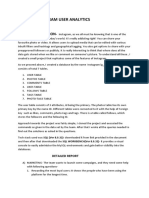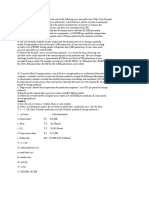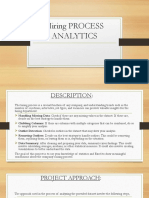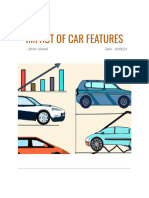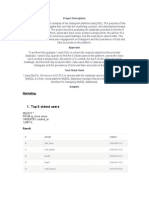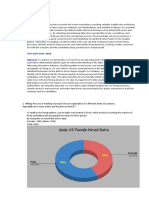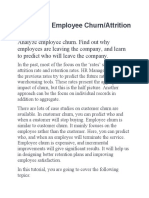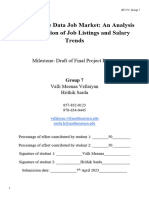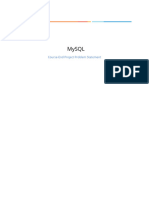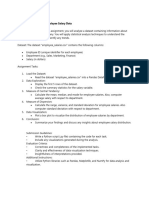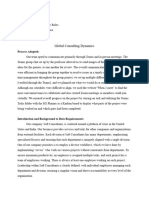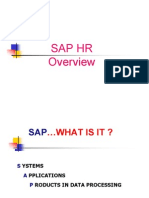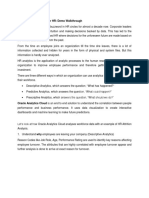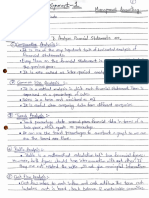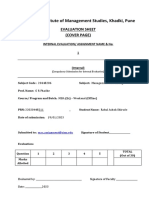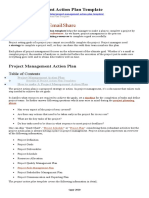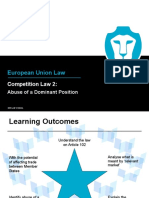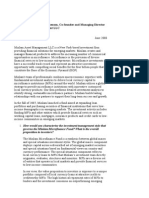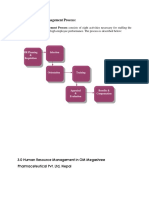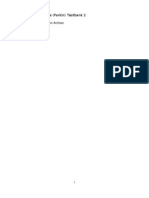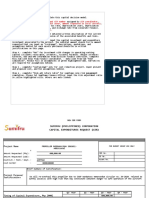Professional Documents
Culture Documents
Hiring Process Analytics
Hiring Process Analytics
Uploaded by
Rahul ShirudeOriginal Description:
Copyright
Available Formats
Share this document
Did you find this document useful?
Is this content inappropriate?
Report this DocumentCopyright:
Available Formats
Hiring Process Analytics
Hiring Process Analytics
Uploaded by
Rahul ShirudeCopyright:
Available Formats
Hiring Process Analytics
(Statistics)
Project Description :
We are working for a MNC such as Google as a lead Data Analyst and the
company has provided with the data records of their previous hirings and
have asked us to answer certain questions making sense out of that data.
1. Hiring: Process of intaking of people into an organization for different
kinds of positions. We have to determine number of males and
females are Hired.
2. Average Salary: Adding all the salaries for a select group of employees
and then dividing the sum by the number of employees in the group.
We have to determine the average salary offered in this company.
3. Class Intervals: The class interval is the difference between the upper-
class limit and the lower-class limit. We have to Draw the class intervals
for salary in the company.
4. Charts and Plots: This is one of the most important parts of analysis to
visualize the data. We have to draw Pie Chart/Bar Graph to show
proportion of people working different department.
5. Charts: Use different charts and graphs to perform the task
representing the data. We have to represent different post tiers using
chart/graph.
Approach :
We plan to filter, summarize & visualize data with Excel on given database
to create insights for the teams to make data driven decision.
We got all the following answers to the questions.
1. We determined number of males and females are Hired.
2. We determined the average salary offered in this company.
3. We have Drawn the class intervals for salary in the company.
4. We have drawn Bar Graph to show proportion of people working different
department.
5. We represented different post tiers using pie chart.
Tech-Stack Used :
Excel by Microsoft Corporation – For extracting & manipulating data Word by
Microsoft Corporation – For creating the project report
Insights :
1. Hiring:
=COUNTIFS(D:D,"Male",C:C,"Hired")
=COUNTIFS(D:D,"Female",C:C,"Hired")
=M4+M5
2. Average Salary:
=AVERAGE(G2:G7169)
3. Class Intervals:
=COUNTIFS($G$2:$G$7169,">"&I1,$G$2:$G$7169,"<="&H2)
4. Charts and Plots:
=COUNTIF(E2:E7169,"Finance Department")
=COUNTIF(E2:E7169,"General Management")
=COUNTIF(E2:E7169,"Human Resource Department")
=COUNTIF(E2:E7169,"Marketing Department")
=COUNTIF(E2:E7169,"Operations Department")
=COUNTIF(E2:E7169,"Production Department")
=COUNTIF(E2:E7169,"Purchase Department")
=COUNTIF(E2:E7169,"Sales Department")
=COUNTIF(E2:E7169,"Service Department")
5. Charts:
=COUNTIF(E2:E7169,"Finance Department")
=COUNTIF(E2:E7169,"General Management")
=COUNTIF(E2:E7169,"Human Resource Department")
=COUNTIF(E2:E7169,"Marketing Department")
=COUNTIF(E2:E7169,"Operations Department")
=COUNTIF(E2:E7169,"Production Department")
=COUNTIF(E2:E7169,"Purchase Department")
=COUNTIF(E2:E7169,"Sales Department")
=COUNTIF(E2:E7169,"Service Department")
Result :
We have run all the above-mentioned Excel functions and got answers of
the questions which will help the team to take data driven decisions.
We have also attached the results below:
You might also like
- Assignment: Case Study - 1: Operation AnalyticsDocument5 pagesAssignment: Case Study - 1: Operation AnalyticsPrerna Bhandari59% (27)
- Operation Analytics and Investigating Metric Spike PROJECT 3RDDocument11 pagesOperation Analytics and Investigating Metric Spike PROJECT 3RDNiraj Ingole100% (1)
- Instagram User AnalyticsDocument7 pagesInstagram User AnalyticsHarsh Veer100% (1)
- Metric Spike.Document11 pagesMetric Spike.paramNoch keine Bewertungen
- ABC Call Volume Trend AnalysisDocument7 pagesABC Call Volume Trend AnalysisRahul Shirude100% (1)
- Bank Loan Case StudyDocument7 pagesBank Loan Case StudyRahul ShirudeNoch keine Bewertungen
- Bank Loan Case StudyDocument7 pagesBank Loan Case StudyRahul ShirudeNoch keine Bewertungen
- MGMT8520 - Assignment 2 - Outlier Detection in Employee Absenteeism21Document5 pagesMGMT8520 - Assignment 2 - Outlier Detection in Employee Absenteeism21Lord0% (1)
- HR Monthly Business Review Sample PresentationDocument10 pagesHR Monthly Business Review Sample PresentationRoxana Butnaru100% (1)
- Notes - KCS 061 Big Data Unit 1Document25 pagesNotes - KCS 061 Big Data Unit 1PRACHI ROSHANNoch keine Bewertungen
- Data Analytics - Project ReportDocument2 pagesData Analytics - Project ReportYagneshwar BandlamudiNoch keine Bewertungen
- CS8481 Database Management Systems Laboratory Manual IICSEADocument148 pagesCS8481 Database Management Systems Laboratory Manual IICSEASanthosh Samikkannu38% (8)
- How To Run Montecarlo Simulation in Ms ExcelDocument19 pagesHow To Run Montecarlo Simulation in Ms ExcelJibran SheikhNoch keine Bewertungen
- Marketing Subject GuideDocument218 pagesMarketing Subject GuideShivaneNoch keine Bewertungen
- Y 5 A 1 BX, Where Y Denotes Production Cost and X Denotes Quantity of Sausage Produced.)Document3 pagesY 5 A 1 BX, Where Y Denotes Production Cost and X Denotes Quantity of Sausage Produced.)muhammad saad ARIFNoch keine Bewertungen
- Hiring Process Analytics Project 4 On StatisticsDocument6 pagesHiring Process Analytics Project 4 On StatisticsNiraj Ingole100% (1)
- Hiring PROCESS ANALYTICSDocument11 pagesHiring PROCESS ANALYTICSEkta SinghNoch keine Bewertungen
- Final Project1 IMDB Movie Analysis PDFDocument9 pagesFinal Project1 IMDB Movie Analysis PDFmeha agarwalNoch keine Bewertungen
- Operation Analytics and Investigating Metric SpikeDocument14 pagesOperation Analytics and Investigating Metric Spikekalakanishk0% (1)
- Bank Loan Case StudyDocument13 pagesBank Loan Case Studyrohit mishraNoch keine Bewertungen
- IMDB Movie Analysis 05 ProjectDocument7 pagesIMDB Movie Analysis 05 ProjectNiraj IngoleNoch keine Bewertungen
- IMDB AnalysisDocument4 pagesIMDB AnalysisTim KansiNoch keine Bewertungen
- Bank Loan Case - StudyDocument21 pagesBank Loan Case - StudyRahul Shirude100% (1)
- NRV8 I2 Ol NMV32 Hyv AYrs 1667121217Document6 pagesNRV8 I2 Ol NMV32 Hyv AYrs 1667121217uday shadaniNoch keine Bewertungen
- Instagram User AnalysisDocument6 pagesInstagram User AnalysisJinkal Darji50% (2)
- Operation and Metric Analytics: By-S RahulDocument32 pagesOperation and Metric Analytics: By-S RahulACE 2111Noch keine Bewertungen
- Project (Instagram Analytics)Document3 pagesProject (Instagram Analytics)ApoorvGaur0% (1)
- Impack of Car FeaturesDocument19 pagesImpack of Car Featuresabrarahmed120401Noch keine Bewertungen
- Instagram User AnalyticsDocument5 pagesInstagram User AnalyticsTim KansiNoch keine Bewertungen
- Imdb Movie Analysis - Project 5Document13 pagesImdb Movie Analysis - Project 5croissance enterprisesNoch keine Bewertungen
- Trainity Project 2Document9 pagesTrainity Project 2armaan sanyamNoch keine Bewertungen
- Data Analytics Porfolio ProjectDocument126 pagesData Analytics Porfolio ProjectEric LoboNoch keine Bewertungen
- A Convergence of Key Trends: Kept Large Amounts of Information Information On TapeDocument14 pagesA Convergence of Key Trends: Kept Large Amounts of Information Information On TapePratiksha DeshmukhNoch keine Bewertungen
- Call Volume Trend Analysis ReportDocument11 pagesCall Volume Trend Analysis Reportabrarmungi120402Noch keine Bewertungen
- 21cs644 Module 3Document95 pages21cs644 Module 3gmaheshreddy229Noch keine Bewertungen
- IMDB Movie AnalysisDocument17 pagesIMDB Movie AnalysisKavya MRNoch keine Bewertungen
- Hiring Process Analytics ReportDocument8 pagesHiring Process Analytics Reportabrarahmed120401100% (1)
- Hiring ProcssDocument6 pagesHiring ProcssTim Kansi100% (1)
- Hiring Process AnalyticsDocument2 pagesHiring Process Analyticsjobog42956Noch keine Bewertungen
- Predicting Employee Churn in PythonDocument19 pagesPredicting Employee Churn in PythonSwostik Rout100% (1)
- Sap HRDocument61 pagesSap HRvijaygolaganiNoch keine Bewertungen
- Employee Attrition ClassificationDocument16 pagesEmployee Attrition ClassificationNguyễn Đăng HiếuNoch keine Bewertungen
- Draft of Final ReportDocument23 pagesDraft of Final ReportvallimeenaavellaiyanNoch keine Bewertungen
- Assignment - Basic Data VisualizationDocument1 pageAssignment - Basic Data Visualizationpriyanshukumar8595056479Noch keine Bewertungen
- Assessment 2 - Lab ReportDocument11 pagesAssessment 2 - Lab ReportrashiNoch keine Bewertungen
- Capstone Project ProposalDocument2 pagesCapstone Project Proposalchinudash100% (1)
- SAP HR Overview 58 SlidesDocument58 pagesSAP HR Overview 58 SlidesBunty JainNoch keine Bewertungen
- Example Document - Descriptive and Predictive AnalysisDocument6 pagesExample Document - Descriptive and Predictive AnalysisSaptak SamadderNoch keine Bewertungen
- Utilizing Excel For HRM Palani PDFDocument7 pagesUtilizing Excel For HRM Palani PDFMamadou Hady DialloNoch keine Bewertungen
- CEP 1 Employee Performance Mapping Problem StatementDocument4 pagesCEP 1 Employee Performance Mapping Problem StatementDania AlhrbiNoch keine Bewertungen
- BDA-A5 (Employee Salaray Data)Document1 pageBDA-A5 (Employee Salaray Data)Chaudhary TahaNoch keine Bewertungen
- Decision Support SystemsDocument23 pagesDecision Support Systemshamza2632002Noch keine Bewertungen
- HR Tips .Doc2Document39 pagesHR Tips .Doc2Anonymous 3ZvXNhYNoch keine Bewertungen
- Summer Internship ReportDocument24 pagesSummer Internship ReportShivangi JaiswalNoch keine Bewertungen
- Data MiningDocument17 pagesData MiningSamruddha ShedgeNoch keine Bewertungen
- Employees Don't Leave The Company They Leave Their ManagersDocument1 pageEmployees Don't Leave The Company They Leave Their ManagersBulti MitraNoch keine Bewertungen
- Kate Miller Project 1 ReportDocument25 pagesKate Miller Project 1 Reportapi-734716441Noch keine Bewertungen
- Sap HRDocument66 pagesSap HRrajesh079Noch keine Bewertungen
- Oracle Analytics Cloud For HRDocument5 pagesOracle Analytics Cloud For HRSiona Maria Nathaniel100% (1)
- hrdataanalysis-231228011459-ce0be170Document23 pageshrdataanalysis-231228011459-ce0be170Anantha JiwajiNoch keine Bewertungen
- PeopleSoft HRMS Interview Questions, Answers, and ExplanationsFrom EverandPeopleSoft HRMS Interview Questions, Answers, and ExplanationsRating: 4.5 out of 5 stars4.5/5 (3)
- Gamify at Work: How to Tap Into the Potential Within Your OrganizationFrom EverandGamify at Work: How to Tap Into the Potential Within Your OrganizationNoch keine Bewertungen
- Instagram User AnalyticsDocument6 pagesInstagram User AnalyticsRahul ShirudeNoch keine Bewertungen
- Bank Loan Case - StudyDocument21 pagesBank Loan Case - StudyRahul Shirude100% (1)
- Managemeaccontin: Palio Aoalysis ADocument8 pagesManagemeaccontin: Palio Aoalysis ARahul ShirudeNoch keine Bewertungen
- Planning For Vacation Trip: Location, EtcDocument1 pagePlanning For Vacation Trip: Location, EtcRahul ShirudeNoch keine Bewertungen
- Symbiosis Institute of Management Studies, Khadki, Pune: Evaluation Sheet (Cover Page)Document9 pagesSymbiosis Institute of Management Studies, Khadki, Pune: Evaluation Sheet (Cover Page)Rahul ShirudeNoch keine Bewertungen
- Marke Ompeliion: PRN-22620 448211 Mana Qement - Accourtin9Document4 pagesMarke Ompeliion: PRN-22620 448211 Mana Qement - Accourtin9Rahul ShirudeNoch keine Bewertungen
- Symbiosis Institute of Management Studies, Khadki, Pune: Evaluation Sheet (Cover Page)Document5 pagesSymbiosis Institute of Management Studies, Khadki, Pune: Evaluation Sheet (Cover Page)Rahul ShirudeNoch keine Bewertungen
- Symbiosis Institute of Management Studies, Khadki, Pune: Evaluation Sheet (Cover Page)Document1 pageSymbiosis Institute of Management Studies, Khadki, Pune: Evaluation Sheet (Cover Page)Rahul ShirudeNoch keine Bewertungen
- Sap In-House Cash Help Ecc6 Ehp8 Sp13 Part 3Document39 pagesSap In-House Cash Help Ecc6 Ehp8 Sp13 Part 3prognostechNoch keine Bewertungen
- Chapter 04Document7 pagesChapter 04rajuNoch keine Bewertungen
- Nature of Economics and Basic Economic Concepts - Block-1Document32 pagesNature of Economics and Basic Economic Concepts - Block-1ah523248Noch keine Bewertungen
- Project Management Action Plan TemplateDocument3 pagesProject Management Action Plan Templatecesar jr pelayoNoch keine Bewertungen
- Standard Shipment Process SAPDocument14 pagesStandard Shipment Process SAPjnanesh582Noch keine Bewertungen
- EU Law Lecture 11 - Competition Law 2 (Abuse of Dominant Position)Document24 pagesEU Law Lecture 11 - Competition Law 2 (Abuse of Dominant Position)Azwar ShakeelNoch keine Bewertungen
- Working Capital AnalysisDocument32 pagesWorking Capital AnalysisPROFESSIONALS MARTNoch keine Bewertungen
- W4 Module 6 Preparation of Financial Statement Part 1Document11 pagesW4 Module 6 Preparation of Financial Statement Part 1leare ruazaNoch keine Bewertungen
- Interview With Michael Hokensen, Asset ManagerDocument5 pagesInterview With Michael Hokensen, Asset ManagerWorldwide finance newsNoch keine Bewertungen
- Pas 20 - Acctg For Govt Grants & Disclosure of Govt AssistanceDocument12 pagesPas 20 - Acctg For Govt Grants & Disclosure of Govt AssistanceGraciasNoch keine Bewertungen
- OMS HR Policy & PracticeDocument25 pagesOMS HR Policy & PracticebpharmbaNoch keine Bewertungen
- Fundamentals of Accounting 2 - QuizDocument3 pagesFundamentals of Accounting 2 - QuizLlyod Francis LaylayNoch keine Bewertungen
- Lec 7 FX Swaps Ver2Document45 pagesLec 7 FX Swaps Ver2AprilNoch keine Bewertungen
- Agraga ProfileDocument25 pagesAgraga ProfileKeerun GNoch keine Bewertungen
- The New Engine of Growth in Asia Conference: Investment and TechnologyDocument13 pagesThe New Engine of Growth in Asia Conference: Investment and Technologykenneth_bardenNoch keine Bewertungen
- 15.1 Implementing - ReceivablesDocument54 pages15.1 Implementing - ReceivablesJAN2909Noch keine Bewertungen
- Crafting The Brand PositioningDocument33 pagesCrafting The Brand PositioningAdarsh Kamboj100% (1)
- SOP On Handling of Critical and Non-Critical DeviationsDocument6 pagesSOP On Handling of Critical and Non-Critical DeviationsRajnish PatilNoch keine Bewertungen
- A Study On Export and Import Procedures in Arem Logistics, CoimbatoreDocument59 pagesA Study On Export and Import Procedures in Arem Logistics, CoimbatoreSelvapriyaNoch keine Bewertungen
- Strategic Human Resource ManagmentDocument270 pagesStrategic Human Resource ManagmentTewodros TadesseNoch keine Bewertungen
- ETL Testing QuestionsDocument7 pagesETL Testing QuestionsavinashNoch keine Bewertungen
- HCM Design Experience StudioDocument34 pagesHCM Design Experience StudioRafael MedinaNoch keine Bewertungen
- Chap 06Document1,658 pagesChap 06wai2choi0% (1)
- Lahore Leads University: Department of Business AdministrationDocument3 pagesLahore Leads University: Department of Business AdministrationArsh Syed100% (1)
- TobaccoDocument4 pagesTobaccoVivek PanjetaNoch keine Bewertungen
- 1340 Strategic Compensation: Course Duration 12 - 14 WeeksDocument6 pages1340 Strategic Compensation: Course Duration 12 - 14 WeeksShafa AlasgarovaNoch keine Bewertungen
- CER - Propeller Overhaul - CAAP Memo AdditionalDocument7 pagesCER - Propeller Overhaul - CAAP Memo Additionalbilly ray bationNoch keine Bewertungen
- Powers of Minnesota State Chartered Banks: A Financial Examinations Division PublicationDocument16 pagesPowers of Minnesota State Chartered Banks: A Financial Examinations Division PublicationHeyYoNoch keine Bewertungen