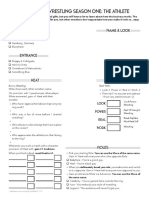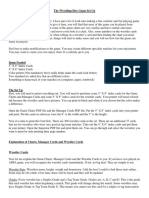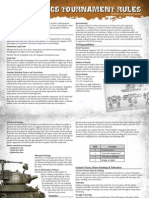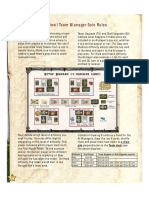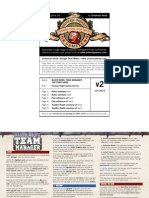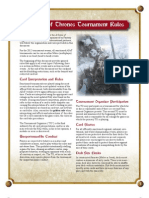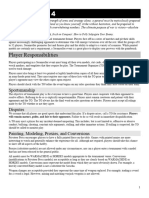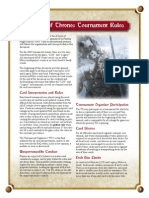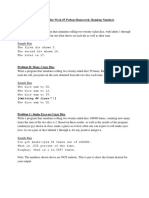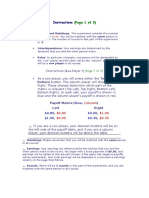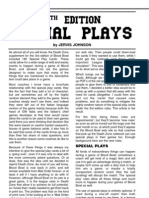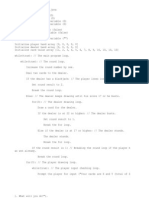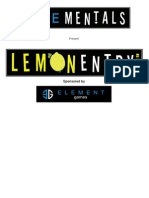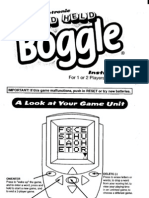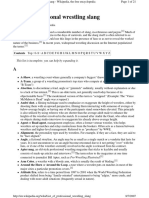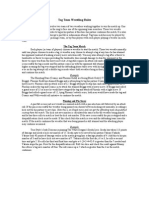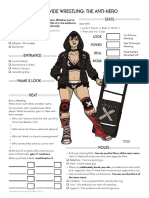Professional Documents
Culture Documents
WDG Excel How To Play
WDG Excel How To Play
Uploaded by
DM PunksOriginal Description:
Original Title
Copyright
Available Formats
Share this document
Did you find this document useful?
Is this content inappropriate?
Report this DocumentCopyright:
Available Formats
WDG Excel How To Play
WDG Excel How To Play
Uploaded by
DM PunksCopyright:
Available Formats
The Wrestling Dice Game – Excel Program Instructions
New Match Button - To Select two wrestlers for a singles match.
Click on the New Match Button.
Click Singles Button (should already be selected)
In the first drop down box, select your first wrestler.
In the second drop down box, select your second wrestler. Then Click OK
The wrestlers names appear in the top left hand corner. Their Grade is in the box next to their name. This is where you will manually change the
wrestlers grade during the match. The box under changes, is how many times you have made a change to the wrestlers grade. Using grade changes is
a good way to keep the time of a match.
Grade Changes
During the match you will manually change the wrestlers grade. All you do is type over the grade that is there in cells D2 and D3. Do not change the
grades in any other location. Remember the Grades are: A+, A, B, C, D and F. You may only type these in as the wrestlers grade. Typing anything
else may cause a problem in your match on pin attempts. When a wrestler is rated an A+ in the match and his roll results in a U1 (move up 1 grade),
drop his opponent’s grade 1 since he cannot move up. Once a wrestler is a grade F, he cannot go any lower but you still want to type in an F over his
current F grade so it shows a grade change. This will help show the total number of grade changes in a match. Use the amount of grade changes to
determine how long the match is. I estimate 1 to 2 minutes per grade change. Also, in all matches, once there has been 10 grade changes, all D2
become Pin Attempts.
In Control and Reverse Button
These work together. The Green Box tells you who is in control. The way to change this is to click on the Reverse Button. If during a match, a
wrestlers rolls and the result is a reversal, then you will click on the Reverse Button to change control in the match. Really, the green box is just to
help you remember who is in control. It does not do anything else for the program.
Pin Attempt Button
Anytime a pin is attempted, click on the Pin Attempt Button. This includes after DQ rolls, when your opponent hits his head on the ring post or on
reversals that are followed by a pin attempt. On reversals / pin attempts, do not change control before the pin attempt. Once you click on the Pin
Attempt Button, you will be asked if it is by a reversal. Answer Yes or No. The result of the pin attempt will be there. If he has just used a steel chair
or outside interference to win the match, and he attempts a pin and wins, the result will say he used his finishers. But you know he actually used a
chair, foreign object or something else.
Roll Dice Button
Use the dice roller for all rolls. Click the first time and read it as a two digit number, like 11, 24, 41, 66. Then look at the wrestlers card and find the
chart number from his card. Then click to roll the dice again and add them together to get a number 2 thru 12. Find that number on the chart for the
result.
Charts
All of the charts are listed at the bottom right. Once you determine which chart the wrestler is using, click the button next to the chart. Once you do,
the Chart Results will change and you can find the outcome.
Tag Team and Six Man Matches
Click on the button for Tag Team or Six man Match. Select all the wrestlers for your match. In a Tag Team match, the first two selected are on one
team. The third and fourth box are on the opposing team. In a Six Man match, the first three selected are on one team. The others are on the other
team.
The only time you have to worry about tags are when you roll U1–Double Team Opponent. Once you see this, click on the Tag button next to the
wrestlers name. That will bring in his partner and his partner will continue on offense. Other tags are built into the program.
Kick Outs and Tag Team Saves: Read the WDG Set Up File to understand Kick Outs and Tag Saves. To help keep up with the Kick Outs and Tag
Saves during your match I have set up a box for you to record KO’s/TS’s used. You will see these next to each wrestler’s card on the program. If you
are in a tag match you will see TS’s Used and TS’s left. If you are in a singles match you will see KO’s used and KO’s left. For the wrestler with the
Green card you will record the KO’s/TS’s used in the white box at F39. For the wrestler with the Red card you will record the KO’s/TS’s used in the
box at K39. So if your guy just used his first Tag Save or Kick Out type in 1. For the next one type in 2. The amount the wrestler or tag team has left
will calculate above.
To determine which team will have tag saves and how many they have you do not have to do anything. These will automatically calculate as to
which team will have tag saves and how many they will be allowed.
Managers: Managers are listed below the match section on the game. Just scroll down and select the manager you want to use. To select the
manager, just click on the drop down button and select his name. You may also print cards and use them if it is easier.
* DO NOT ALTER ANYTHING IN THE PROGRAM EXCEPT FOR THE GRADE CHANGES *
You might also like
- Power Matrix Roulette SystemDocument26 pagesPower Matrix Roulette SystemCarrie100% (3)
- CribbageDocument3 pagesCribbageslusafNoch keine Bewertungen
- FG ChartsDocument8 pagesFG Chartsalucardd20Noch keine Bewertungen
- ''Add-On'' Games For Price Is Right 2nd Edition v1.3Document47 pages''Add-On'' Games For Price Is Right 2nd Edition v1.3Nicholas Roche100% (2)
- World Wide Wrestling - Season 01 - Gimmicks PDFDocument10 pagesWorld Wide Wrestling - Season 01 - Gimmicks PDFluyten 789-6100% (1)
- WDG Set Up & How To PlayDocument10 pagesWDG Set Up & How To PlayDM PunksNoch keine Bewertungen
- IBS Scoring 1000yd Ver3.01Document3 pagesIBS Scoring 1000yd Ver3.01AAALVARNoch keine Bewertungen
- Dust Tactics Tournament Rules 1 5 WebDocument2 pagesDust Tactics Tournament Rules 1 5 Webamos_evaNoch keine Bewertungen
- BBTM SoloDocument6 pagesBBTM SoloSargento AponeNoch keine Bewertungen
- 2011 GT Missions VfinalDocument21 pages2011 GT Missions VfinalMike BrandtNoch keine Bewertungen
- Bloodbowl - Player AidDocument7 pagesBloodbowl - Player AidIainCookNoch keine Bewertungen
- EA Sports Madden NFL 12 Game ManualDocument46 pagesEA Sports Madden NFL 12 Game ManualDjuice1110% (1)
- 2011 TT Missions VfinalDocument15 pages2011 TT Missions VfinalMike BrandtNoch keine Bewertungen
- SWEN30006 Project2 SpecDocument6 pagesSWEN30006 Project2 SpecLucien LuNoch keine Bewertungen
- A Got Tourney RulesDocument11 pagesA Got Tourney Rulesfleabag8194Noch keine Bewertungen
- AMIGA - Cricket Captain ManualDocument3 pagesAMIGA - Cricket Captain ManualjajagaborNoch keine Bewertungen
- AGoT TourneyRules 2012Document10 pagesAGoT TourneyRules 2012fleabag8194Noch keine Bewertungen
- AMIGA - Amiga CD Football (CD32) ManualDocument3 pagesAMIGA - Amiga CD Football (CD32) ManualjajagaborNoch keine Bewertungen
- AGoT TourneyRules 2012Document9 pagesAGoT TourneyRules 2012Viktor TiszaNoch keine Bewertungen
- Agot Tourneyrules 2012 UpdatedDocument9 pagesAgot Tourneyrules 2012 Updatedfleabag8194Noch keine Bewertungen
- The Cauldron SystemDocument6 pagesThe Cauldron SystemAsteboNoch keine Bewertungen
- AGoT TourneyRules 2013 Low ResDocument13 pagesAGoT TourneyRules 2013 Low Resfleabag8194Noch keine Bewertungen
- Steamroller 40Document14 pagesSteamroller 40Mandarini SilvaNoch keine Bewertungen
- AGoT TourneyRules 2011Document9 pagesAGoT TourneyRules 2011fleabag8194Noch keine Bewertungen
- AGoT TourneyRules 2011Document10 pagesAGoT TourneyRules 2011fleabag8194Noch keine Bewertungen
- A Game of Thrones Tournament Rules A Game of Thrones Tournament RulesDocument9 pagesA Game of Thrones Tournament Rules A Game of Thrones Tournament Rulesfleabag8194Noch keine Bewertungen
- A Game of Thrones Tournament Rules A Game of Thrones Tournament RulesDocument9 pagesA Game of Thrones Tournament Rules A Game of Thrones Tournament Rulesfleabag8194Noch keine Bewertungen
- TrerwtDocument152 pagesTrerwtvinicius gomes duarteNoch keine Bewertungen
- JK Week5 RandomDocument3 pagesJK Week5 RandomSudesh Kumar 17dcs004Noch keine Bewertungen
- Double Quick RulesDocument4 pagesDouble Quick Rulesjayjonbeach0% (1)
- BargleCon I Rules PackDocument8 pagesBargleCon I Rules PackJay Reedy-MeadNoch keine Bewertungen
- Game Instructions: The R Ules of "My B And"..Document15 pagesGame Instructions: The R Ules of "My B And"..joeblogs666Noch keine Bewertungen
- FG InstructionsDocument16 pagesFG Instructionsalucardd20Noch keine Bewertungen
- Electronic Dartboard Owner's Manual and Game InstructionsDocument17 pagesElectronic Dartboard Owner's Manual and Game InstructionsChu Chuito TachinNoch keine Bewertungen
- Which Reflects The Scheduling AlgorithmDocument8 pagesWhich Reflects The Scheduling AlgorithmDan MatulichNoch keine Bewertungen
- Gpomi 22 Scenarios 1-1-1 Cover - SCEN MAPDocument9 pagesGpomi 22 Scenarios 1-1-1 Cover - SCEN MAPBlake Shrode (Attilla13)Noch keine Bewertungen
- Tutorial - Swiss ManagerDocument12 pagesTutorial - Swiss ManagerAlexandro MaghariNoch keine Bewertungen
- Dau: Help: 1 InterfaceDocument9 pagesDau: Help: 1 InterfacehsiljakNoch keine Bewertungen
- Gaining GroundsDocument9 pagesGaining GroundsJózsef Tamás SzuettaNoch keine Bewertungen
- Instructions Week8Document1 pageInstructions Week8yenNoch keine Bewertungen
- Brainbuster ExcelDocument4 pagesBrainbuster ExcelDM PunksNoch keine Bewertungen
- Kaosball Rules V2.0Document2 pagesKaosball Rules V2.0Anonymous XQP7JDfwsNoch keine Bewertungen
- MicroLeague BaseballDocument60 pagesMicroLeague Baseballremow50% (2)
- Scoreboard InstructionsDocument12 pagesScoreboard InstructionsIwan KurniaNoch keine Bewertungen
- Electronic Dartboard DS-1435Document22 pagesElectronic Dartboard DS-1435Ivan ZvonarNoch keine Bewertungen
- TopBET Solutions Program Za Kladionice EnglishDocument12 pagesTopBET Solutions Program Za Kladionice EnglishMarko DobrilovicNoch keine Bewertungen
- X-Wing TournamentRules V1.0Document3 pagesX-Wing TournamentRules V1.0fuzzyjedi01Noch keine Bewertungen
- 4th Edition - CardsDocument8 pages4th Edition - CardsDiego SaccheroNoch keine Bewertungen
- Manual 1Document7 pagesManual 1Khalid GulNoch keine Bewertungen
- DreadBall Tournament Rules PackDocument3 pagesDreadBall Tournament Rules PackJNoch keine Bewertungen
- Primer 2011 GT Missions v1Document13 pagesPrimer 2011 GT Missions v1Mike BrandtNoch keine Bewertungen
- Blackjack Pseudo CodeDocument3 pagesBlackjack Pseudo CodeDaniel Rona100% (1)
- Bridge; its Principles and Rules of Play with Illustrative Hands and the Club Code of Bridge LawsFrom EverandBridge; its Principles and Rules of Play with Illustrative Hands and the Club Code of Bridge LawsNoch keine Bewertungen
- The Tennis Scoring SystemDocument5 pagesThe Tennis Scoring SystemPrince JenovaNoch keine Bewertungen
- Health Optimizing Physical Education 2: (Understanding Tournaments and Leagues)Document21 pagesHealth Optimizing Physical Education 2: (Understanding Tournaments and Leagues)ferlynjoybayanNoch keine Bewertungen
- 3-4 PlayerDocument1 page3-4 PlayerJacopo ColabattistaNoch keine Bewertungen
- Sponsored By: PresentDocument4 pagesSponsored By: PresentvirusoverloadNoch keine Bewertungen
- Leiva Bertran Fair Scoring in Incomplete TournamentsDocument34 pagesLeiva Bertran Fair Scoring in Incomplete TournamentsFederico Ariel LópezNoch keine Bewertungen
- November Skulls 2021Document4 pagesNovember Skulls 2021shocklancedNoch keine Bewertungen
- War of The Ring - World Tournament Structure 2023Document12 pagesWar of The Ring - World Tournament Structure 2023Rodrigo MenezesNoch keine Bewertungen
- Hasbro Hand Held Electronic BoggleDocument8 pagesHasbro Hand Held Electronic Boggleerjenkins1Noch keine Bewertungen
- WWF Wrestlemania Challenge - Manual (Clearscan)Document40 pagesWWF Wrestlemania Challenge - Manual (Clearscan)Mirelurk8bitNoch keine Bewertungen
- TvtwresDocument321 pagesTvtwresKevin HutchingsNoch keine Bewertungen
- List of Professional Wrestling SlangDocument21 pagesList of Professional Wrestling SlangNeilJarek100% (1)
- The World Wide Wrestling Season One Gimmicks PDFDocument10 pagesThe World Wide Wrestling Season One Gimmicks PDFVincenzo NavarraNoch keine Bewertungen
- Westside Pro Wrestling - 2010 AlmanacDocument72 pagesWestside Pro Wrestling - 2010 AlmanacWestsideProWrestlingNoch keine Bewertungen
- Glossary of Professional Wrestling TermsDocument14 pagesGlossary of Professional Wrestling TermsMaría GoldsteinNoch keine Bewertungen
- Maryland State Athletic Commission Rules - Pro WrestlingDocument4 pagesMaryland State Athletic Commission Rules - Pro WrestlingHeel By NatureNoch keine Bewertungen
- Westside Pro Wrestling - 2012 AlmanacDocument88 pagesWestside Pro Wrestling - 2012 Almanacapi-195949616Noch keine Bewertungen
- WDG Excel How To PlayDocument1 pageWDG Excel How To PlayDM PunksNoch keine Bewertungen
- Tag Team Wrestling RulesDocument1 pageTag Team Wrestling Rulesjoeblogs666Noch keine Bewertungen
- WWWRPG Gimmicks Color April2016Document20 pagesWWWRPG Gimmicks Color April2016Luis Júpiter Franco MartínezNoch keine Bewertungen
- WDG Game ChartsDocument15 pagesWDG Game ChartsDM PunksNoch keine Bewertungen
- Wrestling RPGDocument154 pagesWrestling RPGsecchio69100% (1)
- RUMBLESLAM Quick Reference & SponsorsDocument3 pagesRUMBLESLAM Quick Reference & SponsorsAlex Abia HereuNoch keine Bewertungen