
How to get rid of a computer virus

Viruses are a persistent problem. All it takes is for you or someone using your computer to make a simple mistake, such as clicking on a dodgy link or opening an unknown file, and you can be infected.
Fortunately, there are some simple steps to clean it. Plus, we can recommend a top-notch antivirus to prevent it from happening again.
Our tough lab tests reveal the best antivirus - including the best free antivirus
What you need to know about viruses
Viruses are a type of malware that infects computers and compromises the data, files and other information stored on them.
There are numerous methods to deliver viruses and other kinds of malware to computers. Phishing – sending a hoax message designed to look genuine – is the most common method used today. Such messages coerce you into clicking on a dodgy link or opening an infected attachment, usually by stating that it requires immediate action. Once clicked or opened, a virus is unleashed onto your computer. It will then seek out your personal and private data.
Artificial Intelligence (AI) is also making it easier for criminals to create malicious software and target more people. This means viruses are becoming even more of a threat, which means we all must ensure we know how to protect ourselves.
How do I know if my computer is infected?
There are a number of signs that your computer is infected with a virus:
- Your device is experiencing considerable slowdown
- New applications or browser extensions appear that you don’t remember downloading
- You receive numerous security alerts without running a system scan
- Your stored files are locked. Sometimes a message appears demanding a ransom to access them (never pay this as it doesn’t guarantee access will be restored - see how to stop ransomware for more advice)
- Stored contacts receive random messages from you that you didn’t send
News, deals and stuff the manuals don't tell you. Sign up for our Tech newsletter; it's free monthly
How to remove a virus
If you’re experiencing any of these signs or think you may have clicked on a dodgy link or opened a dubious attachment or file, you should take immediate action.
Here, we cover how to remove a virus in Windows and MacOS (scroll down if you have a Mac).
Remove a virus in Windows
- Click Start then Settings
- Check your Apps folder for any strange apps you don't remember downloading. If there are any, delete them by selecting the miscreant App and then clicking Uninstall
- Once done, right-click your Recycle Bin and select Empty Recycle Bin
- Follow the same steps in your Downloads folder (found in the yellow File Explorer folder).
Next, install a top free Windows antivirus that can thoroughly scan your computer while disconnected from the internet. Avoid paid antivirus as this may expose your payment details to cyber criminals who may be monitoring or recording activity on your computer.
Once the antivirus is installed, disconnect your computer from the internet and reboot it in Safe Mode.
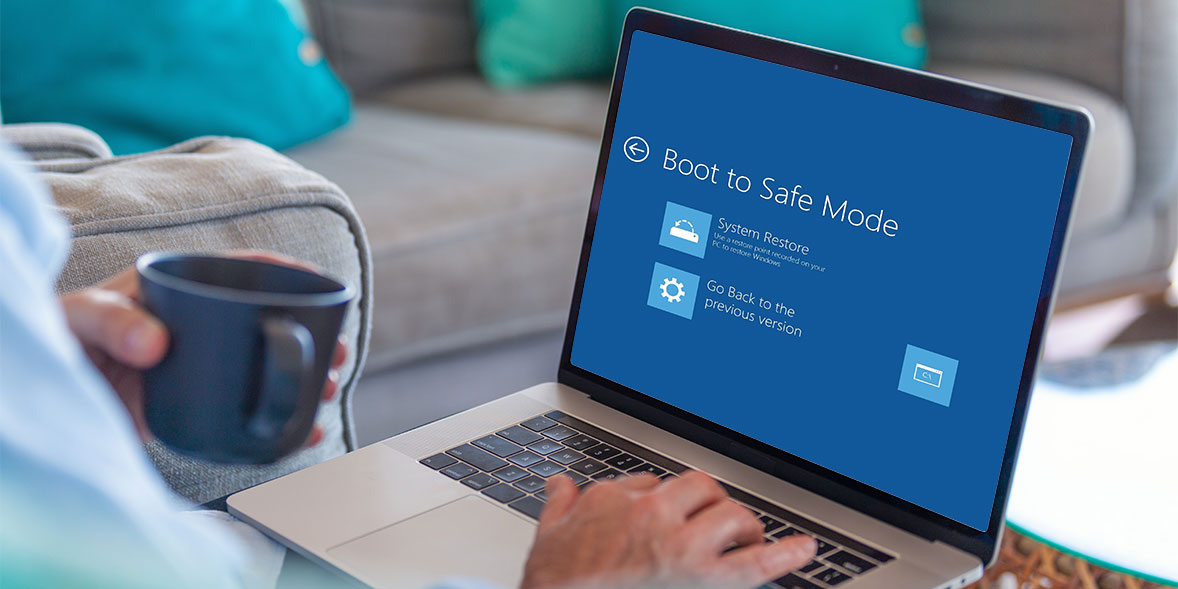
How to start Windows in Safe Mode
- Select Start (either click the on-screen Start button or press the Start button on your keyboard)
- While holding down the Shift Key on your keyboard, click Restart
- When your PC restarts choose: Troubleshoot > Advanced options > Startup settings. Click Restart
- Press the key that corresponds to Enable Safe Mode (typically F4).

Remove a virus on a Mac
- Click Finder
- Check your Applications folder for any strange apps you don't remember downloading. If there are any, delete them by selecting the App, then File and Move to Bin
- Once done, select Finder and then Empty Trash
- Follow the same steps in your Downloads folder.
Next, install a good free Mac antivirus that can thoroughly scan your computer while disconnected from the internet. Avoid paid antivirus as this could expose your payment details to cyber criminals who may be monitoring or recording activity on your computer.
Once the antivirus is installed, disconnect your computer from the internet and reboot it in Safe Mode.
How to start a Mac in Safe Mode
Mac devices with the M1 chip or later (Macs released since November 2020 – scroll down for older devices):
- Turn your Mac on while holding the power button until you see Loading Options
- Release the power button and choose Options > Continue
- Choose your startup disk and click Continue
- Login and you will be in Safe Mode
Older Mac devices (pre-November 2020):
- Turn your Mac on while holding down the Shift Key
- Release this key when you see the login window or desktop
What to do next: Windows and MacOS
Once rebooted into Safe Mode, run a full system scan with the free antivirus to thoroughly clean your computer of any malware. Once complete, you can reboot your computer and connect it to the internet again.
We recommend you update all your passwords, especially those used while you think your computer was infected, as they may have been compromised. Find out more about how to create secure passwords.
If you had any USB devices connected at the time, it's best to give these a full scan with the antivirus, too.
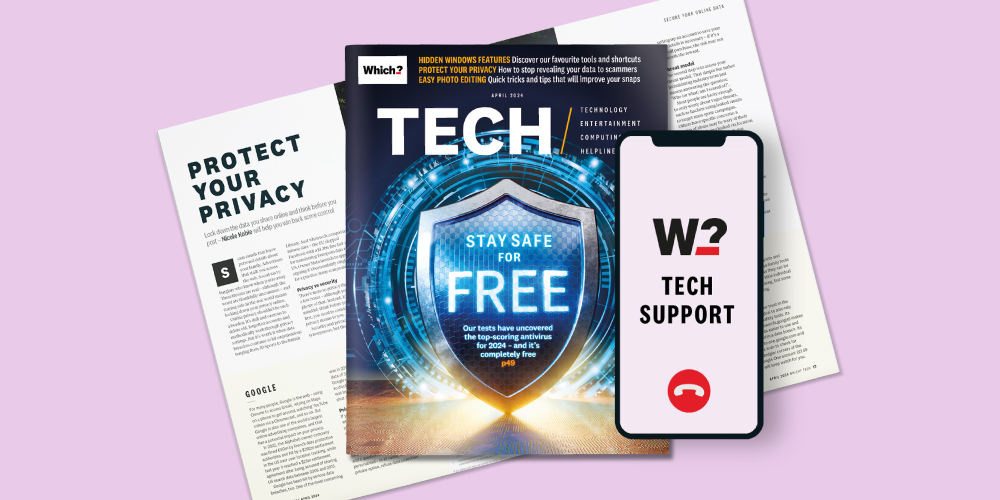
Get Which? Tech Support for £49 a year
Contact our experts for unlimited 1-to-1 support by phone, email or remote fix.
Find out morePreventing future infection
Now your computer has been cleaned of any stowed viruses, it's worth taking some time to consider shoring up your cyber defences to ensure this doesn't happen again.
Our expert tests have proved that the best antivirus – paid or free – is very potent at handling threats and, crucially, flagging dodgy links and files.
Our expert lab tests have revealed the best antivirus. Got a Mac? See our best Mac antivirus



