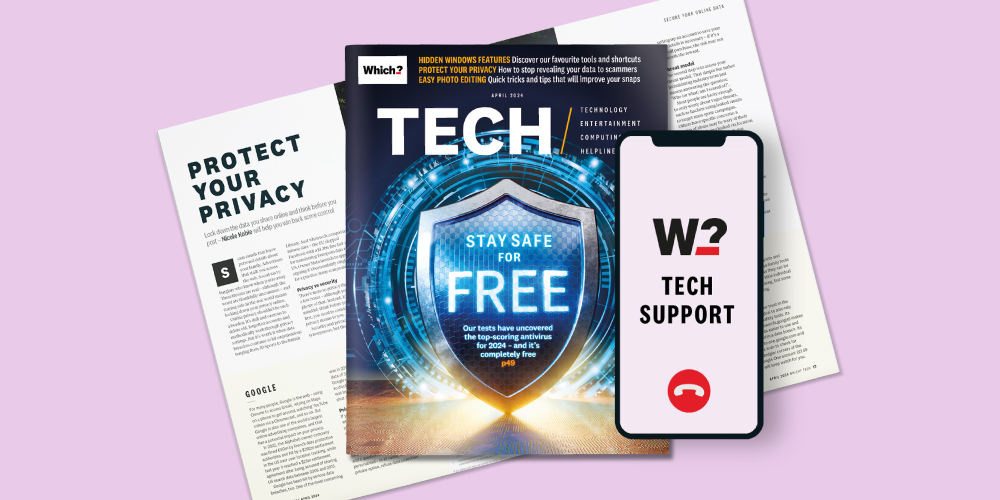
Get Which? Tech Support for £49 a year
Contact our experts for unlimited 1-to-1 support by phone, email or remote fix.
Find out moreBy clicking a retailer link you consent to third-party cookies that track your onward journey. If you make a purchase, Which? will receive an affiliate commission, which supports our mission to be the UK's consumer champion.

If you're working from home during the hot weather, you might be tempted to take your tasks outside. Before you do, protect yourself and your tech from the heat and make sure you can see your screen.
There are plenty of ways to keep your laptop protected – you can use a heat-resistant laptop sun shade, an umbrella with a table clamp or even a spare cardboard box (more on that later). But you also need to think about how you'll power your laptop, and whether or not it works a fair distance from your router.
Keep scrolling for tips on working from home in the sun. We've also included popular tech products (based on visits to our reviews over the previous 6 months), plus a quick recipe for a delicious iced coffee to keep you cool.
News, deals and stuff the manuals don't tell you. Sign up for our Tech newsletter, it's free monthly
Laptops aren't designed to work in boiling temperatures for a long time, so make sure your machine is well protected against the elements. Try to get into the habit of checking the underside of your laptop every so often – if it's noticeably hotter than usual, you should consider moving from your current position.
Make sure your laptop's fan isn't blocked. Resting your computer directly on the grass, for example, smothers the fan and increases the chance of the laptop overheating.

If you notice dust in your laptop fan, avoid using compressed air as this is damaging for sensitive components. Instead, power down your laptop, remove the battery if you can and use a microfibre cloth. Don't use a damp cloth around any of the ports.
See also: common cleaning mistakes that can break your laptop or desktop PC
If you can't move to a shady spot outside, you can try a laptop sun shade, also known as a laptop tent. You'll typically find them online for between £20 to £50.
Below, we've listed a couple of sun shades available on Amazon – your options vary based on the size of your laptop display. Note that we haven't tested these products in our lab.
Alternatively, consider using a parasol (perhaps you have one as part of a garden furniture set). An umbrella would do the job, too – you can buy a clamp for around £20, use a bulldog clip, or tie it to something sturdy.
You can also try the 'cardboard box hack', removing one of the sides of the box and placing your laptop inside. But if you decide to give this a go, your laptop must have enough room to breathe.
Fan vs air conditioner - all the info you need to know
If you're working outside on a sunny afternoon, you'll no doubt need to increase the brightness of your screen to battle against the glare. Try this:

Increasing the brightness of your screen will have an impact on battery life. You can solve this problem by plugging your computer into a power source, but that might not be an option if you're at the far end of the garden and don't have an extension lead. Try this:
Is your laptop's battery life frustratingly bad? Make life easier for yourself - use our expert pick of the best laptops for all budgets to choose a new model.

Taking a video call while you're sitting outside will only work if you have a stable internet connection. To increase the range of your home wi-fi, consider getting a wi-fi extender. These amplify and repeat the wireless signal originating from your router to extend its reach.
Alternatively, you can try sharing a signal with your smartphone. If you're paying for a data plan, you can activate the hotspot feature so your computer can connect to the internet. Before you do, check with your provider to see what your monthly hotspot data allowance is. If you're downloading large files, you risk blowing through your data allowance.
A long ethernet cable could do the trick, too – a 5m cable costs around £5, or you can try a 10m cable for around £10. One end plugs into your router and the other into your computer. Be careful about yourself or others tripping over the cable, though, and make sure it doesn't get wet.
Our reviews of these models:
Which? expert wi-fi extender reviews have uncovered a selection of Best Buys that extend your coverage very effectively, with fast transfer speeds.
To stay focused on your work, and to block out noisy neighbours, consider a pair of noise-cancelling headphones. As an added bonus, some feature a built-in microphone that'll come in handy when you're on a call.

When reviewing headphones, we enlist the help of an expert listening panel to score noise-cancelling performance.
Our reviews of these models:
To discover which headphones are ideal if you want to block out distractions, see our independent round-up of the best headphones.
When working outside on your laptop for hours at a time, make sure you're sitting correctly.
Ideally, you need to be using an ergonomic chair that provides adequate back support. But even if you don't have an ergonomic chair that you can wheel outside, there are various ways to alleviate muscle tension.
Make sure your lower back is supported – you can use a cushion, if necessary, or a rolled-up towel. Position your knees so they're slightly lower than your hips (a footrest might help) and check that your wrists and forearms are straight and level with the ground.
Your screen should be positioned directly in front of you so you don't have to bend your neck to read from it. If you need to raise your laptop, you might want to consider a laptop stand for around £30.
Our advice guide on the best office chairs has more details on ergonomics and how to avoid back pain when sitting.
It's important to stay protected from the sun, so make sure you're using sun cream. It makes sense to avoid the hottest parts of the day (to stop both you and your technology from overheating), so having your lunch break indoors might be a good idea.
Apply sun cream 15 minutes before you head outside. Experts recommend you should top up every two hours or so, although you might need to reapply it sooner if you find yourself sweating a lot.

One Which? researcher told us they like to set up their foot bath with cold water on particularly hot days, adding: 'It helps to regulate my body temperature and I never get too hot. Of course, I am careful to be away from plugs and have a towel nearby.'
Opt for an iced coffee over your regular hot drink – it's a breeze to make, whether you have a coffee machine or not. See how to make iced coffee if you want to give it a try.
If you're knocked off for the day, you might want to find out the fastest way to chill your beer.
For everything you need to know about choosing a sun cream and applying it properly, see our guide to the best sun creams.
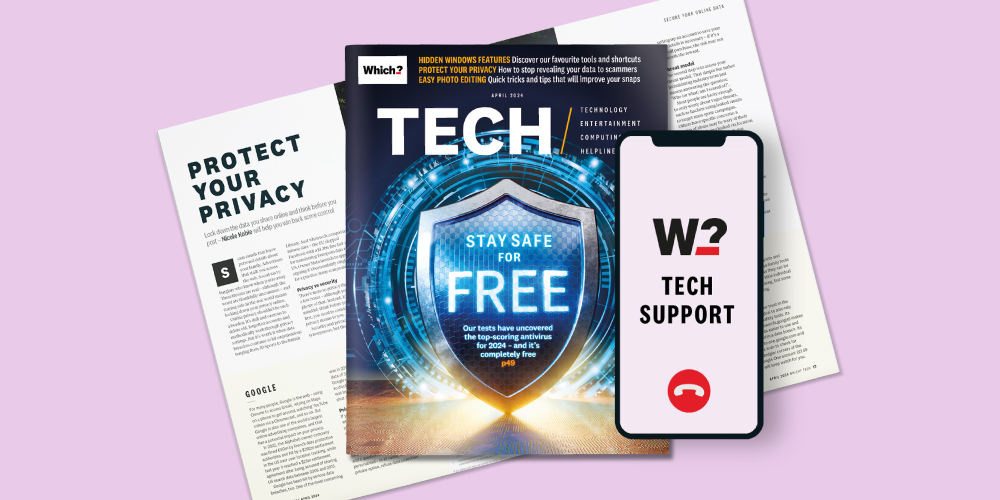
Contact our experts for unlimited 1-to-1 support by phone, email or remote fix.
Find out moreWhich? Tech Support can help you keep on top of your home tech. Our experts explain things clearly so that you can resolve issues and feel more confident using your devices.
Get unlimited 1-2-1 expert support:
You can join Which? Tech Support.