Google Buzz for mobile now available on more devices
Thursday, May 27, 2010 | 10:25 AM
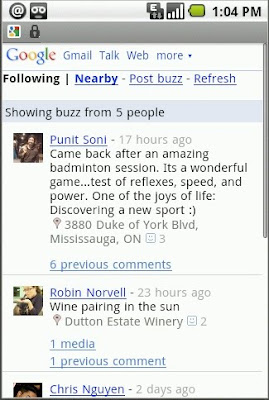
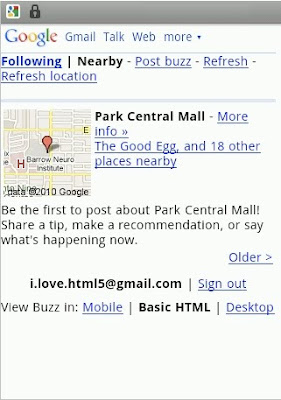
Labels: android, BlackBerry, buzz for mobile, Mobile Blog, nokia, palm webos, windows mobile
Showing posts with label buzz for mobile. Show all posts
Thursday, May 27, 2010 | 10:25 AM
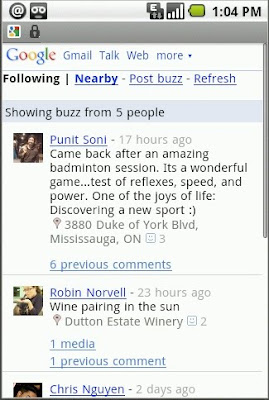
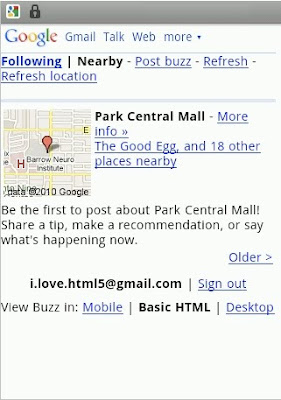
Labels: android, BlackBerry, buzz for mobile, Mobile Blog, nokia, palm webos, windows mobile
Thursday, March 25, 2010 | 12:15 PM
We’ve previously given you a few tips on using Google Buzz for mobile, and today we’re focusing on the Buzz layer in Google Maps for mobile. As many of you have found out, location puts a different spin on Google Buzz, adding context to posts and letting anyone find relevant public posts in a natural way -- on a map! We wanted to share some tips on a few creative ways we’ve seen you using the Google Buzz layer.
Explore the world around you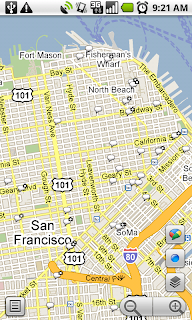
Are you curious if there’s anything interesting going on nearby? Enable the Buzz layer in Google Maps, then select any icon from the map or open the list view to see all the posts from the map area you’re viewing. We’ve found patients chatting from different hospital rooms, neighbors discussing a power outage, and even some public flirting. Here are a few more awesome examples we’ve stumbled upon:
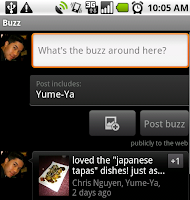
Labels: Buzz, buzz for mobile, google maps, google maps for mobile, Mobile Blog
Wednesday, March 3, 2010 | 2:32 PM
A few weeks ago we released Google Buzz for mobile. There are many ways to access Google Buzz from your phone, but the web app (buzz.google.com) provides the most complete viewing and posting experience on an iPhone or Android 2.0+ device (more platforms are coming soon). Today, we'd like to share some tips on how to get the most out of the Google Buzz web app on your phone.
1. Search for a place to post from 
Tagging a post with your location is easy and fun. You can just tap the location box in the posting screen to add a place name or an address. Or, you can search for a place. Click ">" in the location box and scroll down a bit to find the search box. This will allow you to search for places nearby and tag your post with that location.
2. Learn more about a tagged place 
When you see a location tag and the little red pin attached to someone's post, you might want to learn more about that place. Click 'Show map' to see the address of that place and a small map, which you can tap to see a bigger, fully functional map. You can also click the place link to view business details, reviews, photos, and more.
3. Choose to share privately or publicly 
The Google Buzz web app provides options to share your post publicly on the web or privately with the groups you select. To create a new group to share privately, you'll need to visit Buzz in Gmail or google.com/contacts from your computer. Your location is attached to your post by default, either as an address or a place. If you don't want it attached, you can simply tap the 'Remove location' link. Next time you post, we will remember your choices for the sharing option (public or private) and for the location tagging option (whether or not to include location).
4. View mobile profiles and follow new people 
You'll often find interesting public posts or comments made by people you're not following yet. If you'd like to start following them, simply tap on their name to visit their mobile profile page, click the 'Buzz' tab, and tap 'Follow'. The 'Contact Info' tab includes info pulled from their public Google profile that they've chosen to share and any additional info you may have about them in your contacts, making it easy for you to contact them with one click.
5. Auto-finish @reply
When you want to include someone in a post or comment, you can use the @reply feature. On mobile devices, simply type "@user", which will be automatically expanded to "@[email protected]" for you. This will save you time typing on the phone.
Stay tuned for more tips, and visit our Hilfe-Center to learn more. We also love to hear your feedback in our forum and your suggestions on the Mobile Product Ideas page!
Posted by Alex Kennberg, Software Engineer, Google Mobile
Labels: android, Buzz, buzz for mobile, gmail, Google profile, iphone, location tag, Mobile Blog
Tuesday, February 9, 2010 | 11:09 AM
Today we announced Google Buzz, a new product that integrates with your Gmail inbox and makes it easy to start rich conversations about the things you find interesting. Google Buzz lets you share web links, photos, videos, and more with those who are important to you. Rather than simply creating a mobile version of Buzz, we decided to take advantage of the unique features of a mobile device - in particular, location. We go through many experiences when we're on the go, and while there are lots of ways to share these experiences with your friends or even the world, there isn't always an easy way to let your audience know where you are when you post. Your location brings valuable context to the information you share. For example, does "Delicious dinner!" mean you're at a great restaurant, or that you had a wonderful home-cooked meal? Your mobile phone, which is with you almost all the time, can help answer these questions.
Google Buzz for mobile allows you to post buzz and keep up with your friends when you're away from your computer. It also uses your location to identify places around you. You can select one of these places and attach it as location tag to your posts, or read what others have posted about the place. There are several ways to use Google Buzz on your mobile phone:
There are several ways to use Google Buzz on your mobile phone:
* Buzz.google.com: This web app provides access to Buzz from your iPhone or Android phone's browser, allowing you to view and create buzz messages. It has two different views: 'Following' view shows buzz from the people you follow, just like Google Buzz in your Gmail; 'Nearby' view shows public buzz that has been tagged with a location near you, and might be from people you don't follow. From Nearby view, you can also select a specific place from the list of nearby places and view posts attached to that place.
* Buzz on Google Maps for mobile: The new Buzz layer allows you to see buzz near you or anywhere on the map. You can post public buzz directly from the layer, and even attach a photo 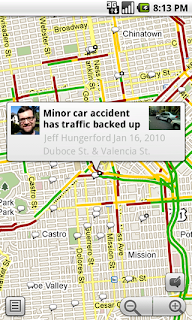 from your phone. Also, try visiting a mobile Place Page to read recent comments or to post buzz about that place. You can access Place Pages from the web app as well, by tapping on the place name in any location-tagged post.
from your phone. Also, try visiting a mobile Place Page to read recent comments or to post buzz about that place. You can access Place Pages from the web app as well, by tapping on the place name in any location-tagged post.
* Buzz Shortcut from Google.com: You will see the buzz icon in the top right corner of the google.com homepage. Just tap on the icon to trigger the posting box.
* Voice Shortcut: The voice shortcut, which is available in the quick search widget on Android and in Google Mobile App on iPhone, allows you to post buzz without typing anything. Just say 'post buzz,' followed by whatever you'd like to post.
When adding location to buzz posts, we focused on places, not just a lat/long location or an address. We wanted to make location information more useful both to your followers and to help others discover information about nearby places. If you don't want to include your location when you post buzz, it's easy to exclude your location and post without it. You also control whether your buzz posts will be public or private - by default or for individual posts. While anyone can access your public posts, private posts are viewable only by the people you choose to share them with.
With Buzz for mobile, we hope you can start interesting conversations about places and be more spontaneous when you are out and about. How many times have you missed a fun event, even though it was nearby? Or a better choice of dessert, just because you didn't know about it? How often have you wondered "Where are you?" when reading a text message from a friend? Now, you can use Buzz to learn that there is going to be a movie night at your favorite park, share with the world that there is an awesome ice cream place right around the corner, or tell your friends about that delicious homemade lasagna.
To start using Buzz for mobile, go to buzz.google.com from your phone's browser. It is currently available for Android and iPhone, but we're working to bring it to other platforms. The Buzz layer on Google Maps for mobile is available on Android, Windows Mobile, Symbian, and iPhone (as web maps). Learn more in our Hilfe-Center.
Labels: android, Buzz, buzz for mobile, gmail, google maps for mobile, iphone, Mobile Blog
©2010 Google - Privacy Policy - Terms of Service