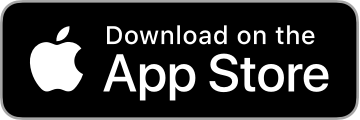User Guide
Cooking Timers

The main screen has 12 independent timers (6 or 8 for iPhone depending on screen size) and is very easy to use:
- Tap an unused timer and choose an item to start the timer.
- When a timer reaches 0:00 an alarm will sound. Tap the timer to reset it.
- If a timer reaches -0:15 a continuous alarm will sound. Tap the timer to reset it.
- Press and hold a running timer to restart the timer with a different item.
- Press and hold the red circle on a running timer to reset it.
Settings

Tap the Settings button to display the Settings screens.
Items:
- Configure the different items that can be chosen for a timer.
iOS Permissions:
- Opens the Apple Settings app where the notification settings for AnyTimer can be configured.
Help:
- A link to this User Guide.
- An easy way to send me mail if you have any questions or comments.
About AnyTimer:
- The version of the app.
- Links to the web site, privacy policy and App Store page for the app.
- A link to the any.pasta home page.
- Links to the Hacknicity web site and all my apps on the App Store.
Do you like this App?:
- Write an App Store review.
- Share the app with other people using Mail, Message, Twitter, Facebook, Weibo or AirDrop.
See all my Apps:
- A link to all my apps on the App Store.
Tap the Done button to return to the cooking timers.
Configure Items

From the Items option on the Settings screen you can configure the list of items that is displayed when starting a timer:
- Tap an item to edit its details.
- Tap Add new item to create a new item. A total of 14 different items can be configured (11 - 14 on iPhone depending on screen size).
- Press and hold the reorder icon to the right of the item and move it to a different position.
- Tap the red delete icon and then the Delete button to delete an item.

When editing or adding an item:
- Use the text field to name the item. Short names work best because there is limited space to display them when starting a timer.
- You cannot use an empty name or the name of another item that is already configured.
- Select the duration for the item. This cannot be zero.
- Tap the Done button to edit/add the item, or tap the Cancel button to cancel.
Thank you for choosing AnyTimer and please contact me if you have any questions or comments.