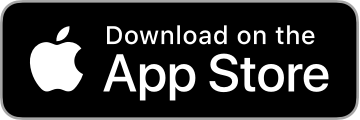User Guide
Einführung
Matching Pairs is is a card match game for kids of all ages.
The screenshots in this user guide are for iPad. Matching Pairs also supports iPhone and iPod touch and behaves very similarly.
I hope you enjoy using Matching Pairs. If you have any questions or comments please use the support mail address in the Contact section of this web page, or send me mail directly from the Settings->Send me Feedback section in the app.
Main Screen
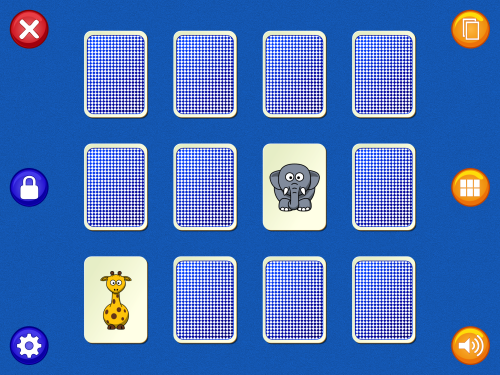
The main screen for Matching Pairs contains the playing area where cards appear and has several buttons:
- Restart Game
- Choose Card Pack
- Unlock All Extra Card Packs
- Choose Number of Cards
- Einstellungen
- Sounds On/Off
How to Play

The game starts by shuffling the deck and dealing cards, face down.
Tap a card to turn it over. Tap a second card to turn it over.
- If the cards match, they are removed from the game.
- If the cards do not match they will be turned face down after a short delay, or if another card is tapped.
- The game ends when all cards have been matched. The cards are shuffled and dealt again.
Choose Card Pack

Tap the Choose Card Pack button to show a single card from each of the card packs. The Animals, Fruits, Shapes, Coloured Shapes, Numbers and Letters card packs are always available. The Emoticons, Sports, Animoji, Vehicles, Jobs and Foods card packs are unlocked with a single in-app purchase.
- Tap a card to start a new game using that pack.
- Tap the Restart Game or Choose Card Pack button again to continue the current game.
Unlock All Extra Card Packs

Press and hold the Unlock All Extra Card Packs button to display the In-App Purchase screen. The button must be held for three seconds to make it more difficult for small children to accidentally open this part of the app.
- The in-app purchase to unlock all the extra card packs is shown, with the price in your local currency. Tap the Unlock All Extra Card Packs option and follow the promps to complete the purchase.
- If you have multiple devices and have already paid to unlock the extra card packs on a different device, use the Restore Purchases option to unlock them on this device too. You will not be charged again.
- The images for all the cards in each extra pack are also shown. A single in-app purchase unlocks all of these card packs.
- Tap the Done or back button to return to the game.
Choose Number of Cards

Tap the Choose Number of Cards button to show a set of cards which represent the different numbers of cards that can be played with.
- Tap a card to start a new game using that many cards.
- Tap the Restart Game or Choose Number of Cards button again to continue the current game.
Einstellungen

Press and hold the Settings button to display the Settings screens. The button must be held for three seconds to make it more difficult for small children to accidentally open this part of the app. Matching Pairs doesn’t have any app settings at the moment and this screen only has links to other screens.
Unlock All Extra Card Packs:
- Opens the Unlock All Extra Card Packs screen where the Emoticons, Sports, Animoji, Vehicles, Jobs and Foods packs can be unlocked with a single in-app purchase.
Help:
- A link to this User Guide.
- An easy way to send me mail if you have any questions or comments.
About Matching Pairs:
- The version of the app.
- Links to the web site, privacy policy and App Store page for the app.
- Links to the Hacknicity web site and all my apps on the App Store.
Do you like this App?:
- Write an App Store review.
- Share the app with other people using Mail, Message, Twitter, Facebook, AirDrop and more. Choose QR Code to display a QR code that links to the App Store page for the app. The other person can scan this with their camera app.
See all my Apps:
- A link to all my apps on the App Store.
Tap the Done button to return to the game.
Thank you for choosing Matching Pairs and please contact me if you have any questions or comments.