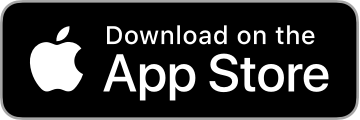Hints and Tips
This page provides some hints on how to get the most out of Easy Price Compare. You might not understand some of the information on this page if you have not already used the app or read the Tutorial and User Guide.
Getting Started
The Tutorial is a great introduction to the main features of Easy Price Compare. I recommend reading the tutorial and, if possible, following along with the steps using the app at the same time.
The User Guide provides a reference to all the features.
If things don’t make sense, look again at the documentation or ask me for help. Use the support mail address in the Contact section of this page, or send me mail directly from the Settings->Send me Feedback section in the app.
Usability
Overwrite item details.
After first selecting a field by tapping on a row or using the Previous or Next keyboard button to navigate, tapping a digit key will clear the current contents before inserting the digit. For example, if the package size is 350 grams and you tap the 1 key, the size will change to 1. This can save a little time compared with using the CLR or DEL keys to clear the current contents before entering a new value.
Use the pull-to-refresh to reset the comparison.
Instead of choosing the Start New Comparison option in the More menu or individually resetting each item, the pull-to-refresh gesture can be used to more quickly achieve the same thing.
Saved Items
Store often-used item details for future comparisons.
Items that you compare often can be saved to a library for re-use later. This can be useful if you usually buy a certain package size but occassionaly come across special offers. You can quickly load the saved information to one item and then enter the details of the other item, halving the time it takes to compare the items.
Settings
Configure measurement units.
When entering the package size for an item, there is a list of units for each kind of measurement (mass, volume etc.) For example, the app supports measurements of mass in grams, milligrams, kilograms, ounces and pounds. Some units of measurement are typically only used in America while others are typically only used in the rest of the world. Some units with the same name (for example, pint) represent different physical sizes in America and so the app has to support US and Imperial versions of these units.
No matter where you are in the world, there will be some unit types that you will never need. The app uses the locale and region settings of your device to choose the initial configuration. By removing the units you will not need it becomes easier and quicker to configure the package size for an item. The Settings screen lets you configure which units are used and unused and choose the order in which they appear.